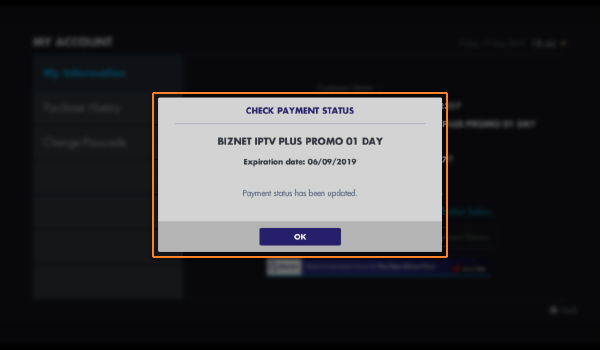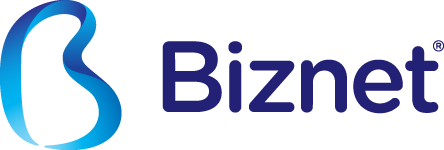METODE PEMBAYARAN
METODE PEMBAYARAN
Biznet menyediakan berbagai pilihan metode pembayaran layanan yang bisa kamu pilih, memberikan pilihan nyaman untuk melakukan pembayaran melalui beberapa metode berikut:
Setiap satu ID Pelanggan (Billing Account) Biznet Home memiliki satu nomor Virtual Account Bank BCA.
Berikut detail dan format kode nomor Virtual Account Bank BCA:
- 71117 0 + 10 digit Billing Account
Buka aplikasi BCA Mobile
Pilih “m-BCA” dan masukan “m-BCA PIN”
Pilih “m-Transfer”
Pilih "BCA Virtual Account"
1.jpg)
Masukan 16 digit nomor BCA Virtual Account pelanggan
-1710231606.jpg)
Apabila informasi data tagihan telah sesuai, klik “OK” dan masukan “m-BCA PIN”
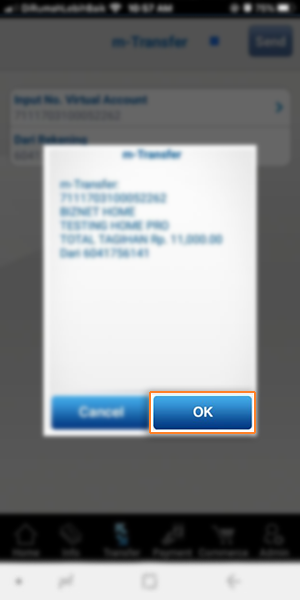
Pelanggan akan menerima informasi bahwa transaksi telah berhasil
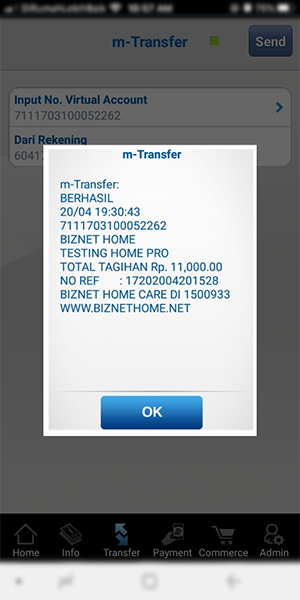
Masuk ke halaman KlikBCA (https://ibank.klikbca.com/) dan masukkan User ID dan PIN Internet Banking Anda
.jpg)
Pilih "Transfer ke BCA Virtual Account"

Masukan 16 digit nomor BCA Virtual Account dan pilih “Lanjutkan”
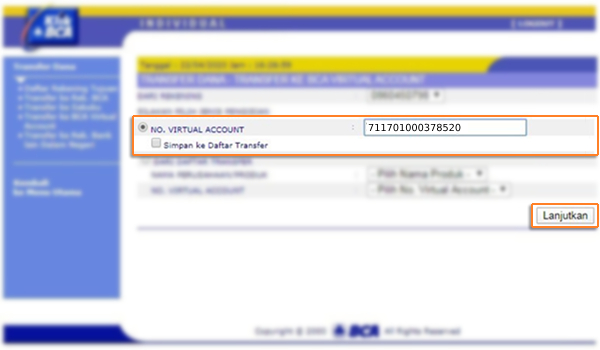
Pastikan detail pembayaran telah sesuai dan silakan masukkan nomor “keyBCA” dan klik “Kirim”
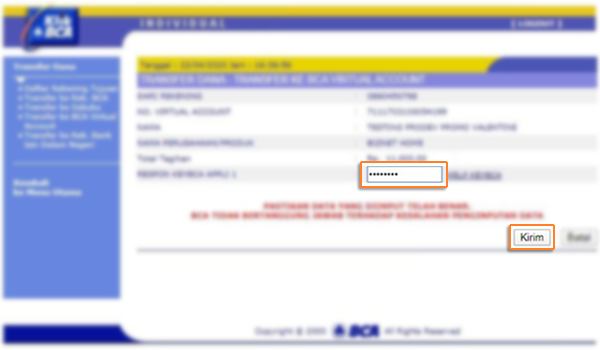
Cek informasi data tagihan, bila sesuai klik “Lanjutkan”
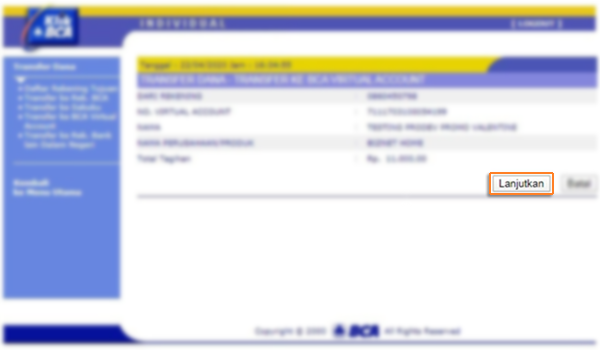
Pelanggan akan menerima informasi bahwa transaksi telah selesai di proses
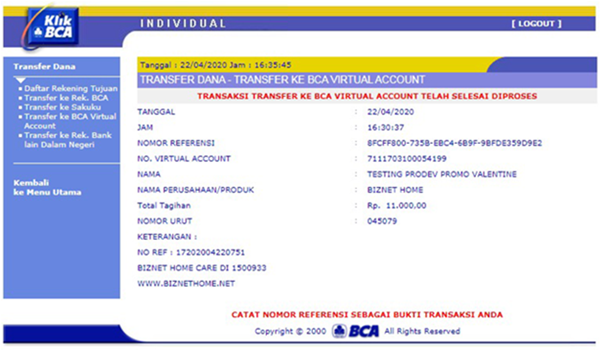
Masukan kartu Bank BCA dan PIN BCA
Pilih “Transaksi lainnya”
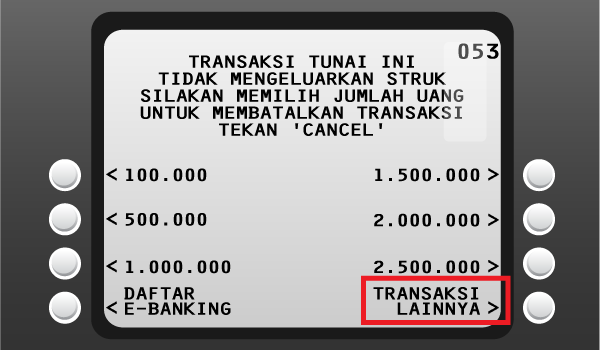
Pilih “Transfer”

Pilih “ke Rekening BCA Virtual Account”
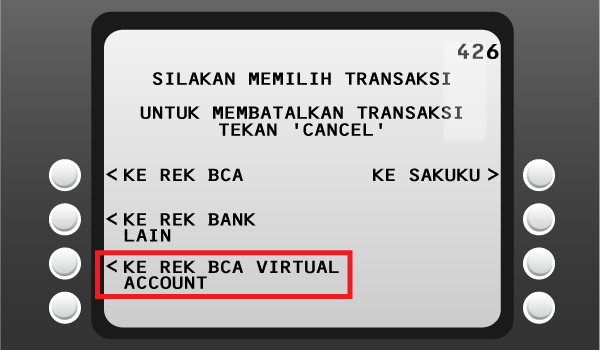
Masukan 16 digit nomor BCA Virtual Account
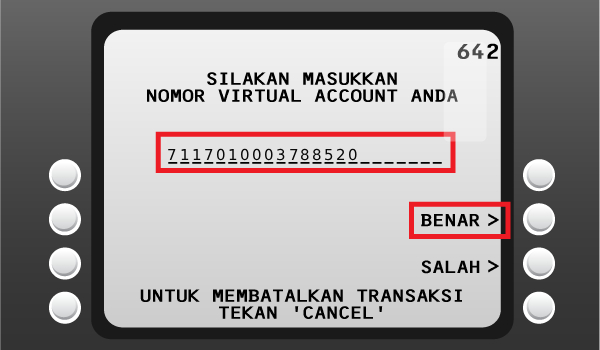
Cek detail pembayaran, jika sudah sesuai klik “Ya”
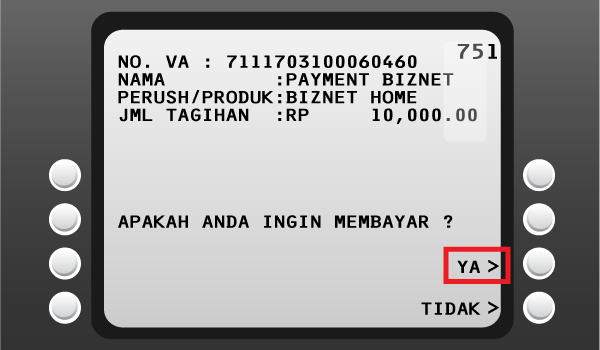
Ikuti langkah selanjutnya sampai pembayaran telah berhasil dilakukan
Melengkapi form dengan detail berikut ini:
Bank Tujuan: Bank BCA
Nomor Rekening Tujuan: isi dengan 16 digit nomor Virtual Account Bank BCA
Terbilang: Masukan sesuai jumlah pada tagihan
Nama Penerima: Nama Pelanggan
Alamat Penerima: MIDPLAZA 2 LT.8
Teller akan memproses & mencetak bukti pembayaran.
Setiap satu ID Pelanggan (Billing Account) Biznet Home memiliki satu nomor Virtual Account Bank Permata.
Berikut detail dan format kode nomor Virtual account Bank Permata:
- 8993 00 + 10 digit Billing Account
Buka aplikasi Permata Mobile X dan Login
Pilih kategori “Bayar Tagihan”
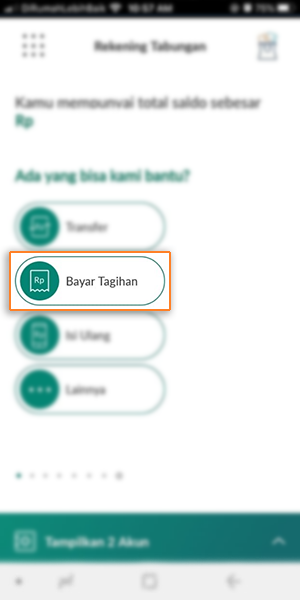
Pilih “Internet”
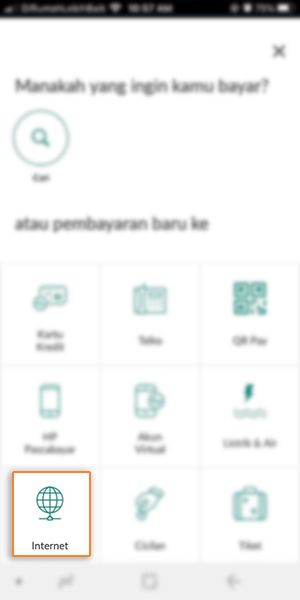
Pilih Internet Service Provider "Biznet Home”
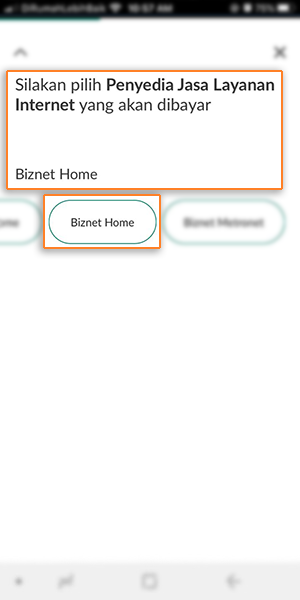
Masukan 16 digit nomor Virtual Account Bank Permata dan Pilih “OK”

Masuk halaman konfirmasi, apabila sudah sesuai pilih “Konfirmasi Pembayaran”
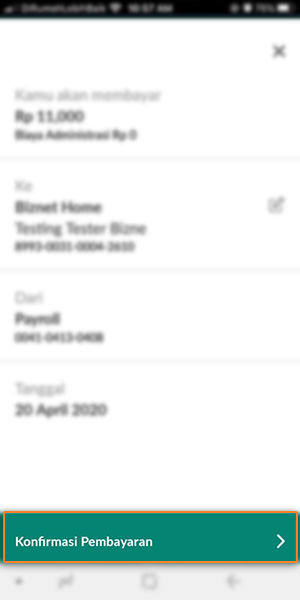
Masukan kode OTP
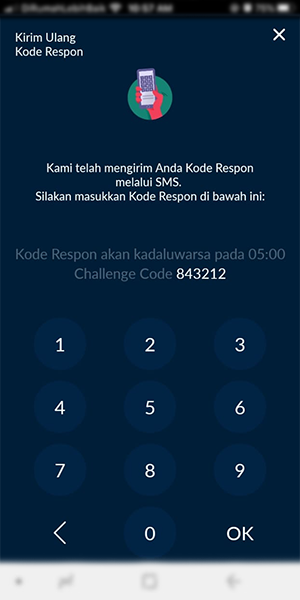
Pelanggan akan menerima informasi bahwa transaksi telah berhasil
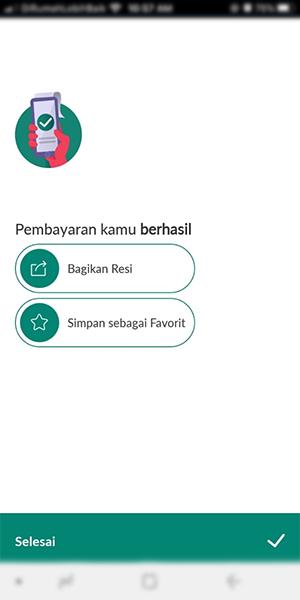
Masuk ke halaman PermataNet (https://new.permatanet.com/permatanet/retail/logon) dan masukan User ID dan login
Pilih “Pembayaran”
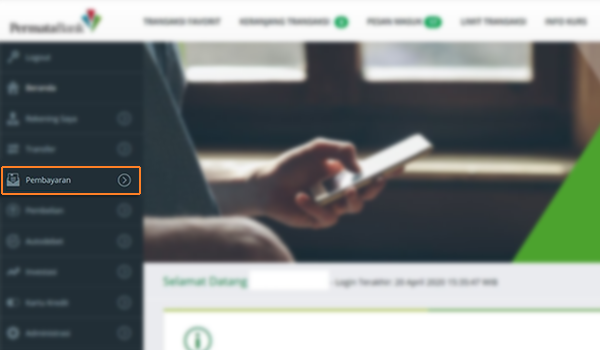
Pilih “Pembayaran Tagihan”
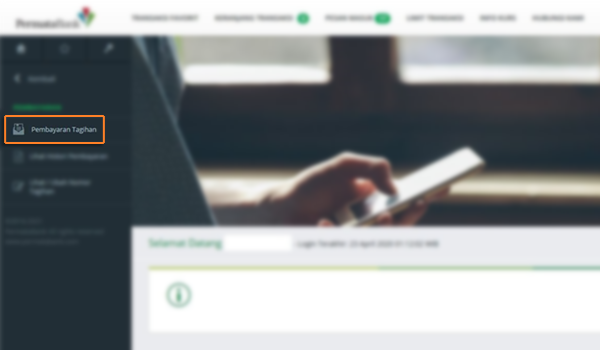
Pilih “Internet”
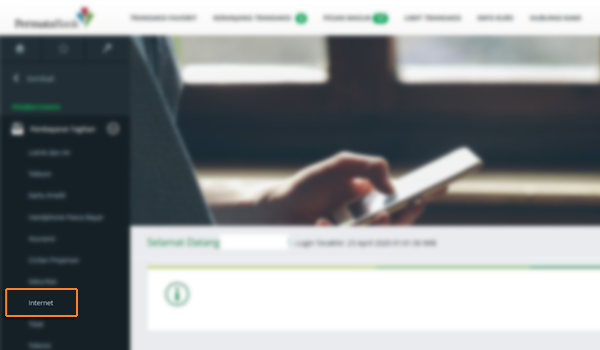
Masukan 16 digit nomor Virtual Account Bank Permata dan pilih “Lanjutkan”
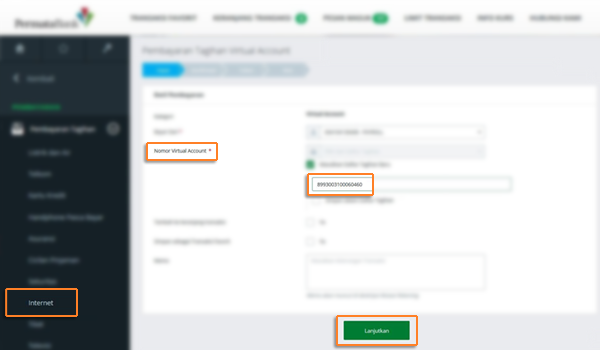
Masukan jumlah tagihan pembayaran dan pilih “Lanjutkan”
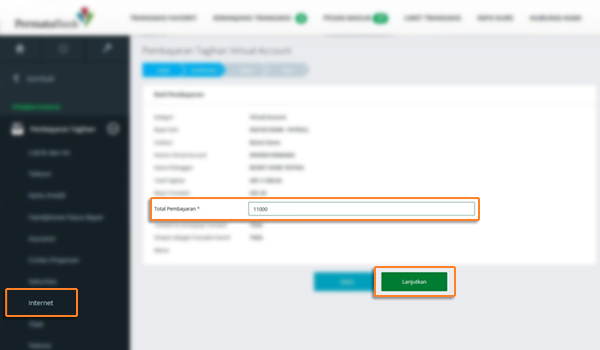
Masukan kode respon lalu pilih “Lanjutkan”
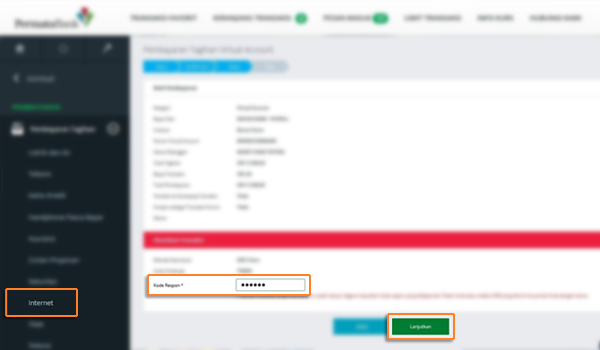
Pelanggan akan menerima informasi bahwa transaksi telah selesai di proses
Masukan kartu Bank Permata dan PIN Permata
Pilih “Transaksi Lainnya”
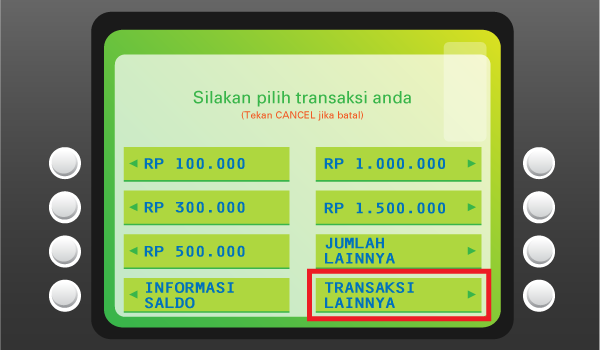
Pilih “Pembayaran”
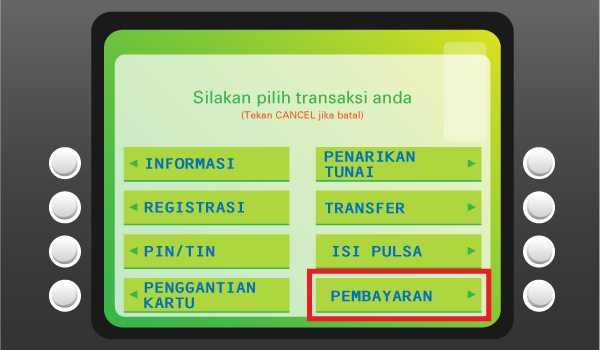
Pilih “Pembayaran Lainnya”
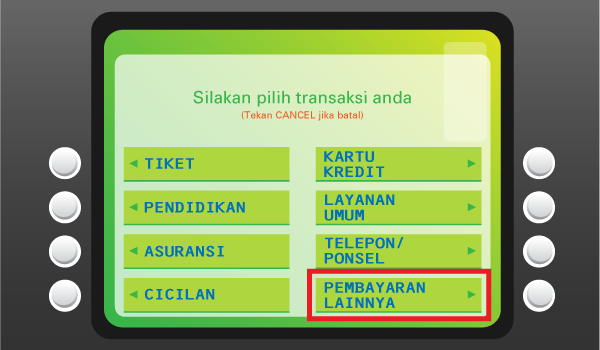
Pilih “Virtual Account”
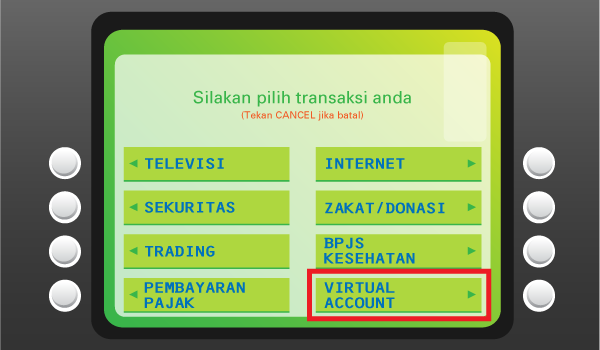
Masukan 16 digit nomor Virtual Account Bank Permata dan pilih “BENAR”
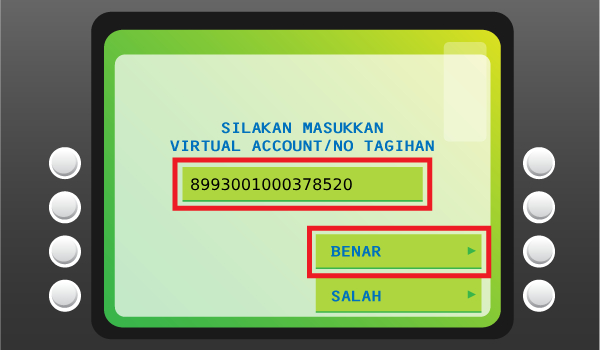
Cek detail pembayaran, jika sudah sesuai pilih “Ya”
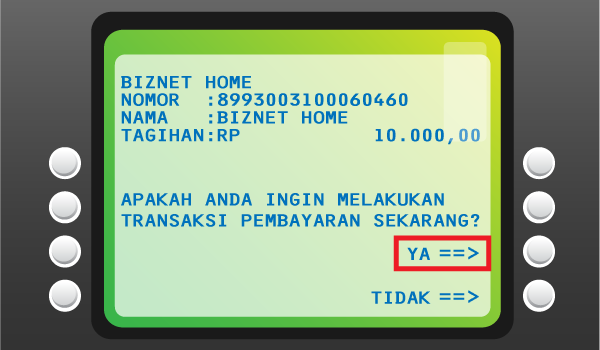
Pelanggan akan menerima informasi bahwa transaksi telah berhasil
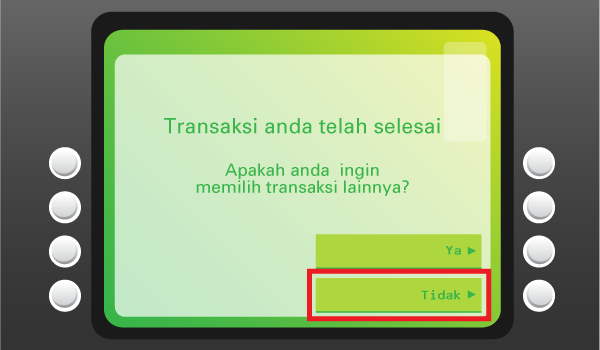
Informasikan ke teller bahwa pelanggan ingin melakukan pembayaran Virtual Account
Sebutkan 16 digit nomor Virtual Account Permata Pelanggan
Lakukan pembayaran sesuai jumlah pada tagihan
Pelanggan akan mendapatkan slip pembayaran dari teller
Setiap satu ID Pelanggan (Billing Account) Biznet Home memiliki satu nomor Virtual Account Bank Mandiri.
Berikut detail dan format kode nomor Virtual account Bank Mandiri:
- 895911 + 10 digit Billing Account
Masukan User ID dan password Mandiri Mobile Banking
Pilih “Bayar”
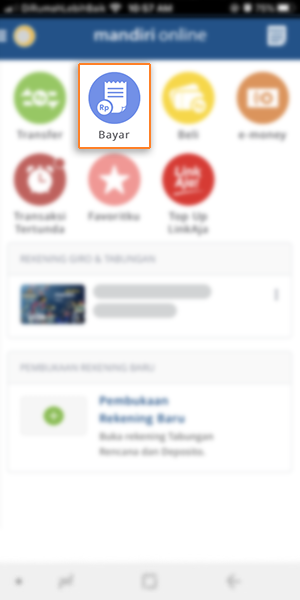
Pilih “Internet”
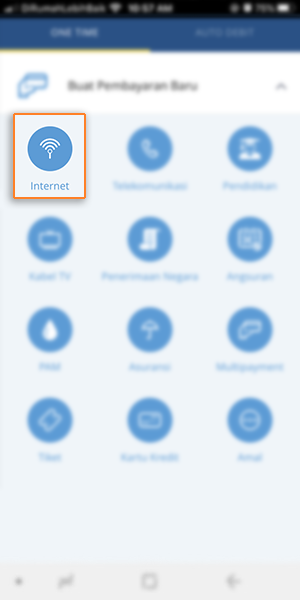
Pilih “Biznet Prepaid”, masukan Nomor Virtual Account Bank Mandiri, dan pilih “LANJUT”
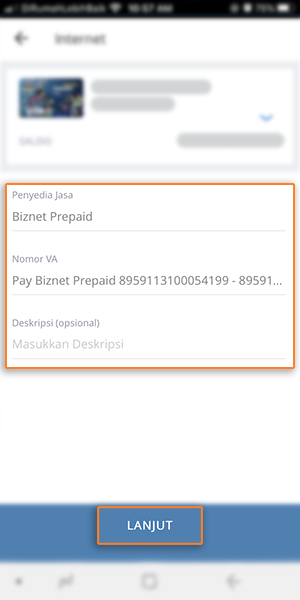
Masuk ke halaman konfirmasi pembayaran, apabila informasi telah sesuai, pilih “KONFIRMASI”
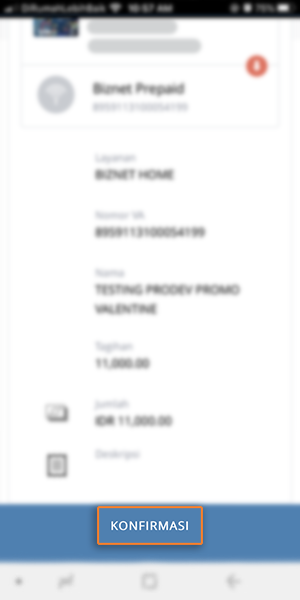
Masukan MPIN Banking
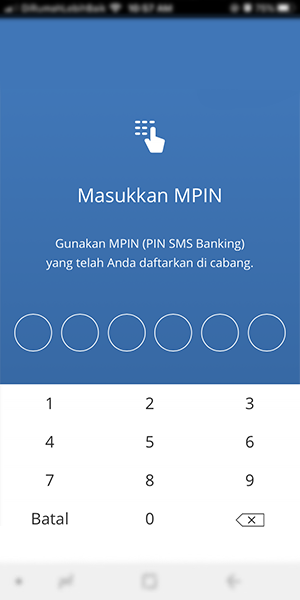
Pelanggan akan menerima informasi bahwa transaksi telah berhasil
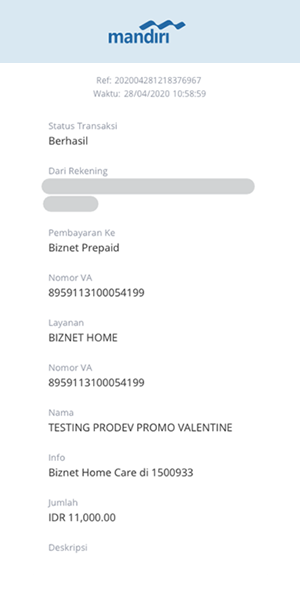
Masukan User ID dan PIN akun Mandiri Internet Banking
Pilih "Pembayaran” dan “Internet”
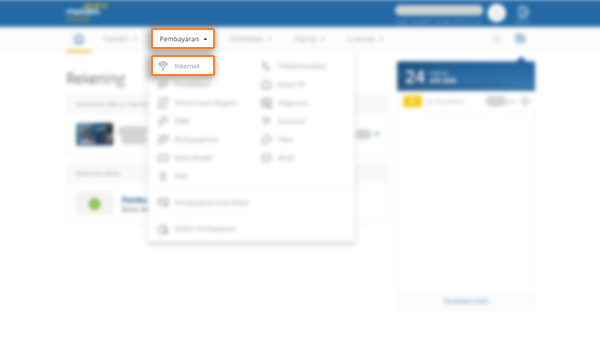
Pilih "Biznet Prepaid" dan masukan Nomor Virtual Account Bank Mandiri dan pilih "LANJUT"
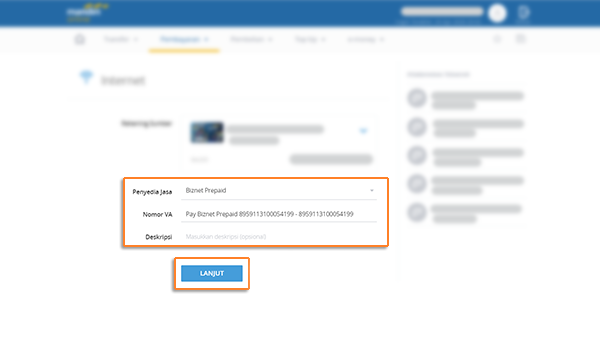
Cek detail konfirmasi pembayaran, jika sudah sesuai pilih “KONFIRMASI”
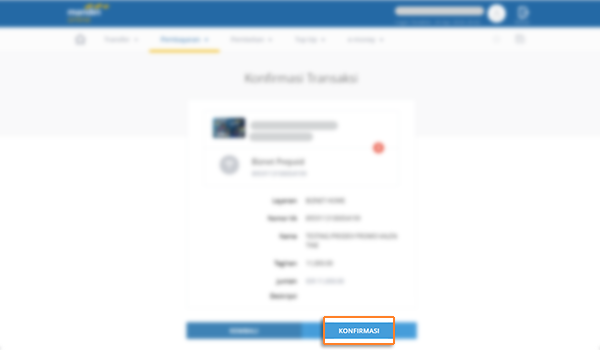
Untuk melanjutkan proses transaksi pembayaran, silakan untuk membuka aplikasi Mandiri Online
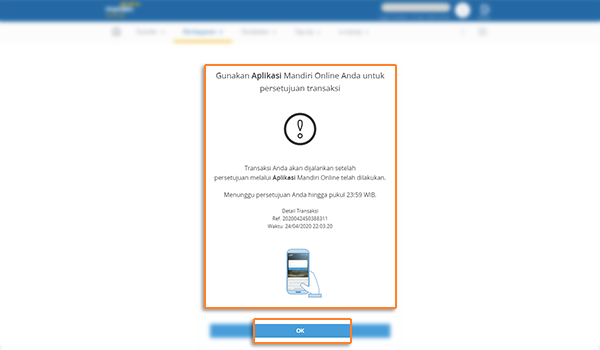
Masuk ke aplikasi Mandiri Online, lalu pilih kategori “Transaksi Tertunda”
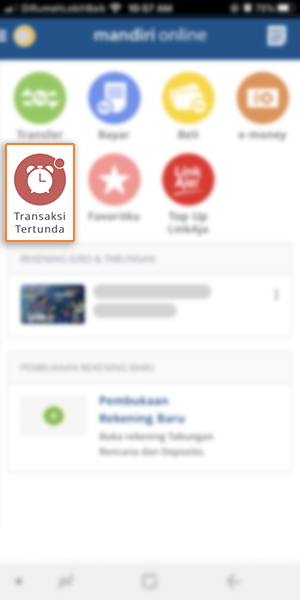
Pilih Pembayaran “Biznet Prepaid” dan pilih “SETUJU”
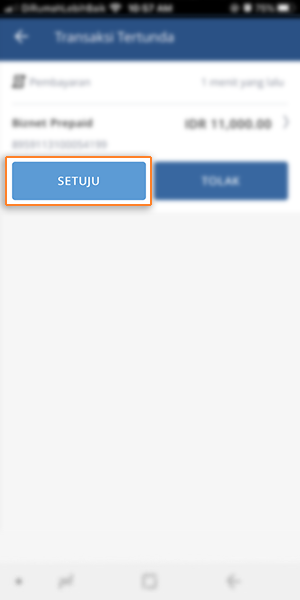
Cek detail konfirmasi pembayaran, jika sudah sesuai silakan masukan password
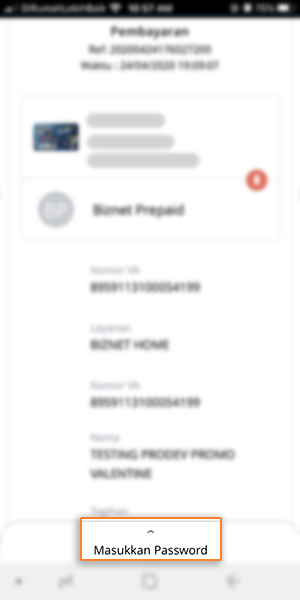
Masukan MPIN Banking
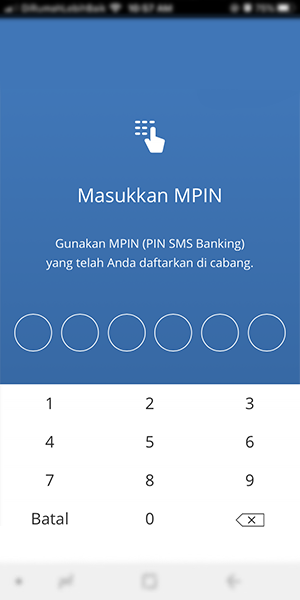
Pelanggan akan menerima informasi bahwa transaksi telah berhasil
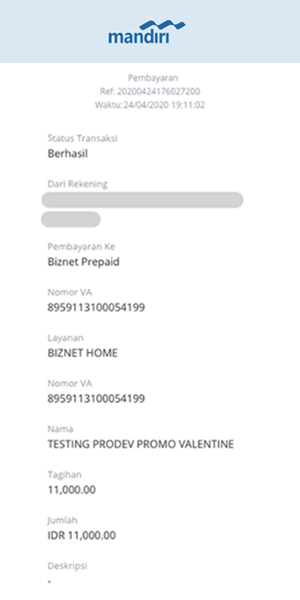
Masukan kartu Bank Mandiri dan PIN Mandiri
Pilih “Transaksi Lainnya”
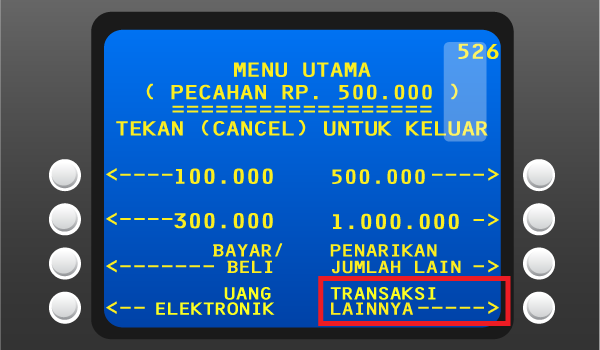
Pilih "TV Berlangganan/Internet"
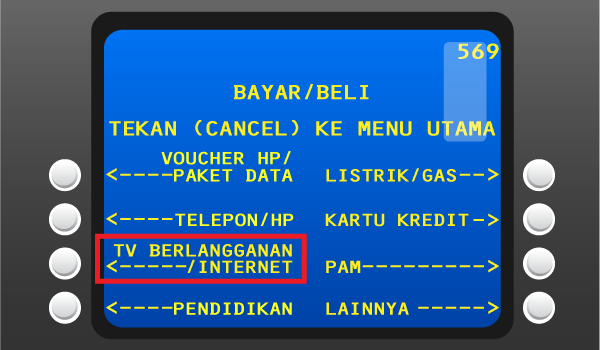
Masukan kode Perusahaan/Institusi “89591” (Biznet Prepaid)
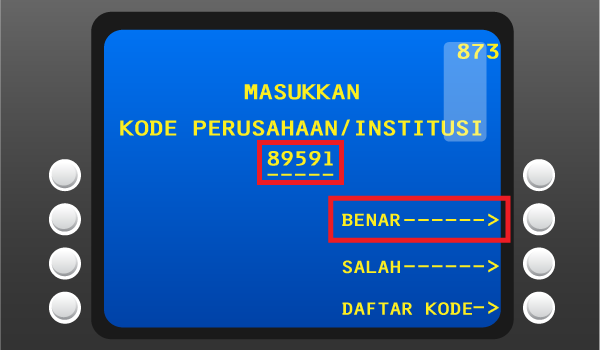
Masukan Nomor Virtual Account Bank Mandiri lalu pilih “Benar”
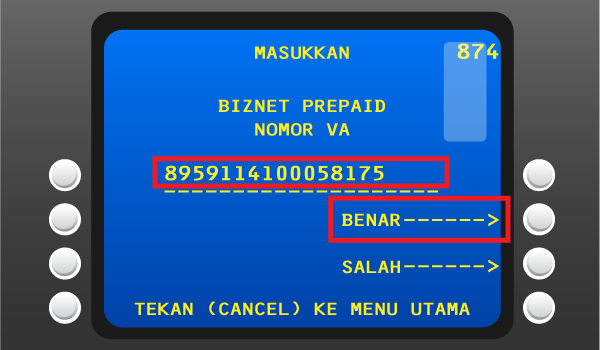
Apabila informasi telah sesuai, silakan tekan “YA”
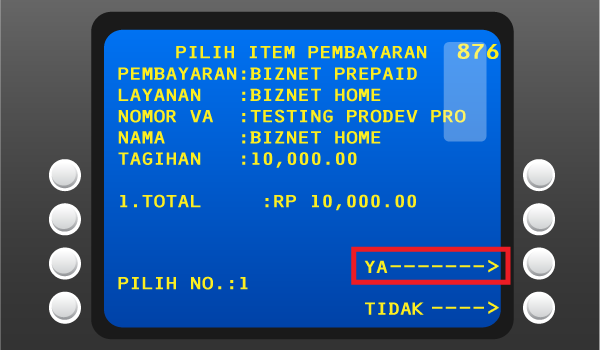
Pelanggan akan menerima informasi bahwa transaksi telah berhasil
Langkah Pengisian Aplikasi Setoran/Transfer:
a. Isi tanggal, nama & alamat penyetor
b. Isi nama penerima dengan "Biznet Prepaid - Nama Pelanggan"
c. Isi No. Pelanggan dengan 16 digit nomor Virtual Account Bank Mandiri
d. Isi jumlah pembayaran & terbilang
e. Isi tujuan transaksi
Teller akan memproses & mencetak bukti pembayaran
Setiap satu ID Pelanggan (Billing Account) Biznet Home memiliki satu nomor Virtual Account Bank OCBC.
Khusus layanan Biznet Home Internet, berikut detail dan format kode nomor Virtual Account Bank OCBC:
- 903021 + 10 digit Billing Account
Khusus layanan Biznet Home Combo, berikut detail dan format kode nomor Virtual Account Bank OCBC:
- 903021 + 10 digit Billing Account
Buka https://online.ocbcnisp.com/ masukkan user id, password dan captcha kemudian klik Masuk
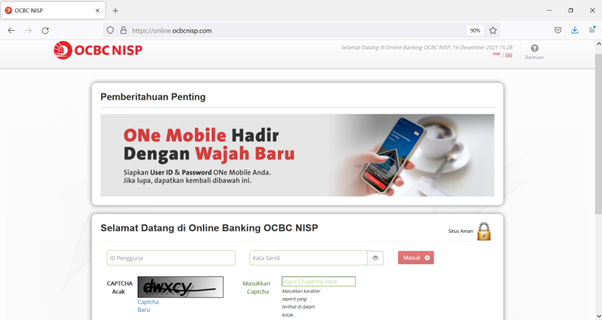
Pilih menu Pembayaran dan Pembelian
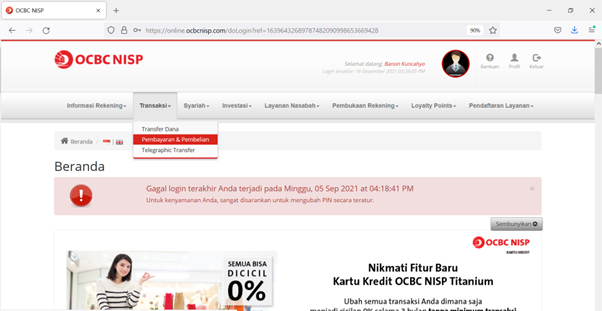
Pilih rekening sumber dana
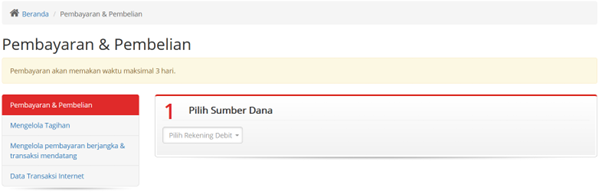
Untuk biller yang belum disimpan, pilih Tagihan yang belum terdaftar, kemudian klik Pembayaran / Pembelian
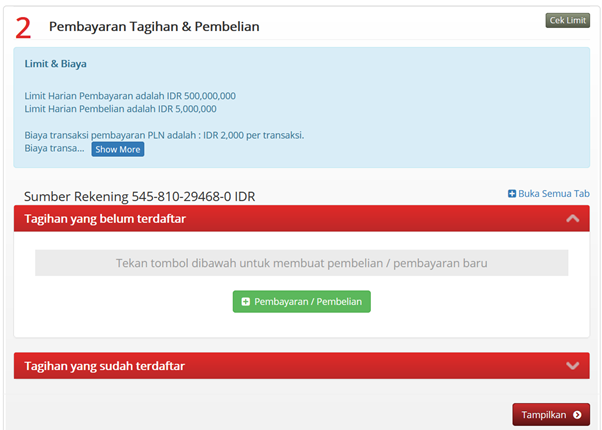
Pilih Tipe Tagihan: Pembayaran Lainnya, Pilih Organisasi Biller: BIZNET PREPAID dan masukkan nomor pelanggan anda kedalam kolom ID Pelanggan
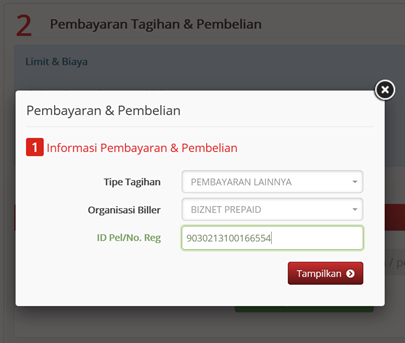
Periksa kembali detail pembayaran
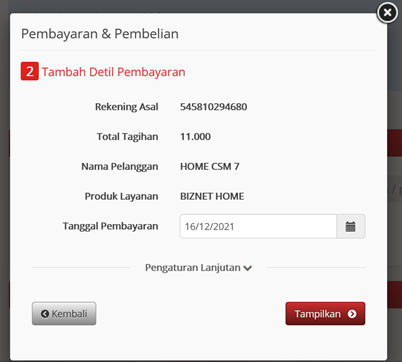
Konfirmasi detil pembayaran
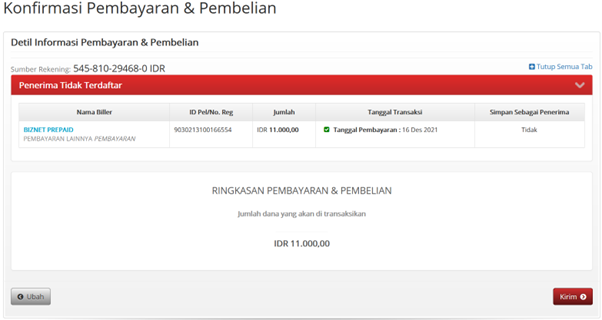
Masukkan response code token untuk menyelesaikan pembayaran dan selesai
Buka aplikasi OCBC NISP ONe Mobile dan klik Login

Pilih menu Payment & Purchase
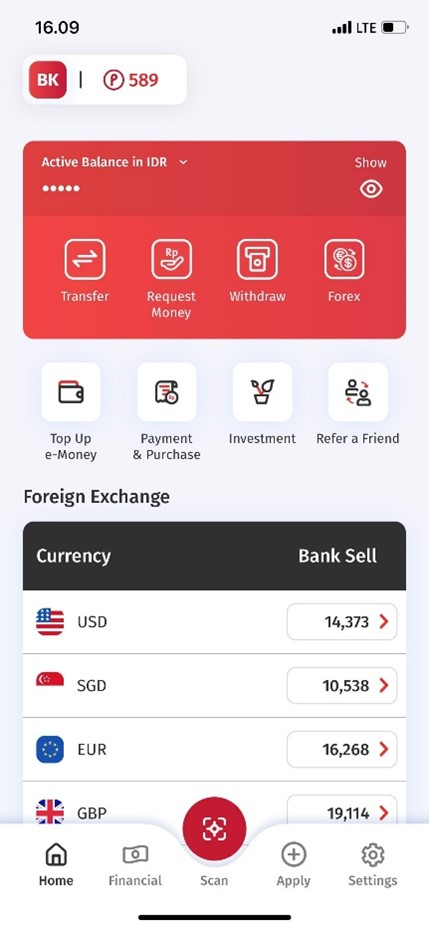
Pilih Other Payment
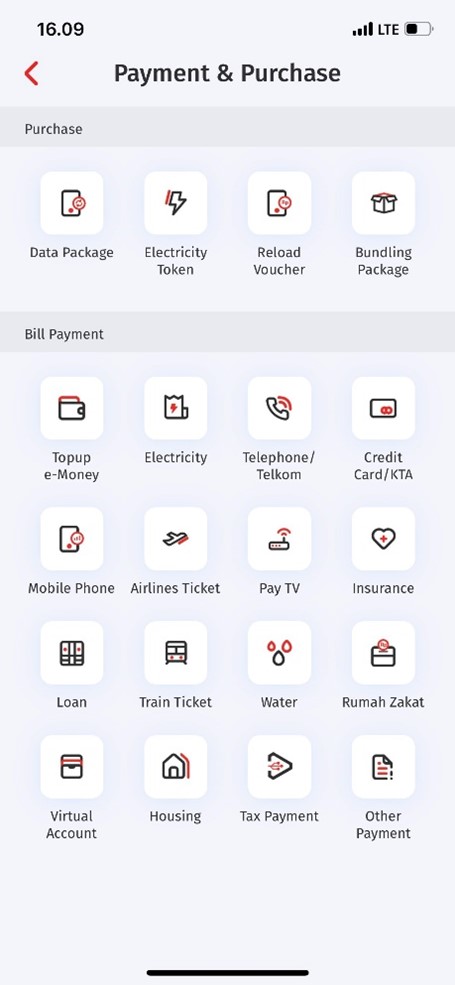
Pilih Category BIZNET PREPAID dan masukkan Customer ID
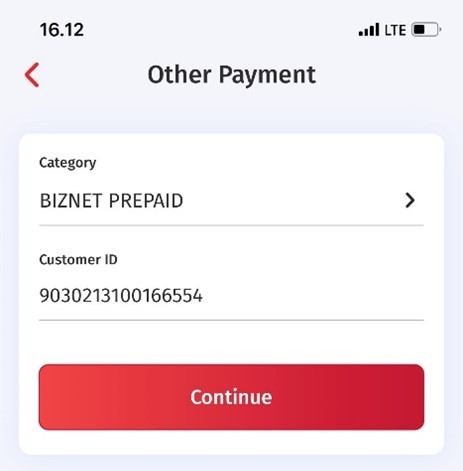
Periksa dan konfirmasi detil pembayaran.
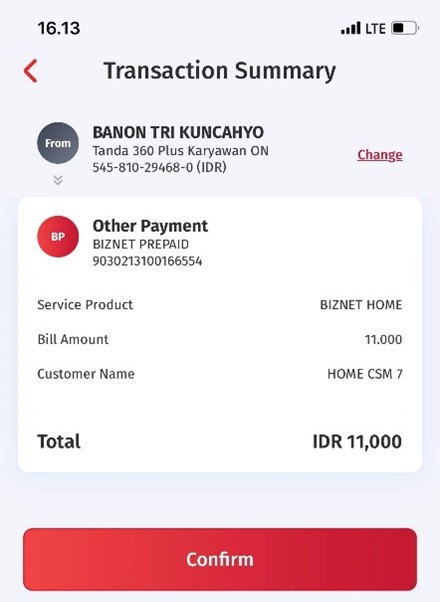
Masukkan Transaction PIN untuk menyelesaikan pembayaran
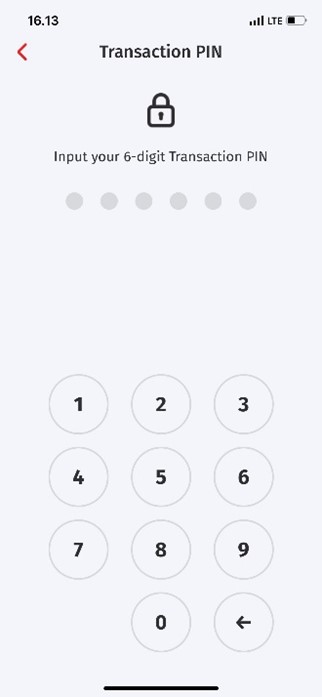
Buka aplikasi BSI Mobile. Login dengan Kata Sandi atau dengan Sidik Jari

Pilih menu Bayar
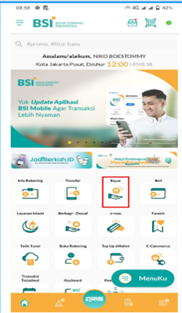
Pilih Pembayaran Internet/ TV Cable
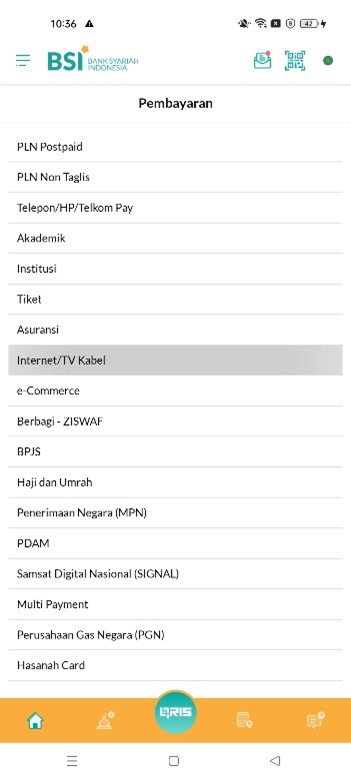
Pilih Biznet Home
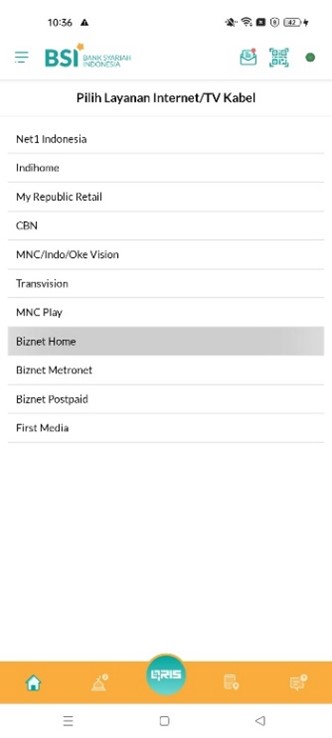
Pilih Nomor Rekening
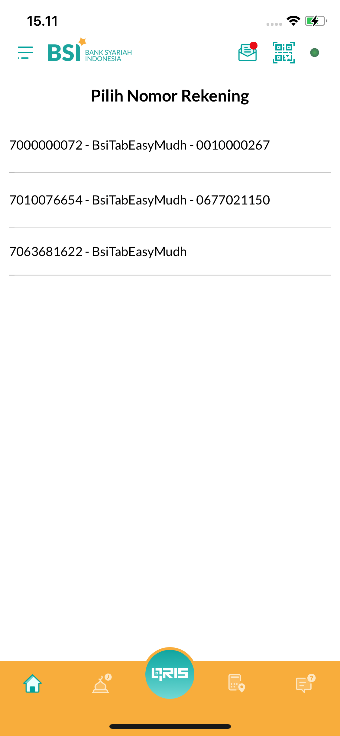
Input Nomor ID Billing Pelanggan
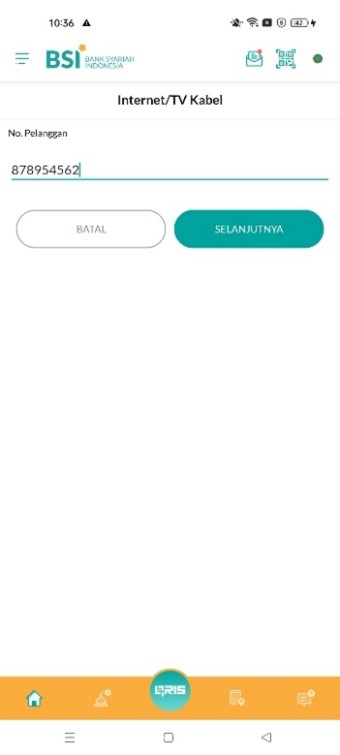
Masukkan PIN BSI Mobile
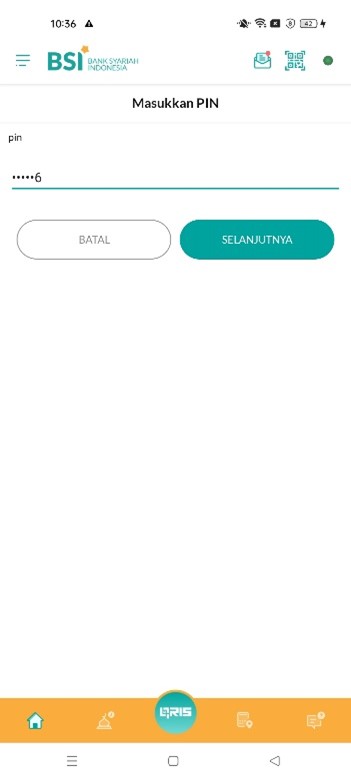
BSI Mobile menampilkan konfirmasi Pembayaran Biznet
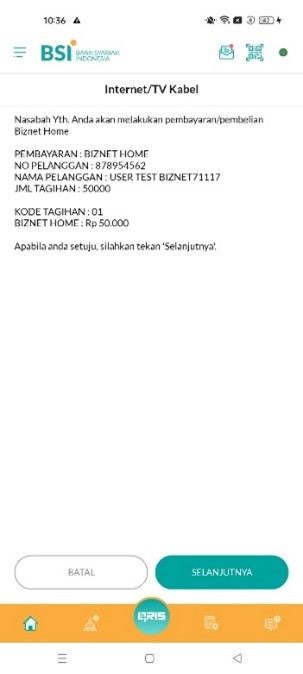
BSI Mobile menampilkan informasi status transaksi ‘BERHASIL’ dan Struk Pembayaran

Buka aplikasi BRImo dan Login
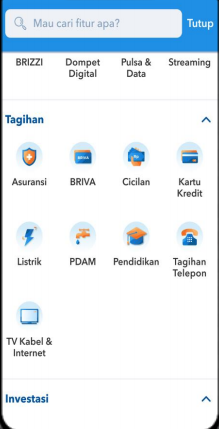
Pilih “Menu Lainnya”
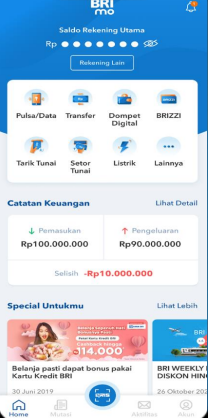
Masuk ke menu “Tagihan”
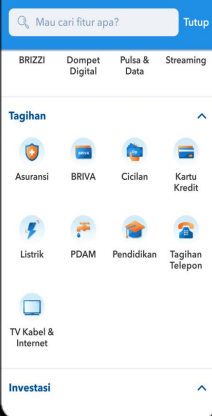
Pilih “TV Kabel & Internet”
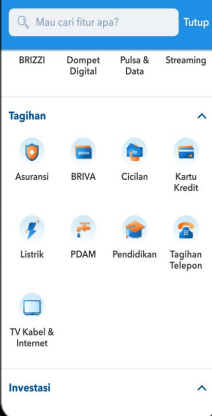
Pilih Menu “Pembayaran Baru”
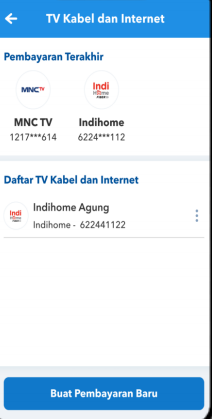
Pilih jenis layanan “Biznet” dan masukan “Billing Account Biznet Home”, klik “Lanjutkan”
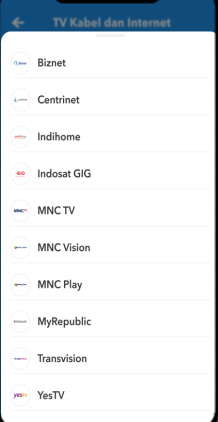
Apabila informasi data tagihan telah sesuai, silahkan klik menu “Bayar”
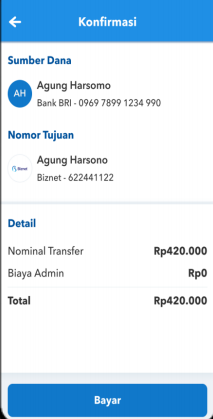
Pelanggan akan menerima informasi bahwa transaksi telah berhasil
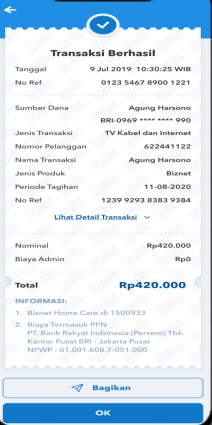
Buka aplikasi TMRW dan Login
Pilih “Top up dan Tagihan”
Pilih kategori “TV kabel & Internet”
Pilih “Biznet Home”
Masukkan Billing Account Biznet Home
Apabila informasi data tagihan telah sesuai, silakan masukkan PIN
Pelanggan akan menerima informasi bahwa transaksi telah berhasil

Pilih “Menu Lainnya"

Pilih “Transfer”
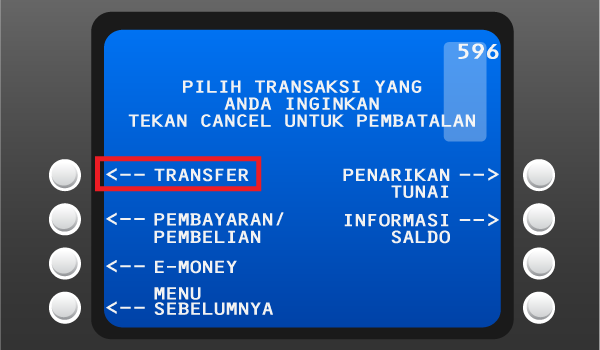
Masukan kode bank tujuan (Kode Bank Permata “013”) dan 16 digit nomor Virtual Account Bank Permata dan pilih “TEKAN JIKA BENAR”
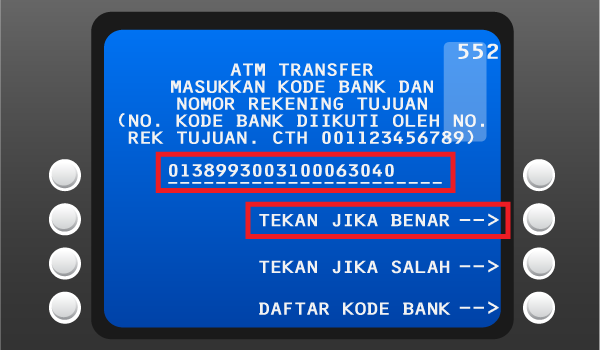
Masukan jumlah pembayaran sesuai tagihan dan pilih “TEKAN JIKA BENAR”
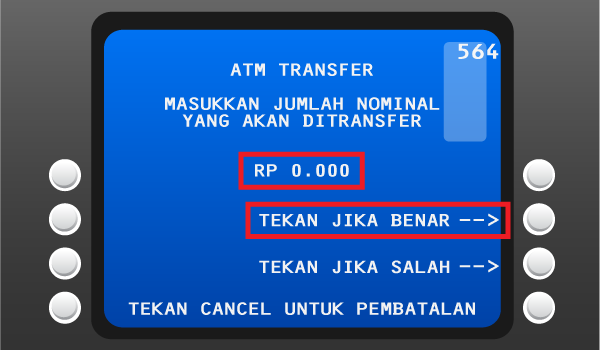
Cek detail konfirmasi pembayaran, jika sudah sesuai pilih “TEKAN JIKA YA”
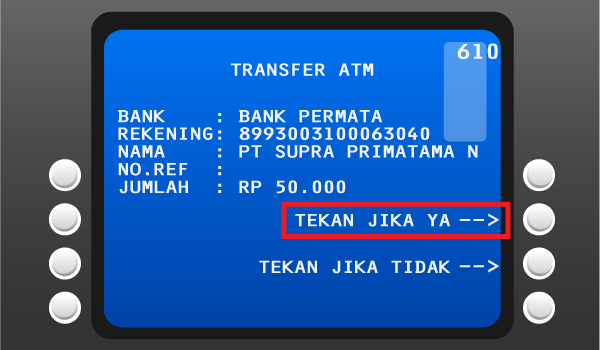
Pelanggan akan menerima informasi bahwa transaksi telah berhasil




Pelanggan mengunjungi gerai terdekat.
Silakan menyebutkan nomor Billing Account kepada kasir.
Petugas kasir akan memberikan informasi detail tagihan, apabila informasi telah sesuai silakan melakukan pembayaran sesuai dengan nominal yang tertera.
Transaksi sudah selesai dan simpan struk pembayaran
Pelanggan mengunjungi gerai terdekat.
Silakan menyebutkan nomor Billing Account kepada kasir.
Petugas kasir akan memberikan informasi detail tagihan, apabila informasi telah sesuai silakan melakukan pembayaran sesuai dengan nominal yang tertera.
Transaksi sudah selesai dan simpan struk pembayaran.
Pelanggan mengunjungi gerai terdekat
Silakan menyebutkan nomor Billing Account kepada kasir.
Petugas kasir akan memberikan informasi detail tagihan, apabila informasi telah sesuai silakan melakukan pembayaran sesuai dengan nominal yang tertera.
Transaksi sudah selesai dan simpan struk pembayaran.
Pelanggan mengunjungi gerai terdekat
Silakan menyebutkan nomor Billing Account kepada kasir.
Petugas kasir akan memberikan informasi detail tagihan, apabila informasi telah sesuai silakan melakukan pembayaran sesuai dengan nominal yang tertera.
Transaksi sudah selesai dan simpan struk pembayaran.
Pelanggan mengunjungi gerai terdekat.
Silakan menyebutkan nomor Billing Account kepada kasir.
Petugas kasir akan memberikan informasi detail tagihan, apabila informasi telah sesuai silakan melakukan pembayaran sesuai dengan nominal yang tertera.
Transaksi sudah selesai dan simpan struk pembayaran
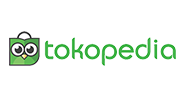
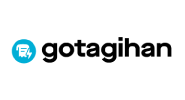
Pilih menu “Top-up & Tagihan”
-1591168081.jpg)
Pilih kategori “Internet dan TV Kabel”
-1585622566.jpg)
Pilih menu “Biznet Home”
-1585622579.jpg)
Masukan Billing Account pelanggan
-1585622589.jpg)
Cek detail konfirmasi pembayaran, jika sudah sesuai pilih “Lanjut”
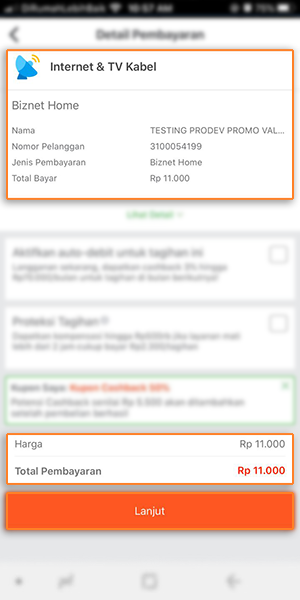
Masuk ke halaman pembayaran dan pilih “Bayar”
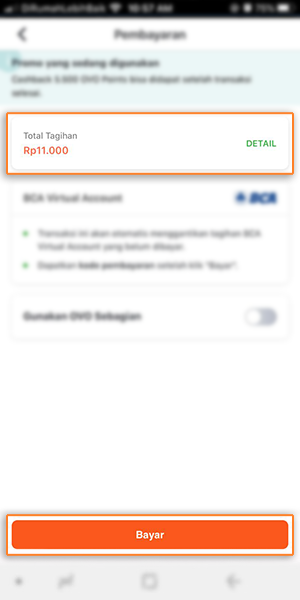
Pelanggan akan menerima informasi bahwa transaksi telah berhasil
Buka aplikasi Gojek.
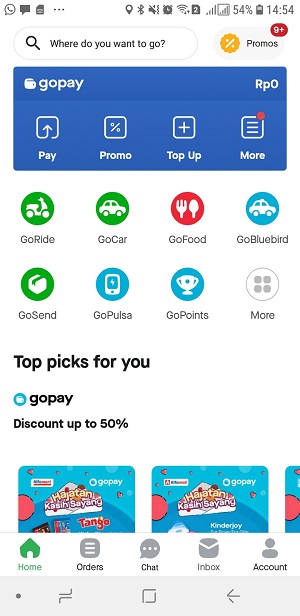
Pilih menu "GoTagihan".
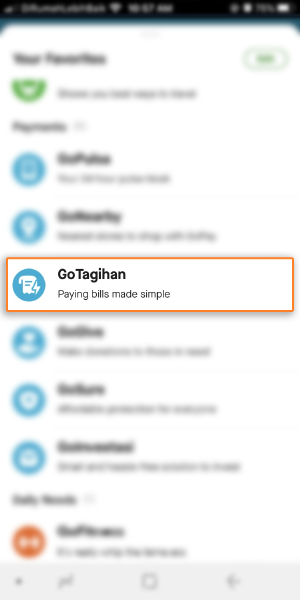
Pilih menu "Cable TV & Internet".
-1585622303.jpg)
Pilih menu "Biznet".
-1585622313.jpg)
Masukan nomor Billing Account milik Pelanggan.
-1585622324.jpg)
Pelanggan dapat membayar tagihan yang tertera dengan menggunakan GoPay.
-1585622340.jpg)
Layanan pelanggan akan otomatis setelah pelanggan melakukan pembayaran.
Setiap satu ID Pelanggan (Billing Account) Biznet Metronet memiliki satu nomor Virtual Account BCA.
Berikut detail dan format kode nomor Virtual Account Bank BCA:
- 71116 0 + 10 digit Billing Account
Buka aplikasi BCA Mobile
Pilih “m-BCA” dan masukkan “m-BCA PIN”
Pilih “m-Transfer”
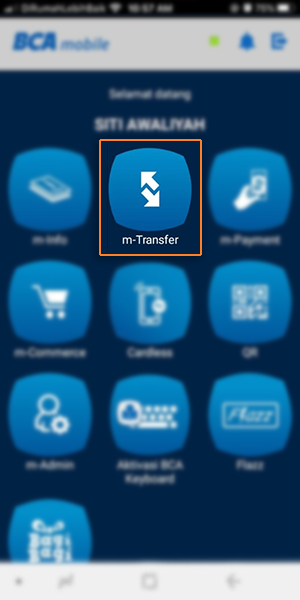
Pilih “BCA Virtual Account”
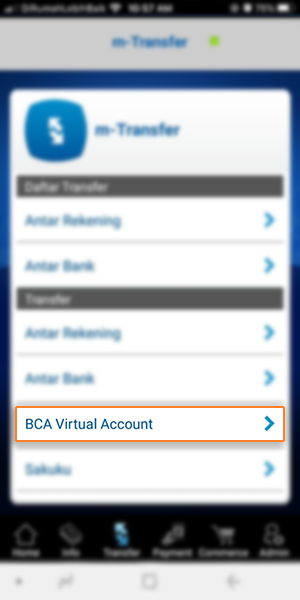
Masukkan 16 Digit nomor BCA Virtual Account pelanggan
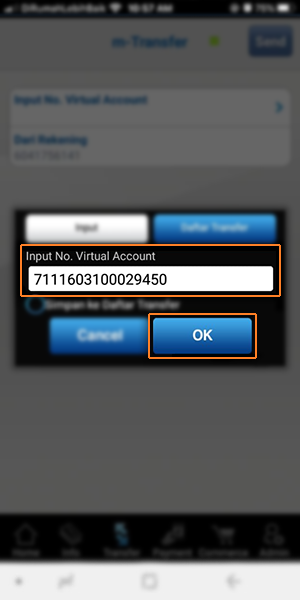
Apabila informasi data tagihan telah sesuai, klik “OK” dan masukkan “m-BCA PIN”
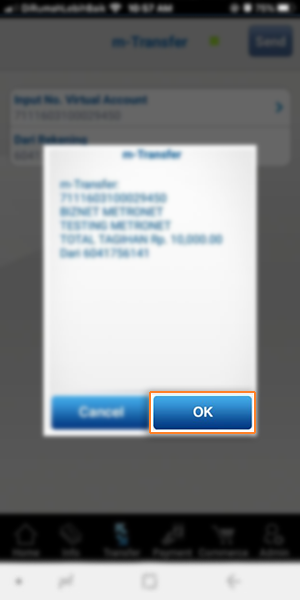
Pelanggan akan menerima informasi bahwa transaksi telah berhasil
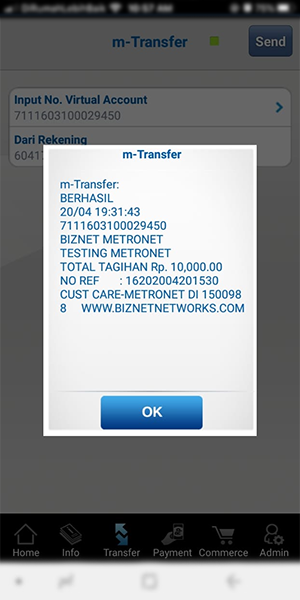
Masuk ke halaman KlikBCA (https://ibank.klikbca.com/) dan masukkan User ID dan PIN Internet Banking Anda
Pilih “Transfer ke BCA Virtual Account”

Masukkan 16 Digit nomor BCA Virtual Account pelanggan dan pilih “Lanjutkan”
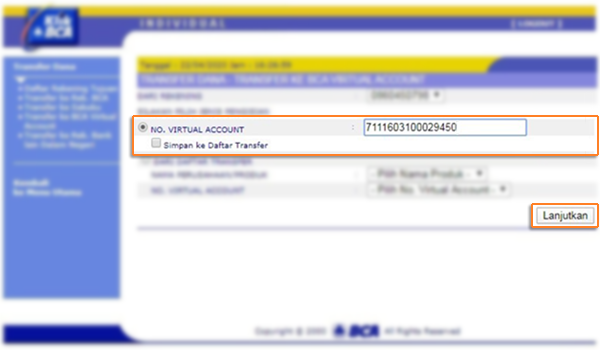
Pastikan detail pembayaran telah sesuai dan silakan masukkan nomor “keyBCA” dan klik “Kirim”
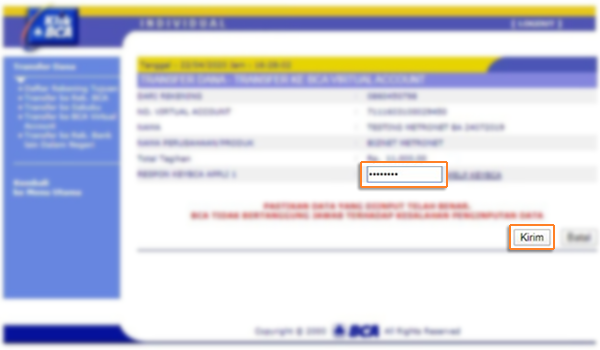
Cek informasi data tagihan, bila sesuai klik “Lanjutkan”
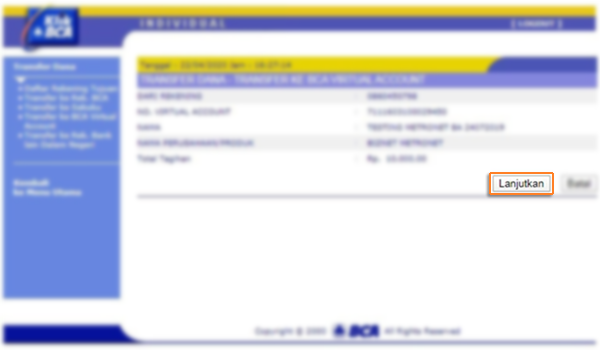
Pelanggan akan menerima informasi bahwa transaksi telah selesai di proses
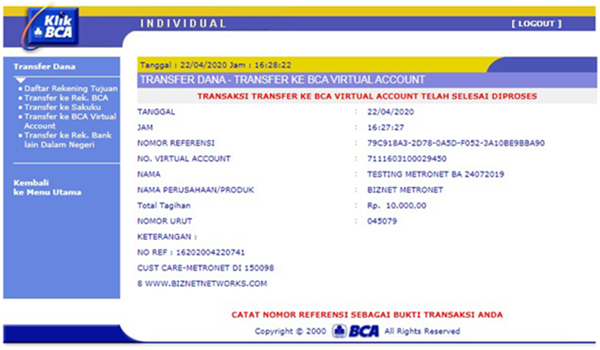
Masukkan kartu Bank BCA dan PIN BCA
Pilih “Transaksi lainnya”
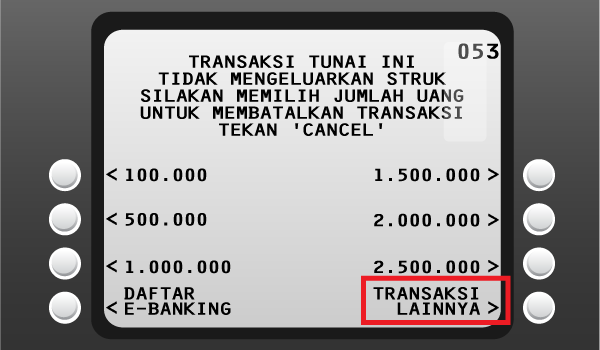
Pilih “Transfer”
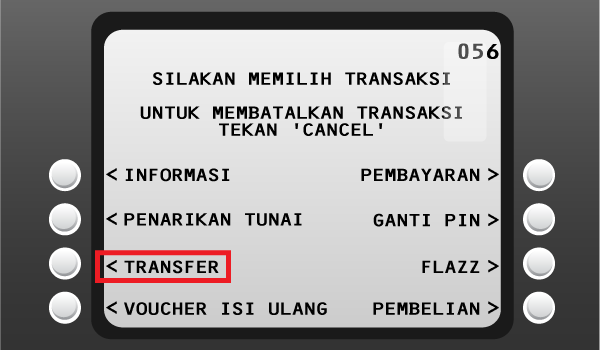
Pilih “ke Rekening BCA Virtual Account”

Masukkan 16 digit nomor BCA Virtual Account
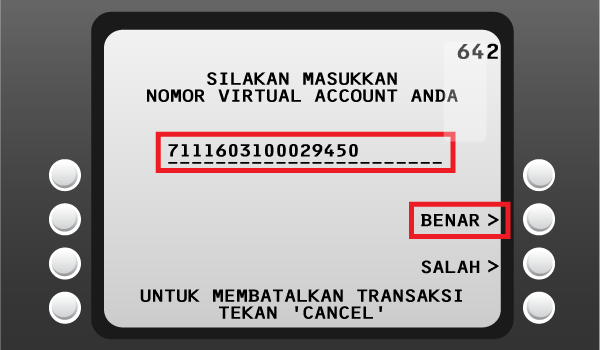
Cek detail pembayaran, jika sudah sesuai pilih “YA”
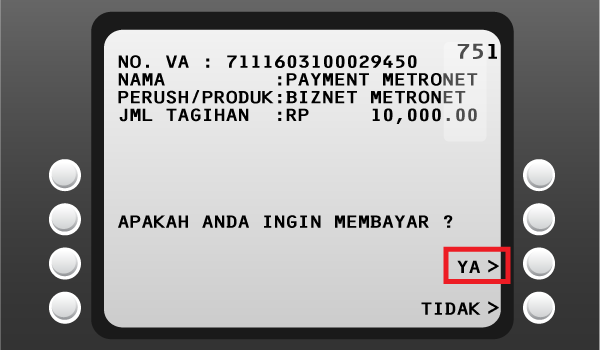
Ikuti langkah selanjutnya sampai pembayaran telah berhasil dilakukan
Melengkapi form dengan detail berikut ini:
Bank Tujuan: *Bank BCA*
Nomor Rekening Tujuan: *Nomor Virtual Account BCA* Masukan 16 digit nomor Virtual Account Bank BCA
Terbilang: *Masukan sesuai jumlah pada tagihan*
Nama Penerima: *Nama Pelanggan*
Alamat Penerima: *MIDPLAZA 2 LT.8*
Berita: *Nomor proforma Invoice yang akan dibayar*
Teller akan memproses & mencetak bukti pembayaran
Setiap satu ID Pelanggan (Billing Account) Biznet Metronet memiliki satu nomor Virtual Account Bank Permata.
Berikut detail dan format kode nomor Virtual Account Bank Permata:
- 8831 00 + 10 digit Billing Account
Buka aplikasi Permata Mobile X dan Login
Pilih kategori “Bayar Tagihan”
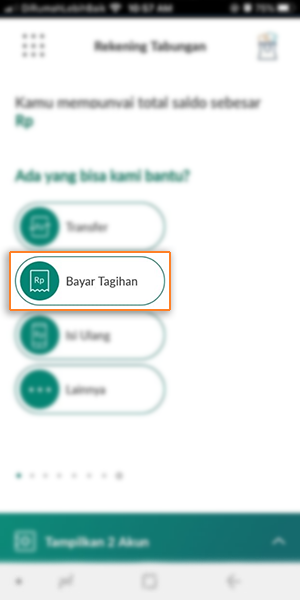
Pilih kategori “Internet”
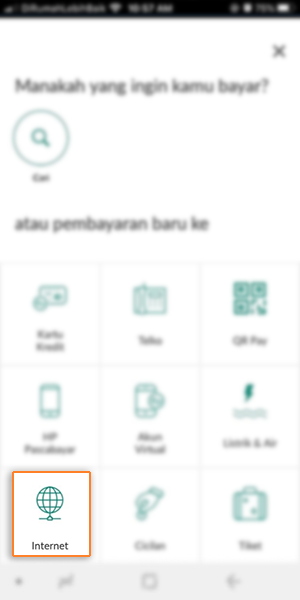
Pilih “Biznet Metronet”
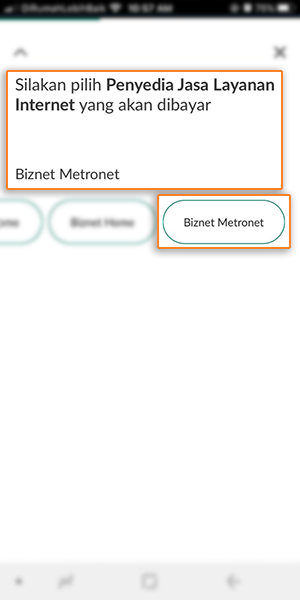
Masukkan 16 Digit nomor Virtual Account Bank Permata dan Pilih “OK”
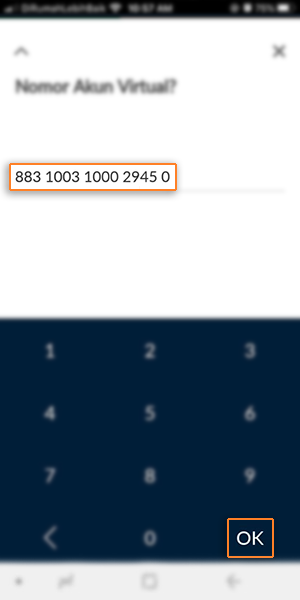
Masuk halaman konfirmasi, apabila sudah sesuai pilih “Konfirmasi Pembayaran”
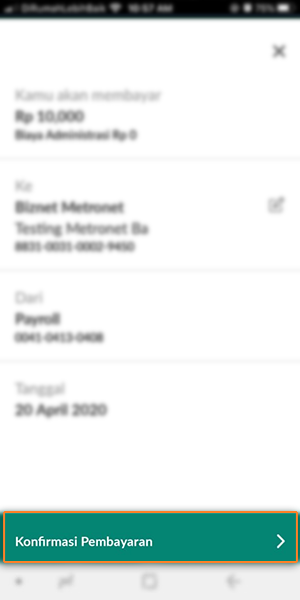
Masukkan kode OTP
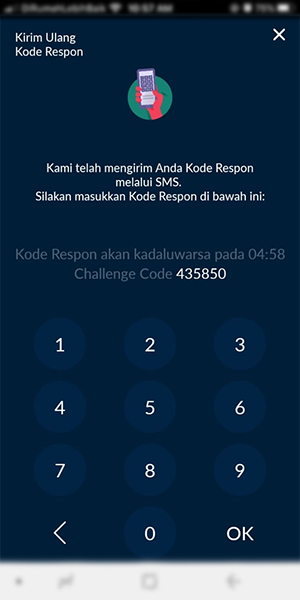
Pelanggan akan menerima informasi bahwa transaksi telah berhasil
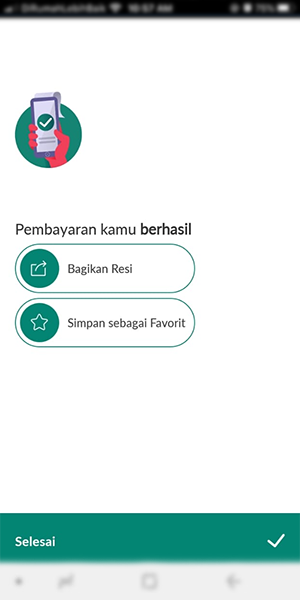
Masuk ke halaman PermataNet (https://new.permatanet.com/permatanet/retail/logon) dan masukan User ID dan login
Pilih “Pembayaran”
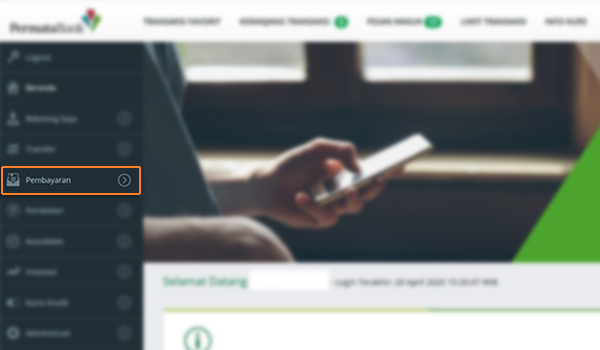
Pilih kategori “Pembayaran Tagihan”
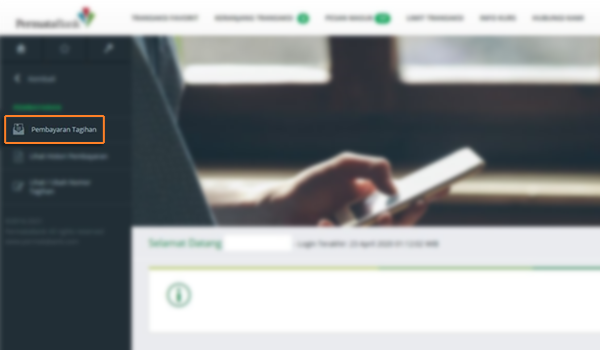
Pilih kategori “Internet”
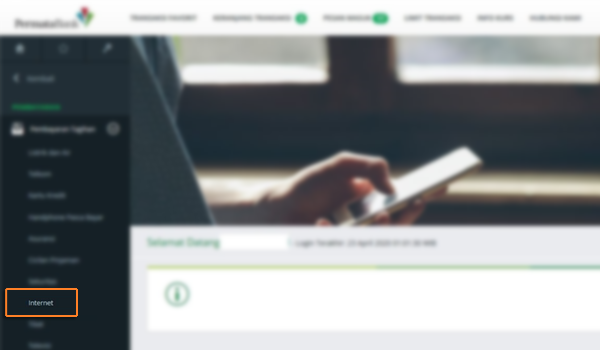
Masukkan 16 digit nomor Virtual Account Bank Permata dan pilih “Lanjutkan”
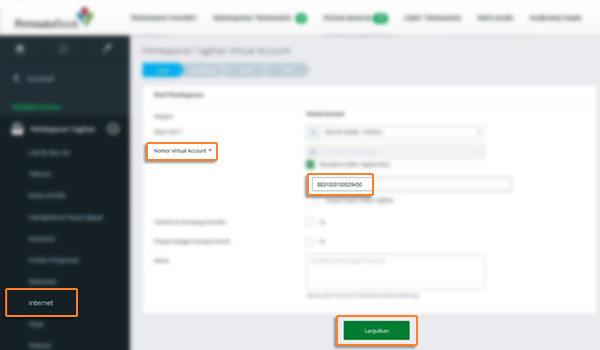
Masukkan jumlah tagihan pembayaran dan pilih “Lanjutkan”
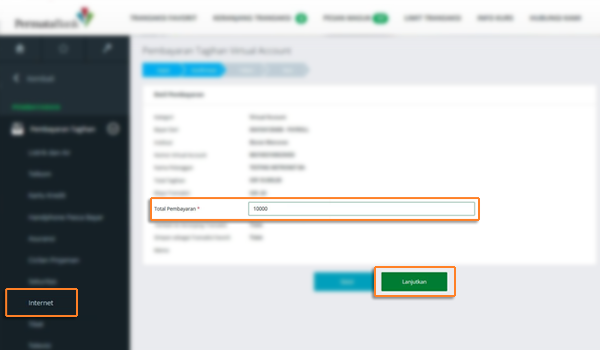
Masukkan kode respon lalu pilih “Lanjutkan”
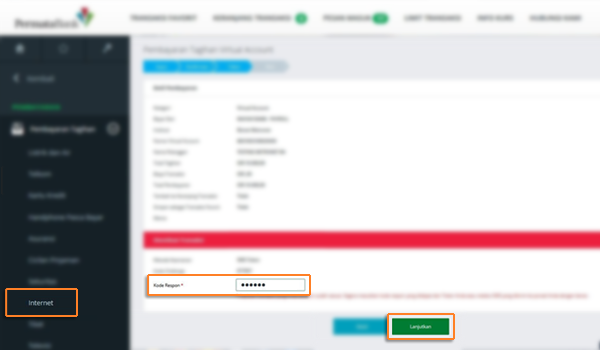
Pelanggan akan menerima informasi bahwa transaksi telah selesai di proses
Masukkan kartu Bank Permata dan PIN Permata
Pilih “Transaksi Lainnya”
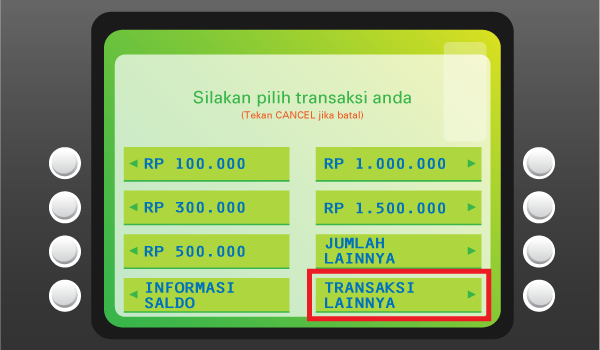
Pilih “Pembayaran”
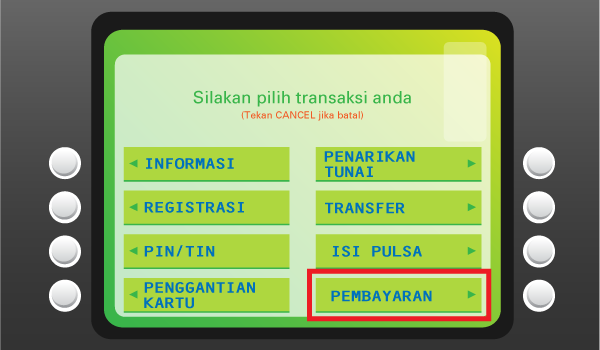
Pilih “Pembayaran Lainnya”
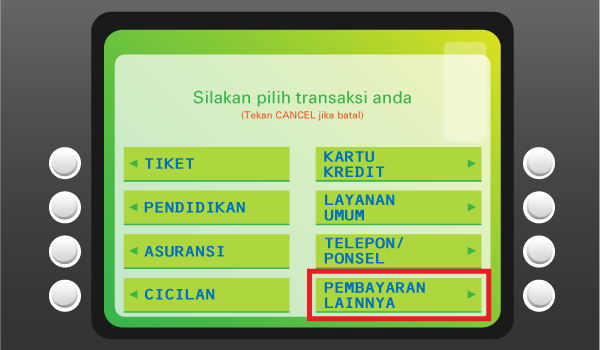
Pilih “Virtual Account”
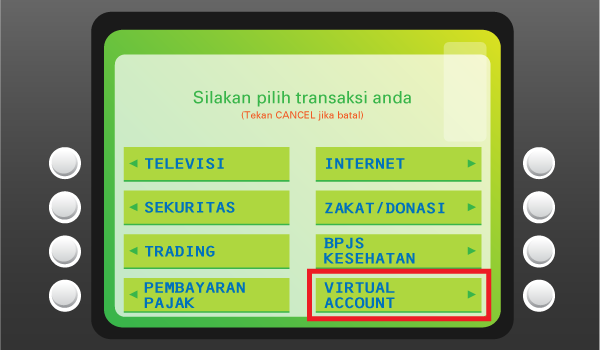
Masukkan 16 digit nomor Virtual Account Bank Permata dan pilih “BENAR
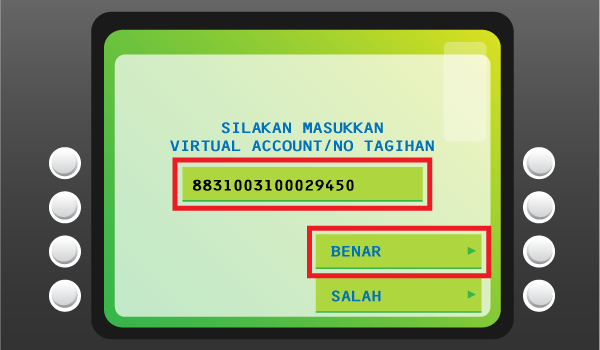
Cek detail pembayaran, jika sudah sesuai pilih “YA”
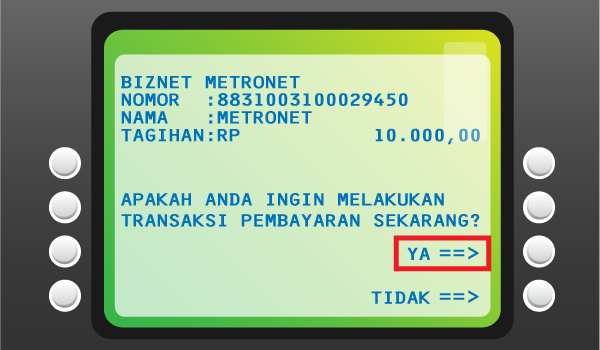
Pelanggan akan menerima informasi bahwa transaksi telah berhasil
Informasikan ke teller bahwa pelanggan ingin melakukan pembayaran Virtual Account
Sebutkan 16 digit nomor Virtual Account Permata Pelanggan
Lakukan pembayaran sesuai jumlah pada tagihan
Pelanggan akan mendapatkan slip pembayaran dari teller
Setiap satu ID Pelanggan (Billing Account) Biznet Metronet memiliki satu nomor Virtual Account Bank Mandiri.
Berikut detail dan format kode nomor Virtual account Bank Mandiri:
- 895912 + 10 digit Billing Account
Masukkan User ID dan password Mandiri Mobile Banking
Pilih “Bayar”
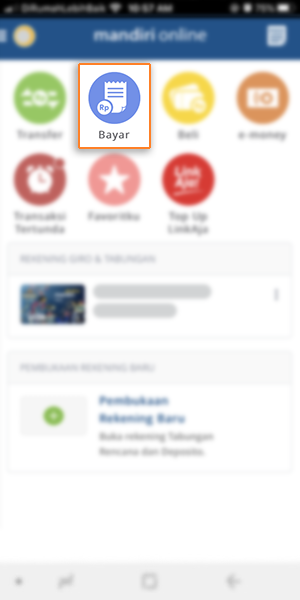
Pilih “Internet”
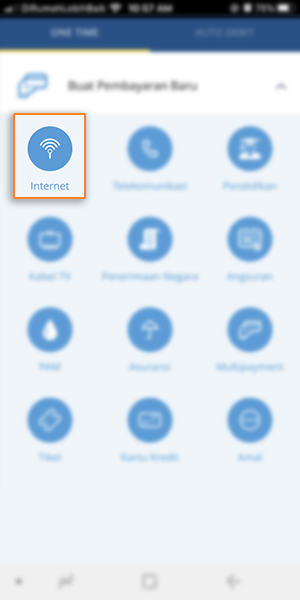
Pilih “Biznet Prepaid”, masukkan Nomor Virtual Account Bank Mandiri, dan pilih “LANJUT”
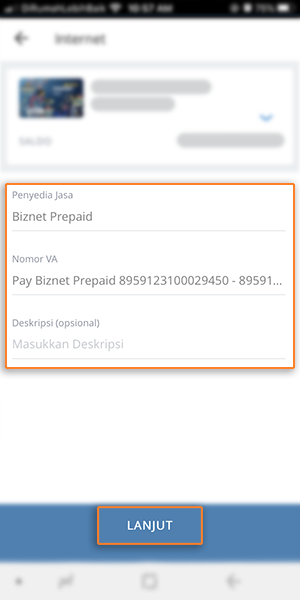
Masuk ke halaman konfirmasi pembayaran, apabila informasi telah sesuai, pilih “KONFIRMASI”
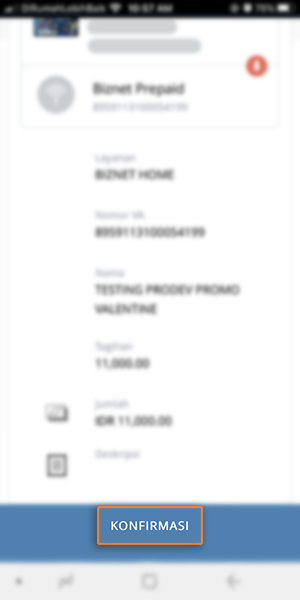
Masukkan MPIN Banking
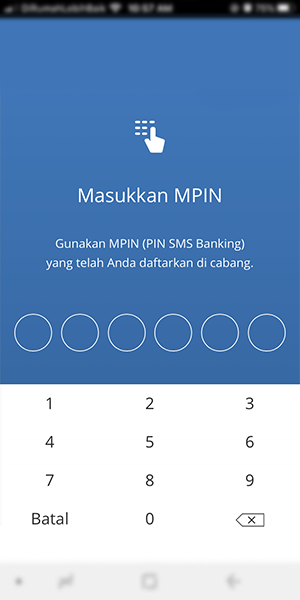
Pelanggan akan menerima informasi bahwa transaksi telah berhasil
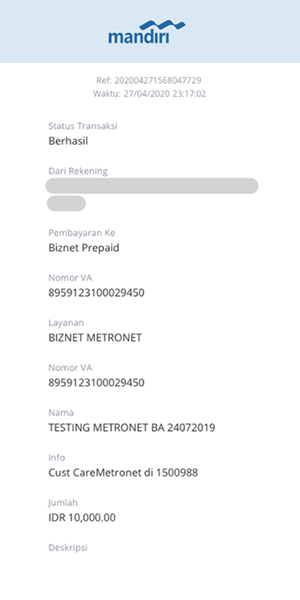
Masukkan User ID dan PIN akun Mandiri Internet Banking
Pilih "Pembayaran” dan “Internet”
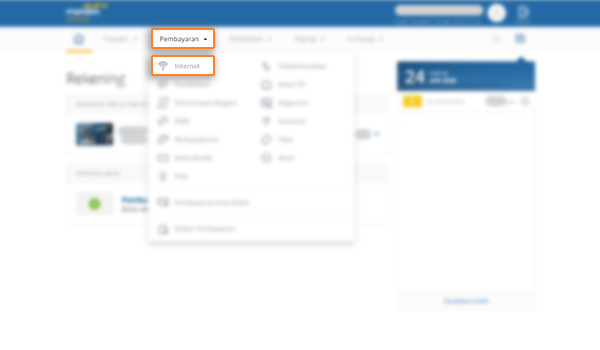
Pilih "Biznet Prepaid" dan masukkan Nomor Virtual Account Bank Mandiri dan pilih "LANJUT"
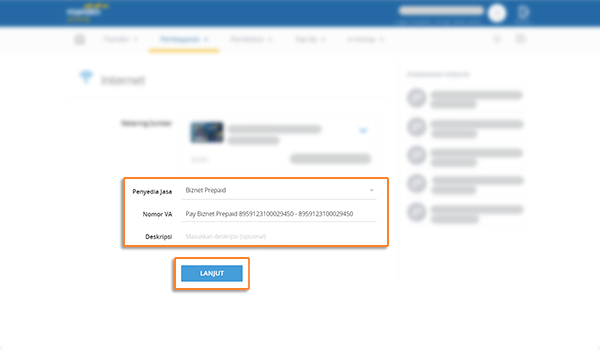
Cek detail konfirmasi pembayaran, jika sudah sesuai pilih “KONFIRMASI”
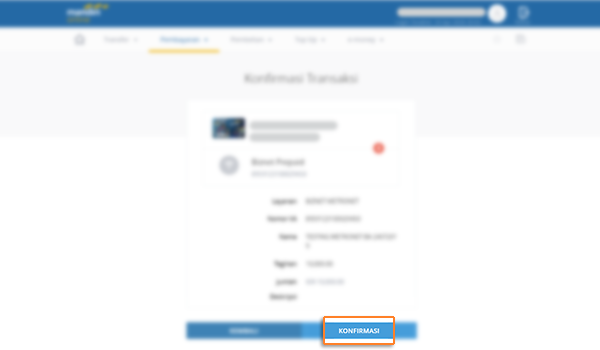
Untuk melanjutkan proses transaksi pembayaran, silakan untuk membuka aplikasi Mandiri Online
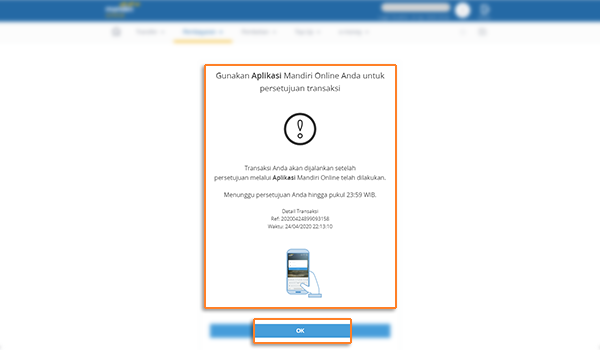
Masuk ke aplikasi Mandiri Online, lalu pilih kategori “Transaksi Tertunda”
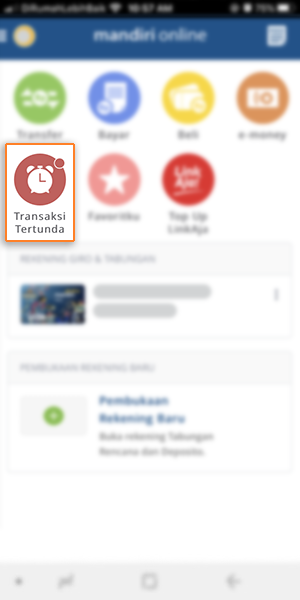
Pilih Pembayaran “Biznet Prepaid” dan pilih “SETUJU”
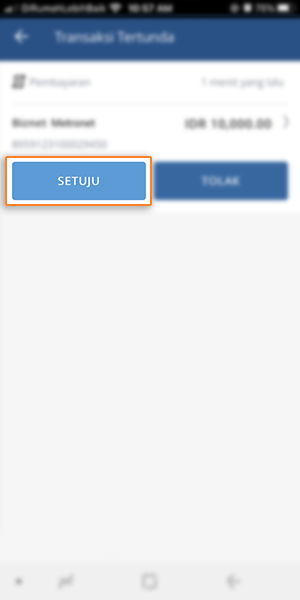
Cek detail konfirmasi pembayaran, jika sudah sesuai silakan masukkan password
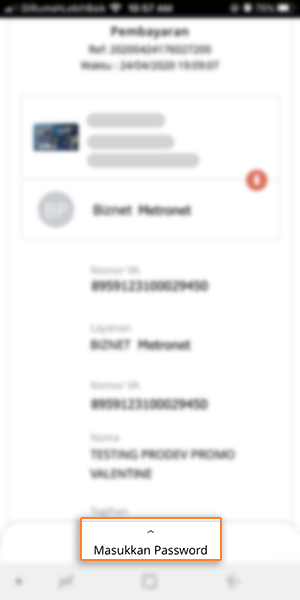
Masukkan MPIN Banking
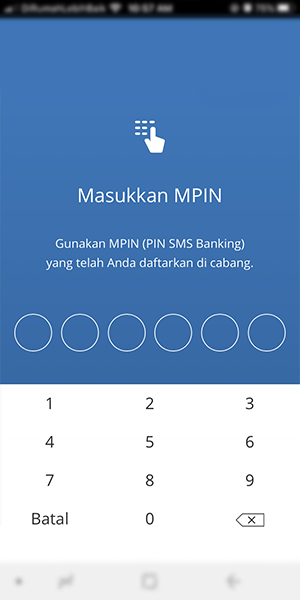
Pelanggan akan menerima informasi bahwa transaksi telah berhasil
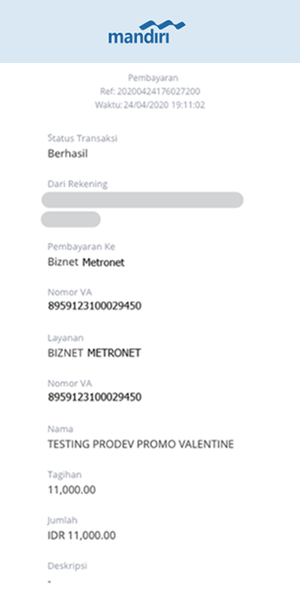
Masukkan kartu Bank Mandiri dan PIN Mandiri
Pilih “Transaksi Lainnya”
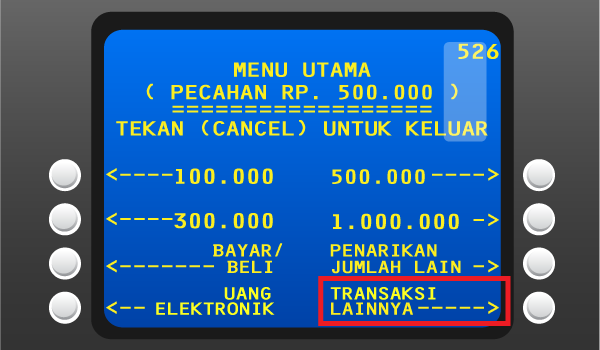
Pilih "TV Berlangganan / Internet"
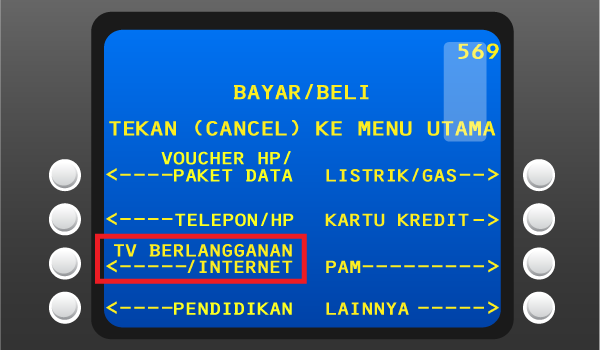
Masukkan kode Perusahaan/Institusi “89591” (Biznet Prepaid)
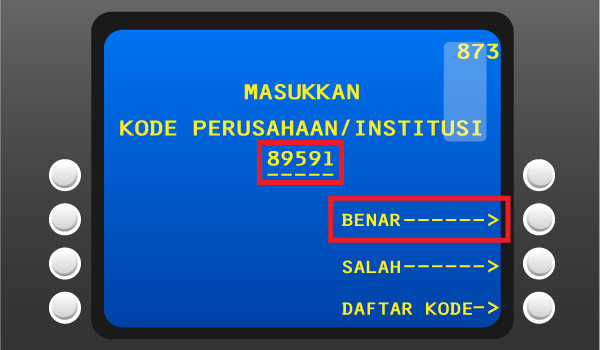
Masukkan Nomor Virtual Account Bank Mandiri lalu pilih “BENAR”
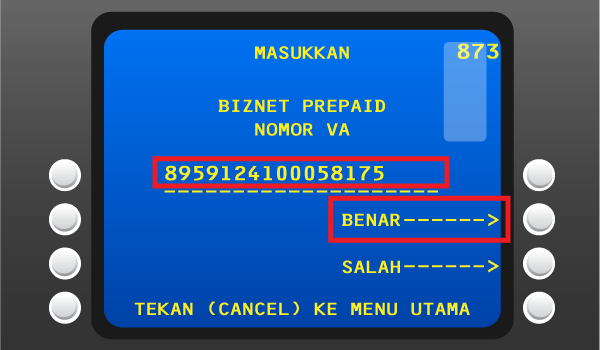
Apabila informasi telah sesuai, silakan tekan “YA”

Pelanggan akan menerima informasi bahwa transaksi telah berhasil
Langkah Pengisian Aplikasi Setoran/Transfer:
a. Isi tanggal, nama & alamat penyetor
b. Isi nama penerima dengan "Biznet Prepaid - Nama Pelanggan"
c. Isi No. Pelanggan dengan 16 digit nomor Virtual Account Bank Mandiri
d. Isi jumlah pembayaran & terbilang
e. Isi tujuan transaksi
Teller akan memproses & mencetak bukti pembayaran
Setiap satu ID Pelanggan (Billing Account) Biznet Metronet memiliki satu nomor Virtual Account Bank OCBC.
Berikut detail dan format kode nomor Virtual Account Bank OCBC:
- 903022 00 + 8 digit Billing Account
- 903022 0 + 9 digit Billing Account
- 903022 + 10 digit Billing Account
Buka https://online.ocbcnisp.com/ masukkan user id, password dan captcha kemudian klik Masuk
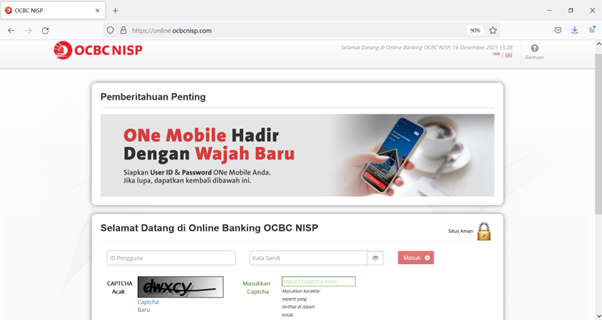
Pilih menu Pembayaran dan Pembelian

Pilih rekening sumber dana
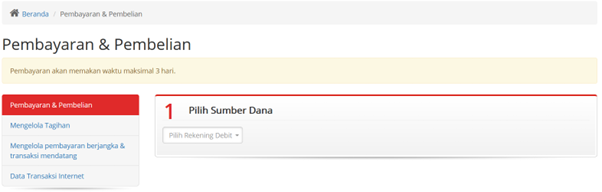
Untuk biller yang belum disimpan, pilih Tagihan yang belum terdaftar, kemudian klik Pembayaran / Pembelian
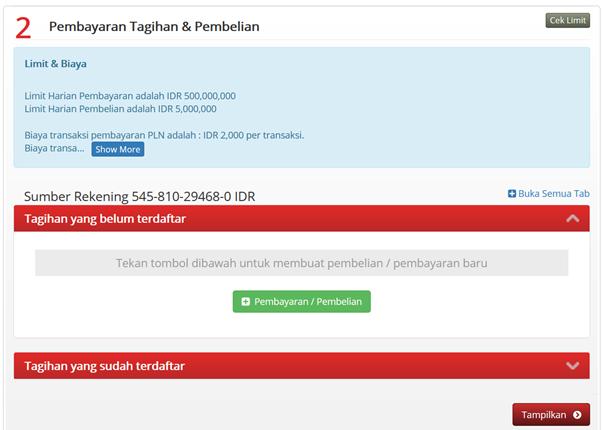
Pilih Tipe Tagihan: Pembayaran Lainnya, Pilih Organisasi Biller: BIZNET PREPAID dan masukkan nomor pelanggan anda kedalam kolom ID Pelanggan
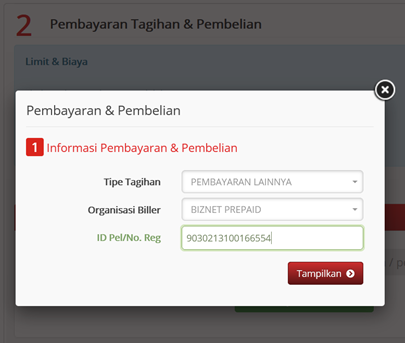
Periksa kembali detail pembayaran
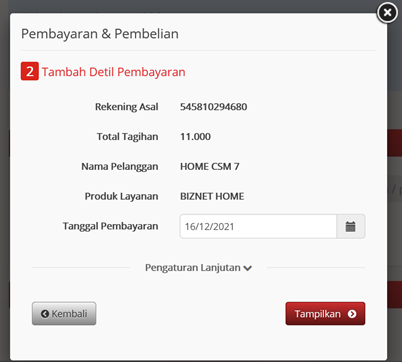
Konfirmasi detil pembayaran
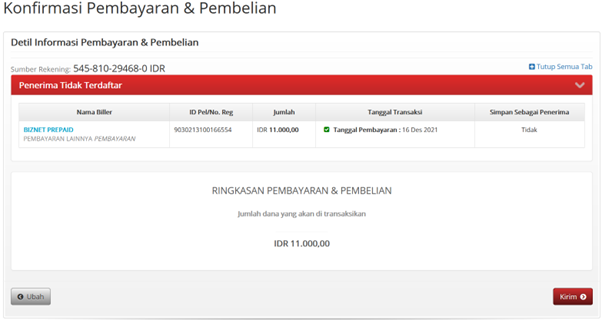
Masukkan response code token untuk menyelesaikan pembayaran dan selesai
Buka aplikasi OCBC NISP ONe Mobile dan klik Login

Pilih menu Payment & Purchase
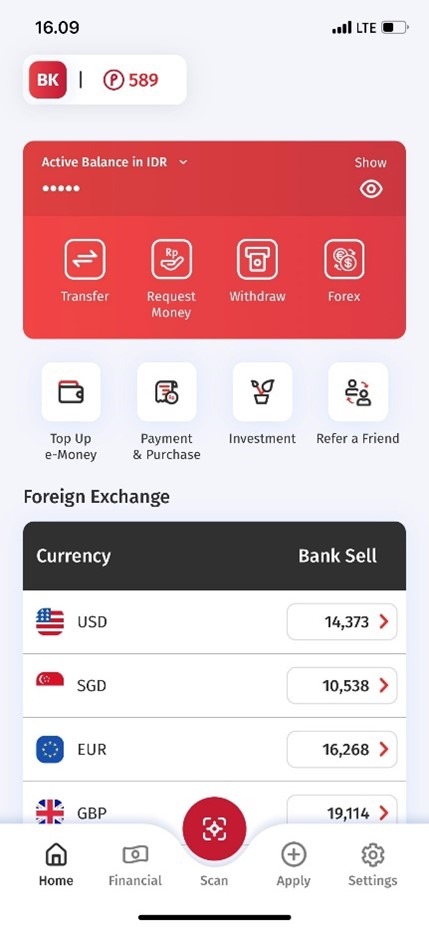
Pilih Other Payment
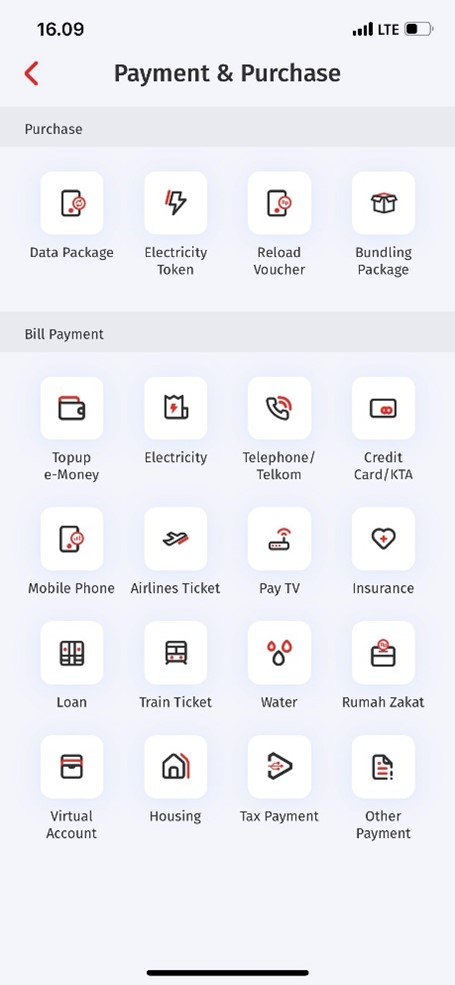
Pilih Category BIZNET PREPAID dan masukkan Customer ID
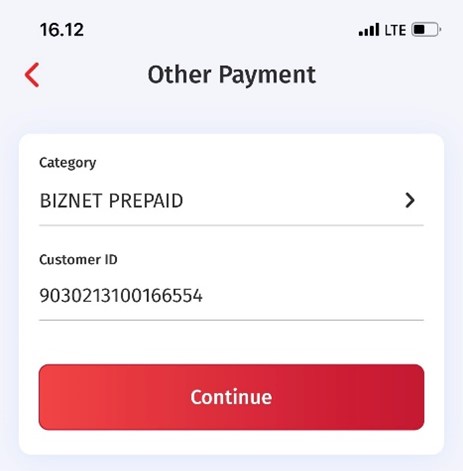
Periksa dan konfirmasi detil pembayaran
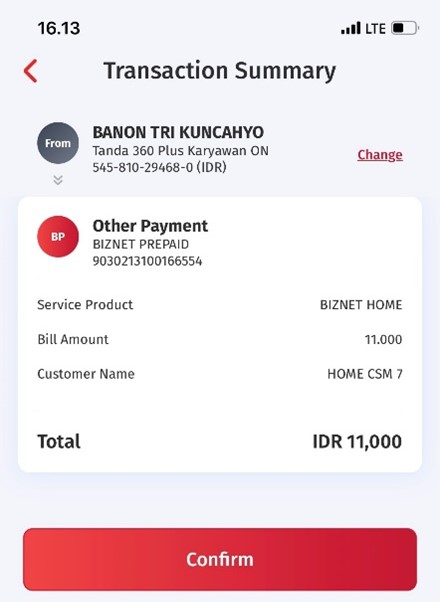
Masukkan Transaction PIN untuk menyelesaikan pembayaran
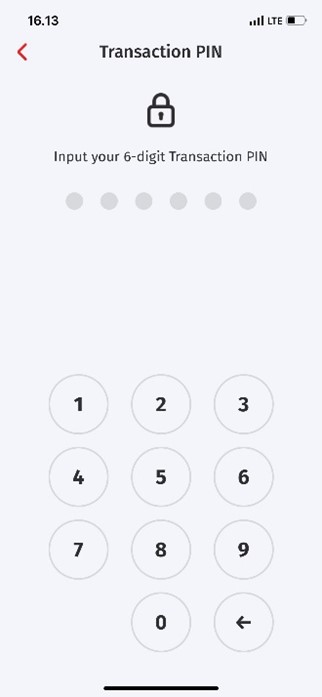

Pilih “Menu Lainnya”

Pilih “Transfer”
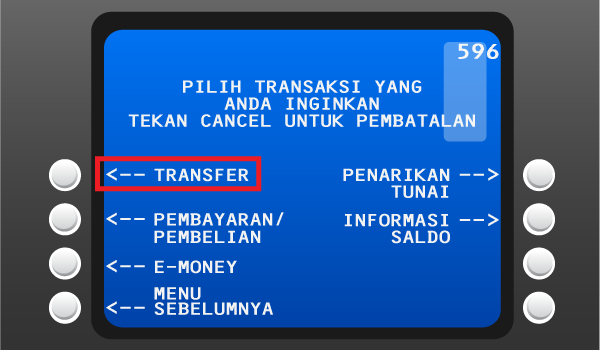
Masukkan kode bank tujuan (Kode Bank Permata “013”) dan 16 digit nomor Virtual Account Bank Permata dan Pilih “TEKAN JIKA BENAR”
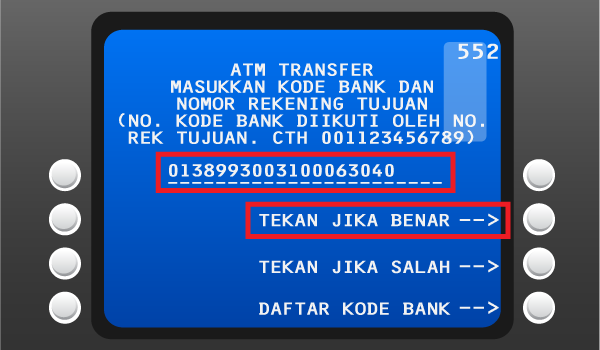
Masukkan jumlah pembayaran sesuai tagihan dan pilih “BENAR”
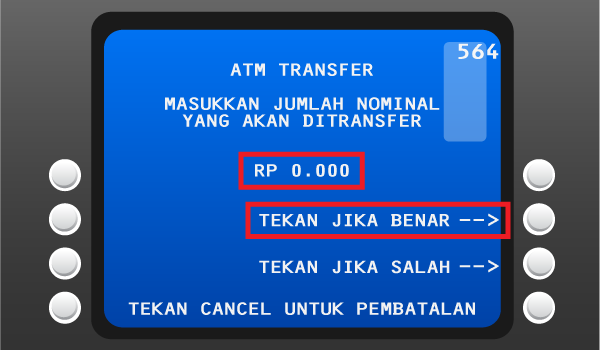
Cek detail konfirmasi pembayaran, jika sudah sesuai pilih “YA”
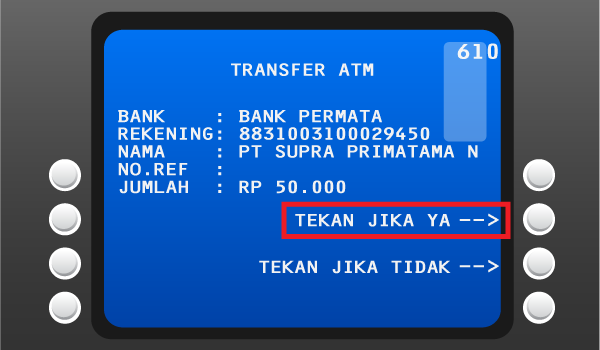
Pelanggan akan menerima informasi bahwa transaksi telah berhasil
Setiap satu ID Pelanggan (Billing Account) Biznet Postpaid memiliki satu nomor Virtual Account BCA.
Berikut detail dan format kode nomor Virtual Account Bank BCA
- 71227 0 + 10 digit Billing Account
Buka aplikasi BCA Mobile
Pilih “m-BCA” dan masukkan “m-BCA PIN”
Pilih “m-Transfer”
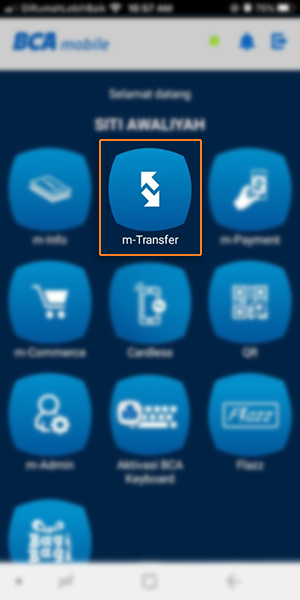
Pilih “BCA Virtual Account”
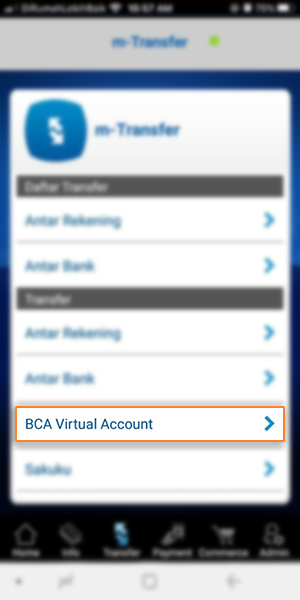
Masukan 16 Digit nomor BCA Virtual Account pelanggan
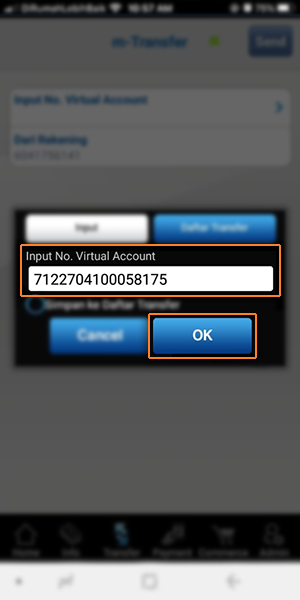
Apabila informasi data tagihan telah sesuai, klik “OK” dan masukan “m-BCA PIN”
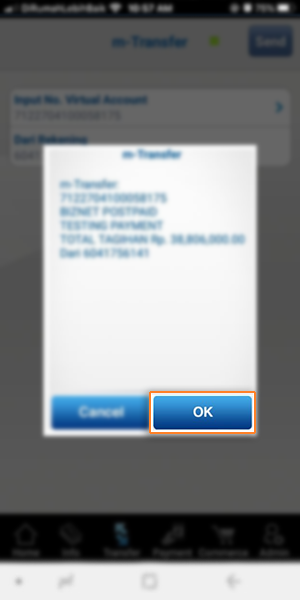
Apabila informasi data tagihan telah sesuai, klik “OK” dan masukan “m-BCA PIN” dan klik “OK”
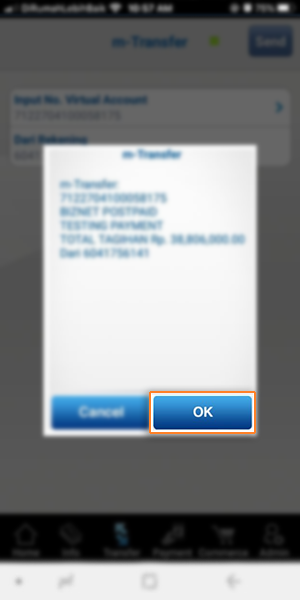
Pelanggan akan menerima informasi bahwa transaksi telah berhasil
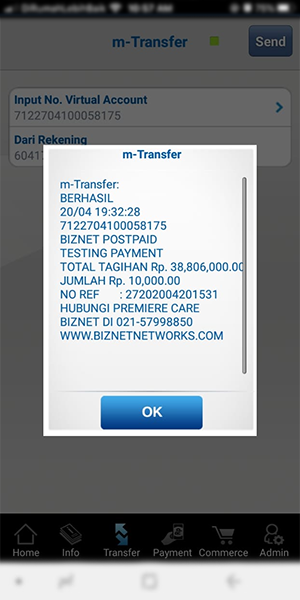
Masuk ke halaman KlikBCA (https://ibank.klikbca.com/) dan masukkan User ID dan PIN Internet Banking Anda
Pilih "Transfer ke BCA Virtual Account"

Masukan 16 digit nomor BCA Virtual Account dan pilih “Lanjutkan”
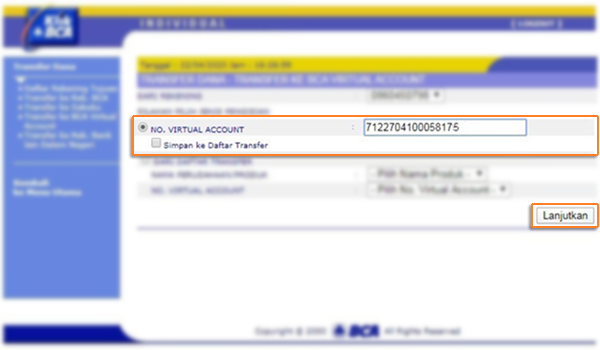
Masukan jumlah tagihan pembayaran dan pilih “Lanjutkan”
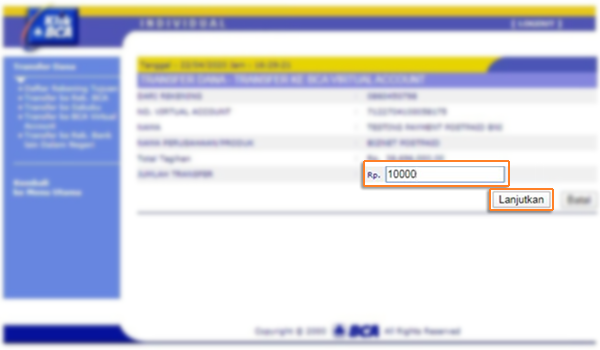
Pastikan detail pembayaran telah sesuai dan silakan masukan nomor “keyBCA” dan klik “Kirim”
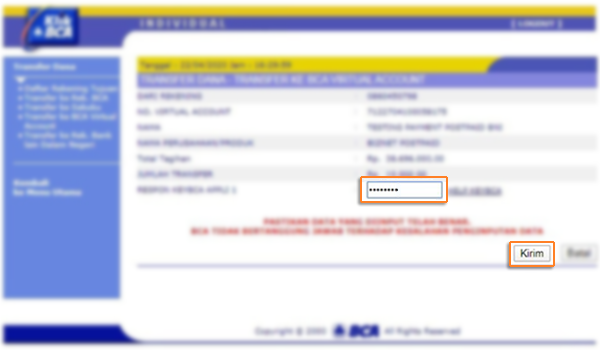
Pelanggan akan menerima informasi bahwa transaksi telah selesai di proses
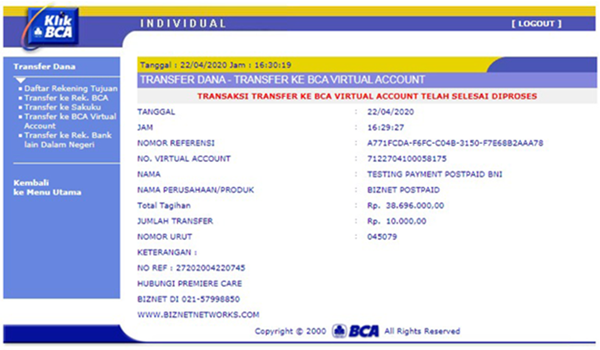
Masukan kartu Bank BCA dan PIN BCA
Pilih “Transaksi lainnya”
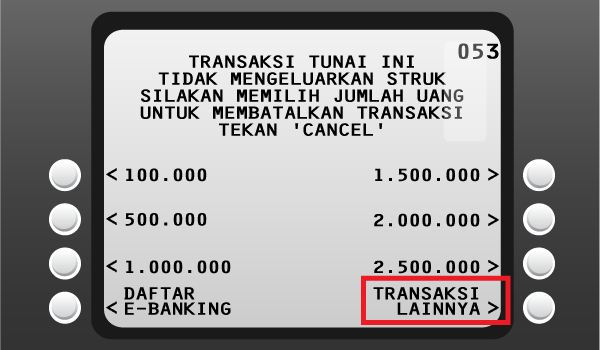
Pilih “Transfer”
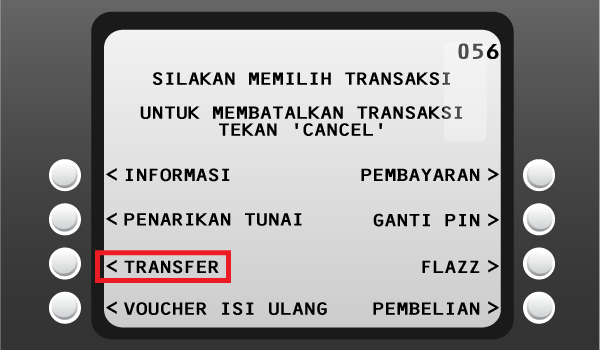
Pilih “ke Rekening BCA Virtual Account”
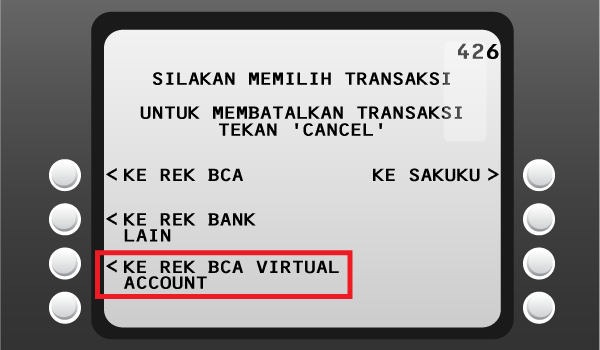
Masukan 16 digit nomor BCA Virtual Account
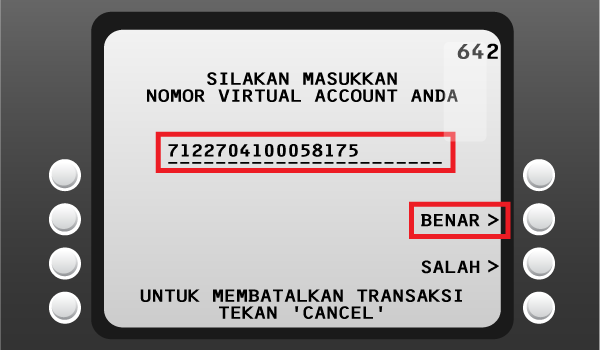
Cek detail pembayaran, jika sudah sesuai klik “YA”
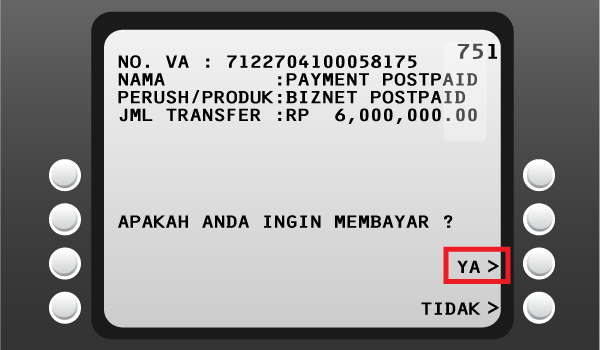
Pelanggan akan menerima informasi bahwa transaksi telah berhasil
Melengkapi form dengan detail berikut ini:
Bank Tujuan: *Bank BCA*
Nomor Rekening Tujuan: *Nomor Virtual Account BCA* Masukan 16 digit nomor Virtual Account Bank BCA
Terbilang: *Masukan sesuai jumlah pada tagihan*
Nama Penerima: *Nama Pelanggan*
Alamat Penerima: *MIDPLAZA 2 LT.8*
Teller akan memproses & mencetak bukti pembayaran
Setiap satu ID Pelanggan (Billing Account) Biznet Postpaid memiliki satu nomor Virtual Account Bank Permata.
Berikut detail dan format kode nomor Virtual account Bank Permata:
- 8830 00 + 10 digit Billing Account
Buka aplikasi Permata Mobile X dan Login
Pilih kategori “Bayar Tagihan”
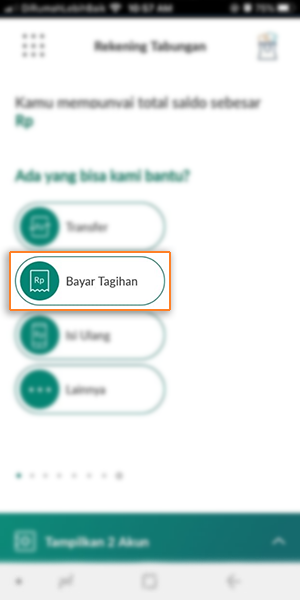
Pilih kategori “Internet”
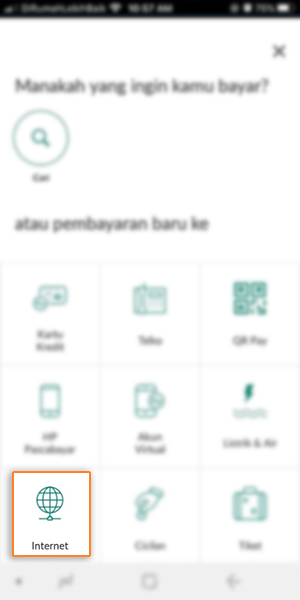
Pilih Internet Service Provider “Biznet Postpaid”
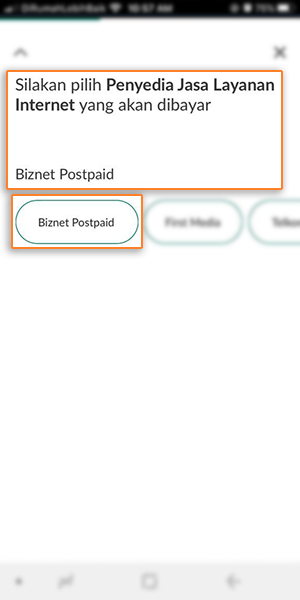
Masukan 16 Digit nomor Virtual Account Bank Permata dan Pilih “OK”
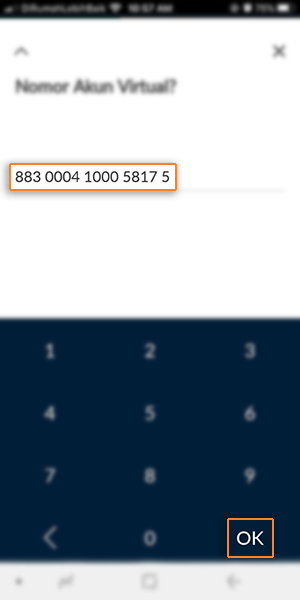
Masuk halaman konfirmasi, apabila sudah sesuai pilih “Konfirmasi Pembayaran”
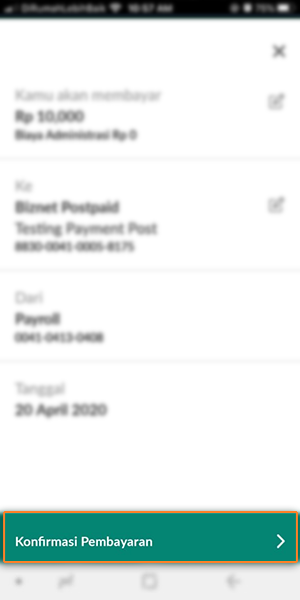
Masukan kode OTP
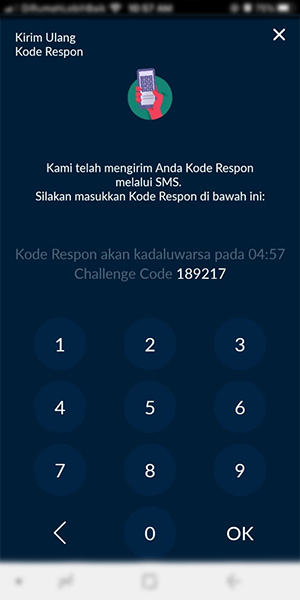
Pelanggan akan menerima informasi bahwa transaksi telah berhasil
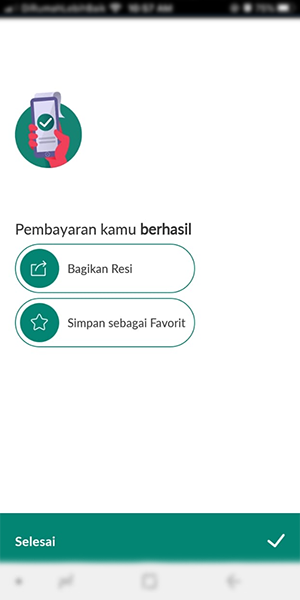
Masuk ke halaman PermataNet (https://new.permatanet.com/permatanet/retail/logon) dan masukkan User ID dan login
Pilih “Pembayaran"
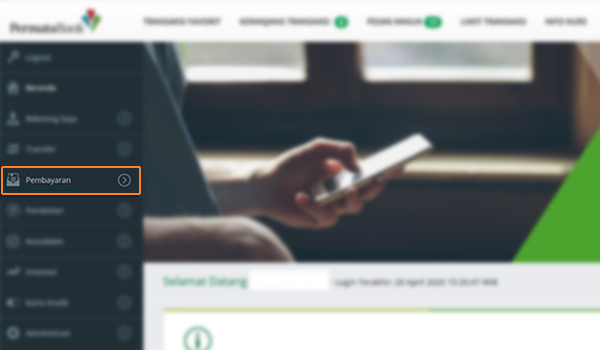
Pilih “Pembayaran Tagihan”
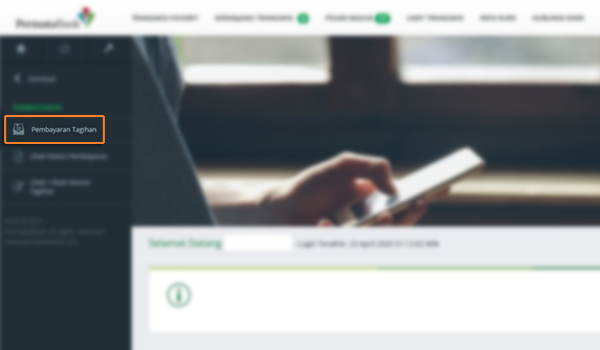
Pilih “Internet”
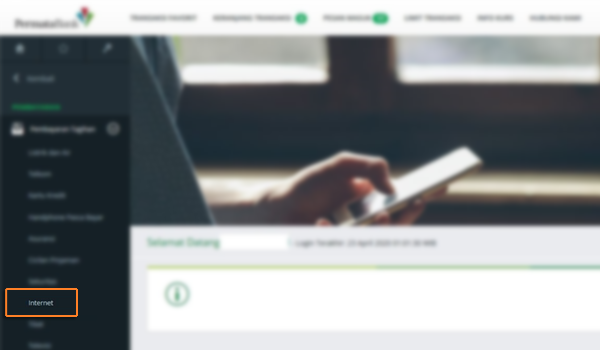
Masukan 16 digit nomor Virtual Account Bank Permata dan pilih “Lanjutkan”
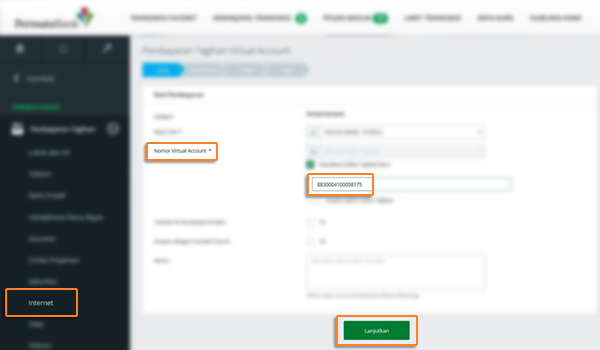
Masukan jumlah tagihan pembayaran dan pilih “Lanjutkan”
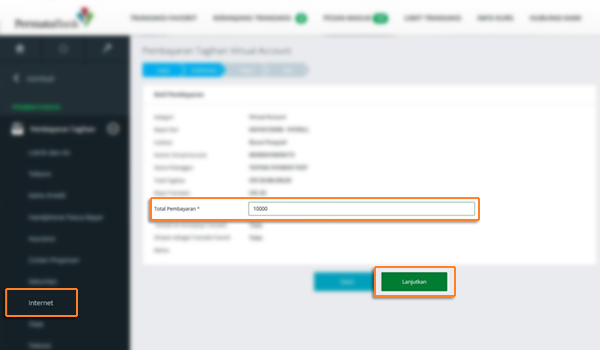
Masukan kode respon lalu pilih “Lanjutkan”
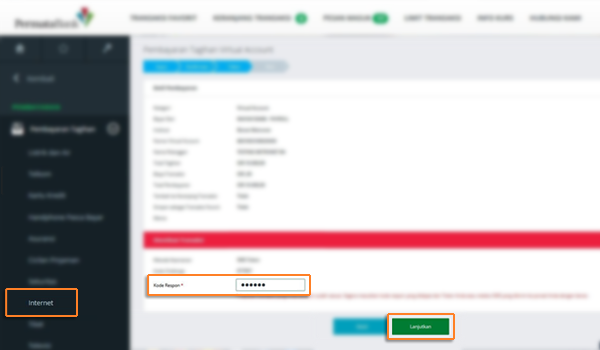
Pelanggan akan menerima informasi bahwa transaksi telah selesai di proses
Masukan kartu Bank Permata dan PIN Permata
Pilih “Transaksi Lainnya”
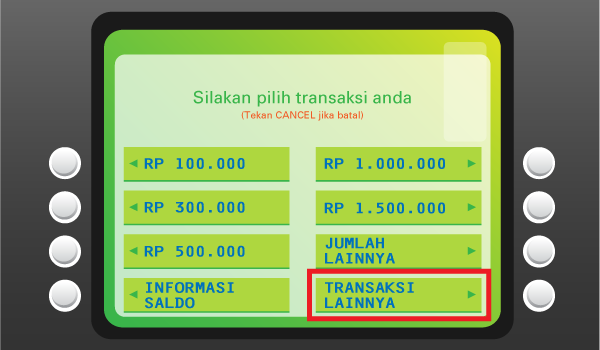
Pilih “Pembayaran”
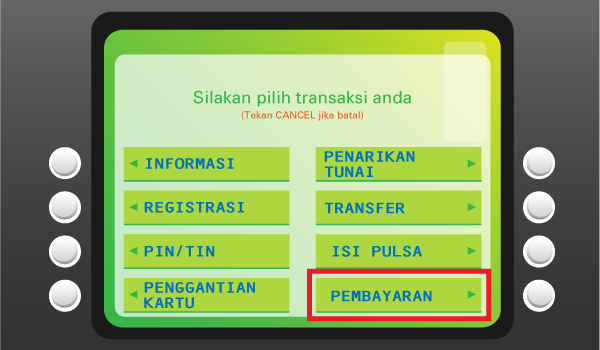
Pilih “Pembayaran Lainnya”
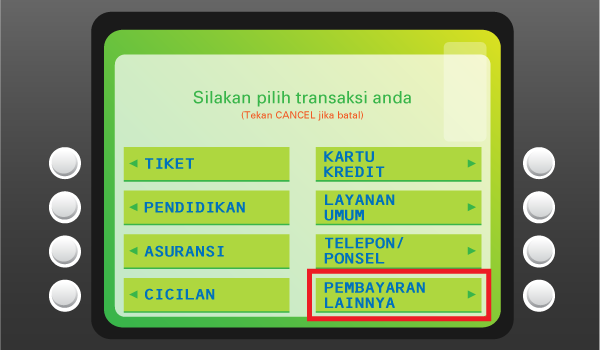
Pilih “Virtual Account”
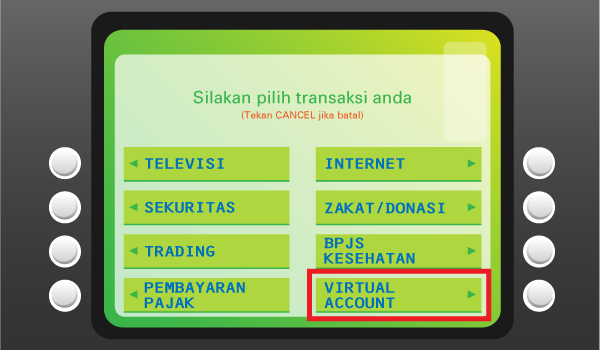
Masukan 16 digit nomor Virtual Account Bank Permata dan pilih “BENAR”
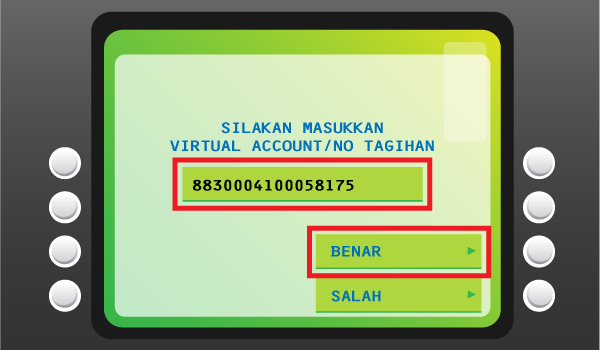
Cek detail pembayaran, jika sudah sesuai pilih “YA”
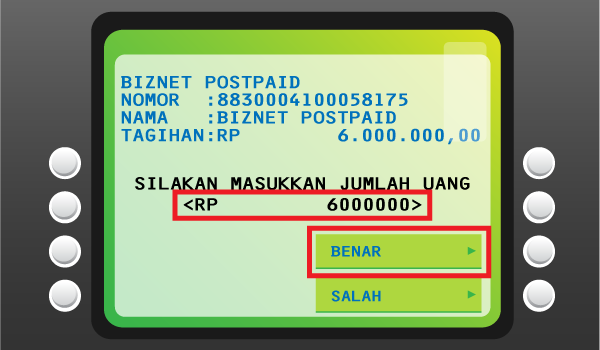
Pelanggan akan menerima informasi bahwa transaksi telah berhasil
Sampaikan ke teller bahwa pelanggan ingin melakukan pembayaran Virtual Account
Sebutkan 16 digit nomor Virtual Account Permata Pelanggan
Lakukan pembayaran sesuai jumlah pada tagihan
Pelanggan akan mendapatkan slip pembayaran dari teller
Setiap satu ID Pelanggan (Billing Account) Biznet Postpaid memiliki satu nomor Virtual Account Bank Mandiri.
Berikut detail dan format kode nomor Virtual account Bank Mandiri:
- 895920 + 10 digit Billing Account
Masukan User ID dan password Mandiri Mobile Banking
Pilih "Bayar"
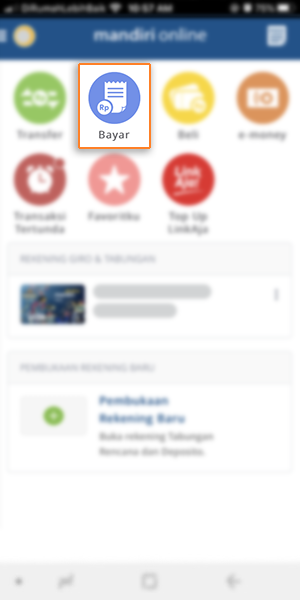
Pilih "Internet"
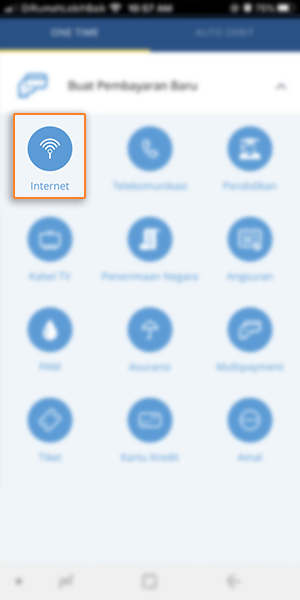
Pilih “Biznet Postpaid” dan masukan Nomor Virtual Account dan jumlah pembayaran, lalu pilih “LANJUT”
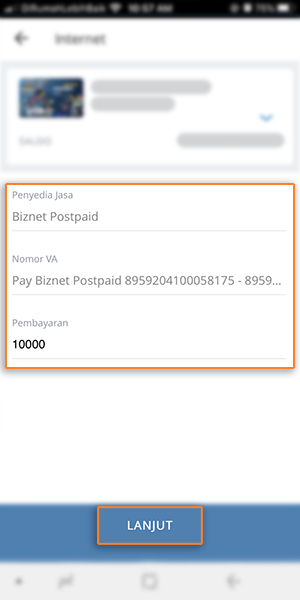
Masuk ke halaman konfirmasi pembayaran, apabila informasi telah sesuai, pilih “KONFIRMASI”
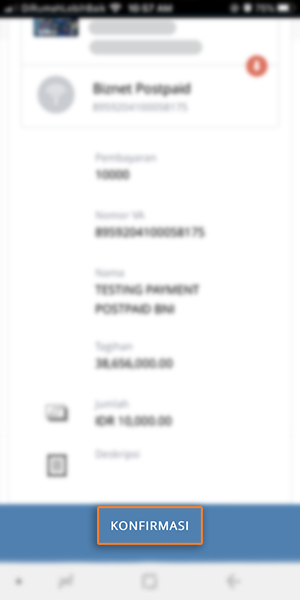
Masukan MPIN Banking
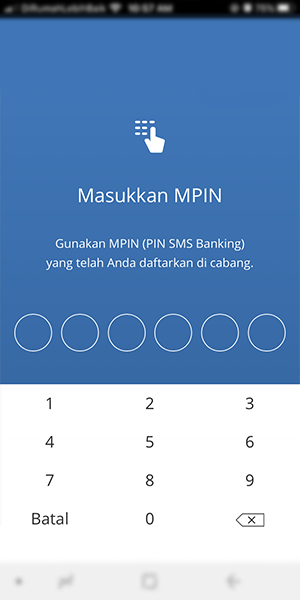
Pelanggan akan menerima informasi bahwa transaksi telah berhasil
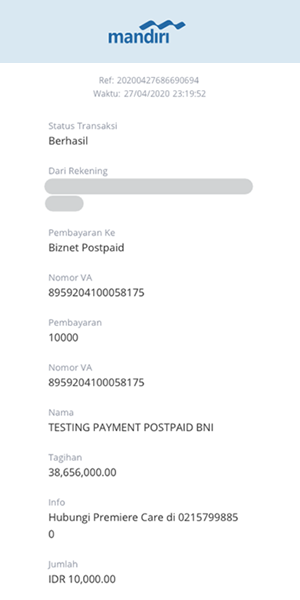
Masukan User ID dan PIN akun Mandiri Internet Banking
Pilih "Pembayaran” dan “Internet”
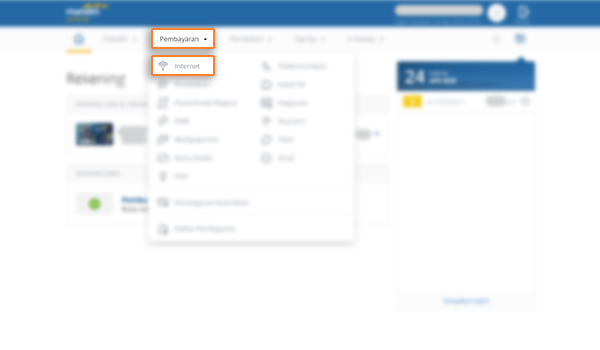
Pilih "Biznet Postpaid", masukan Nomor Virtual Account Bank Mandiri dan pilih "Lanjut"
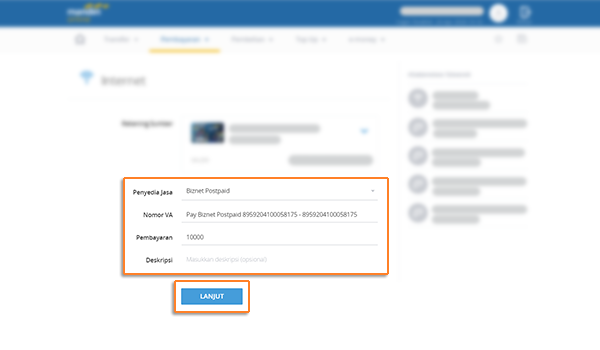
Cek detail konfirmasi pembayaran, jika sudah sesuai pilih “KONFIRMASI”
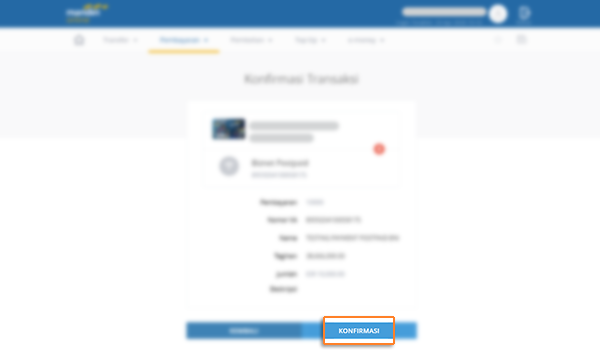
Untuk melanjutkan proses transaksi pembayaran, silakan untuk membuka aplikasi Mandiri Online
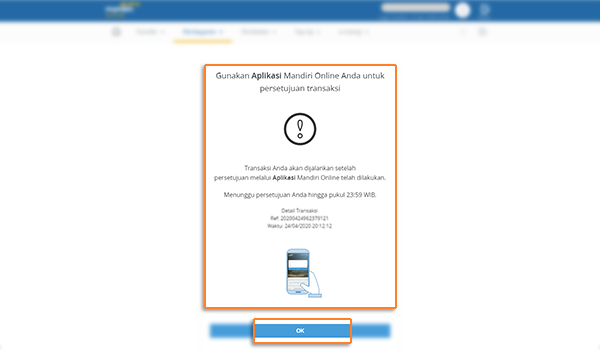
Masuk ke aplikasi Mandiri Online, lalu pilih kategori “Transaksi Tertunda”

Pilih Pembayaran “Biznet Postpaid” dan pilih “SETUJU”
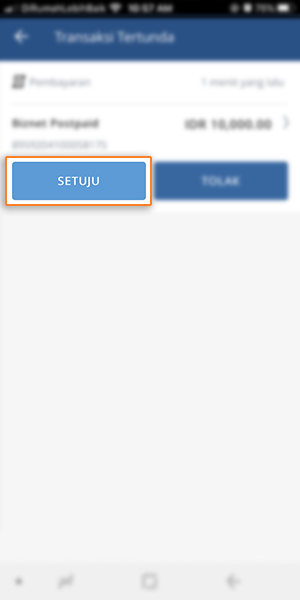
Cek detail konfirmasi pembayaran, jika sudah sesuai silakan masukan password
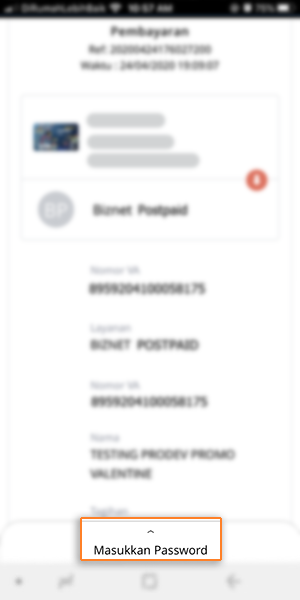
Masukan MPIN Banking
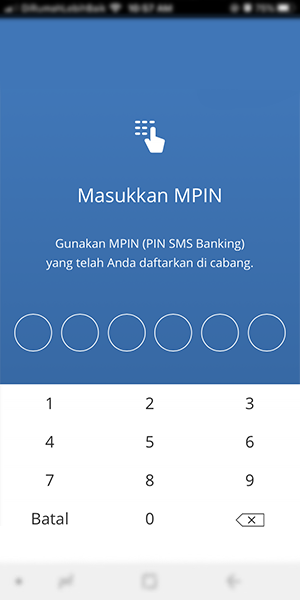
Pelanggan akan menerima informasi bahwa transaksi telah berhasil
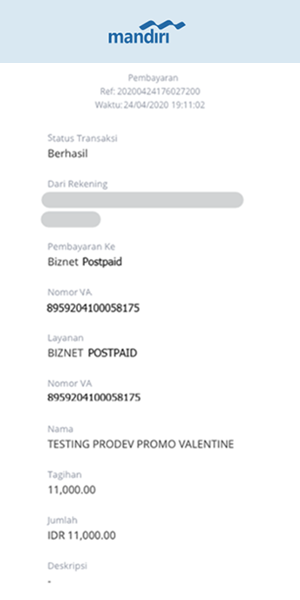
Masukan kartu Bank Mandiri dan PIN Mandiri
Pilih “Transaksi Lainnya”
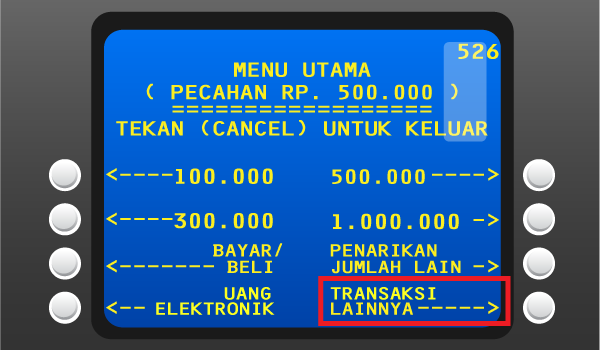
Pilih "TV Berlangganan/Internet"
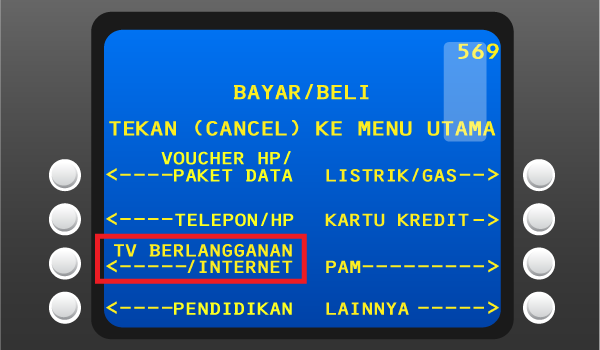
Masukan kode Perusahaan/Institusi “89592” (Biznet Postpaid)
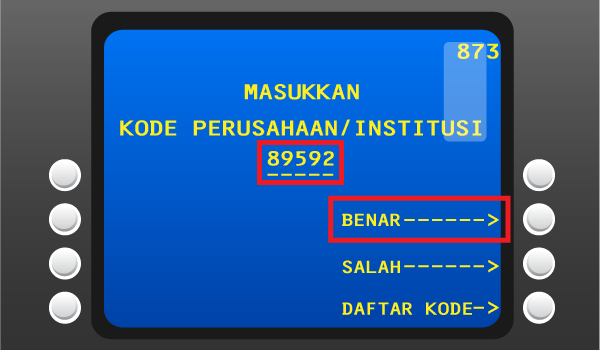
Masukan Nomor Virtual Account Bank Mandiri lalu pilih “BENAR”
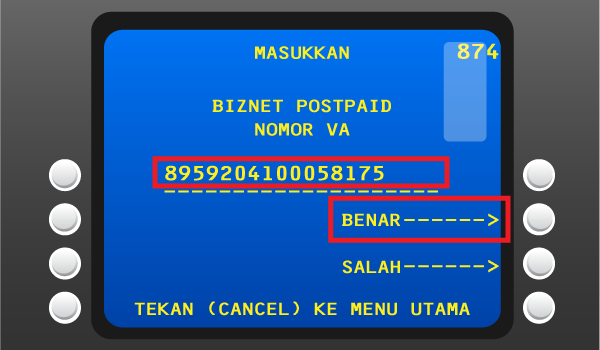
Apabila informasi telah sesuai, silakan tekan “YA”
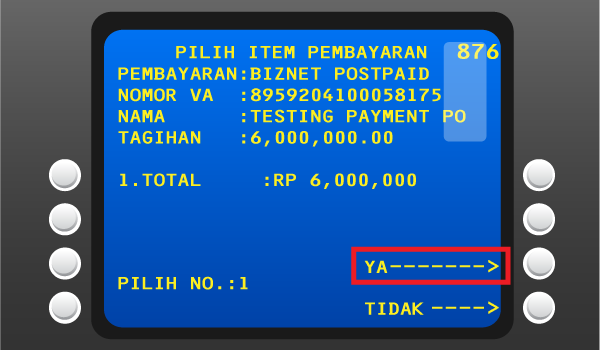
Pelanggan akan menerima informasi bahwa transaksi telah berhasil
Langkah Pengisian Aplikasi Setoran/Transfer:
a. Isi tanggal, nama & alamat penyetor
b. Isi nama penerima dengan "Biznet Postpaid - Nama Pelanggan"
c. Isi No. Pelanggan dengan 16 digit nomor Virtual Account Bank Mandiri
d. Isi jumlah pembayaran & terbilang
e. Isi tujuan transaksi
Teller akan memproses & mencetak bukti pembayaran
Setiap satu ID Pelanggan (Billing Account) Biznet Postpaid memiliki satu nomor Virtual Account Bank OCBC.
Berikut detail dan format kode nomor Virtual account Bank OCBC:
- 90301 0 + 10 digit Billing Account
Akses https://online.ocbcnisp.com/ masukkan user id, password dan captcha kemudian klik Masuk
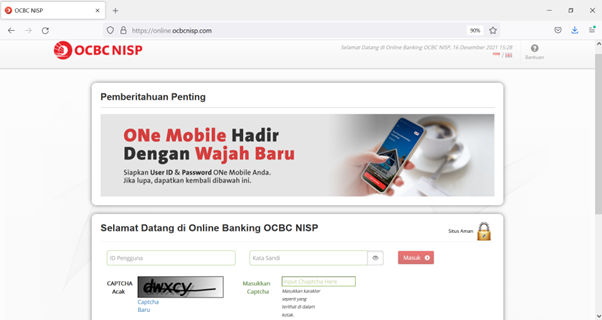
Pilih menu Pembayaran dan Pembelian
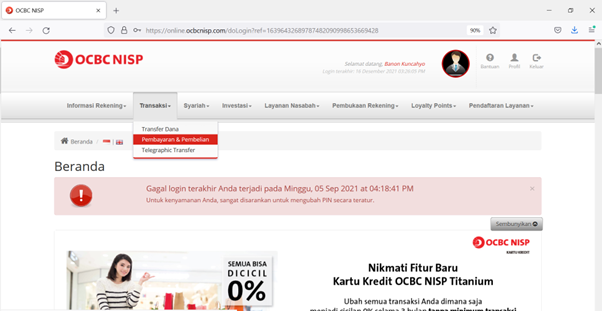
Pilih rekening sumber dana
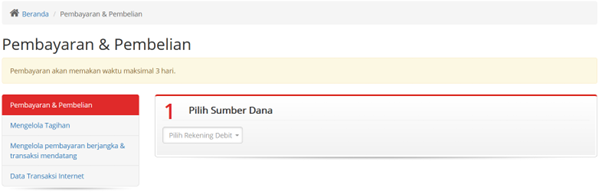
Untuk biller yang belum disimpan, pilih Tagihan yang belum terdaftar, kemudian klik Pembayaran / Pembelian
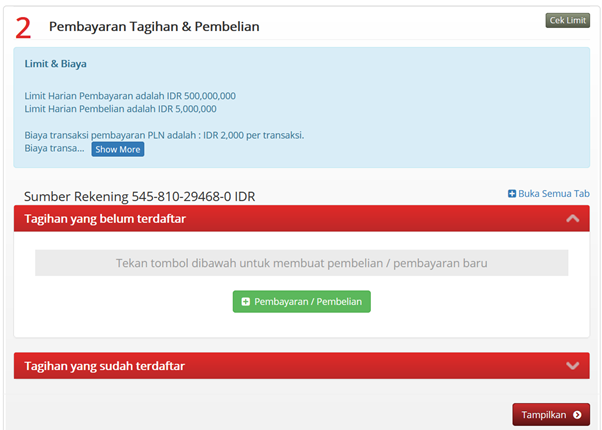
Pilih Tipe Tagihan: Pembayaran Lainnya, Pilih Organisasi Biller: BIZNET POSTPAID dan masukkan nomor pelanggan anda kedalam kolom ID Pelanggan
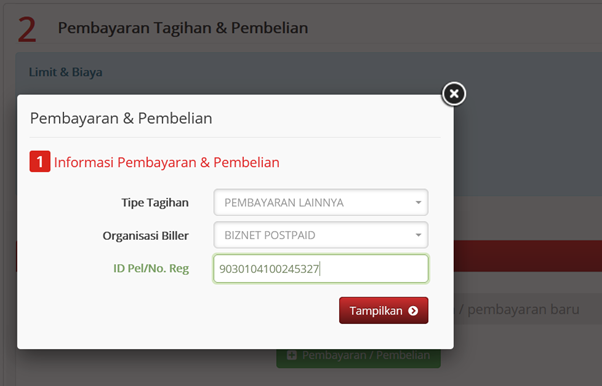
Pilih Jumlah Pembayaran (sesuai tagihan atau OTHERS). Jika OTHERS maka masukkan nominal yang akan dibayarkan
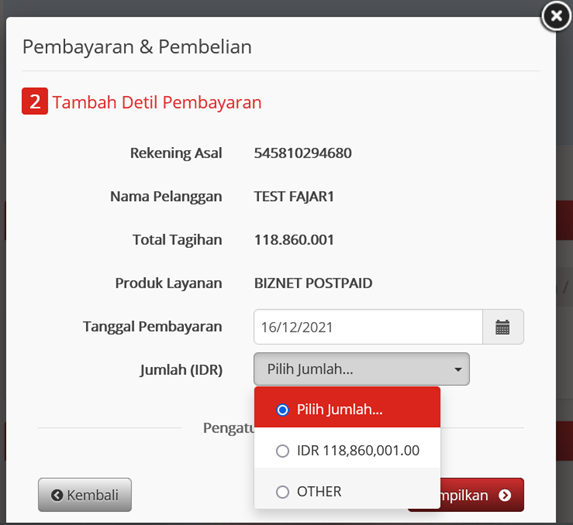
Konfirmasi detil pembayaran
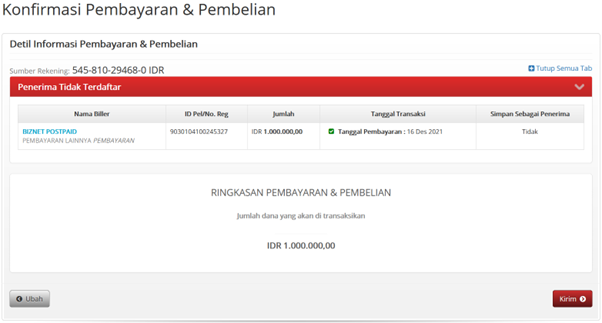
Masukkan response code token untuk menyelesaikan pembayaran dan selesai
Buka aplikasi OCBC NISP ONe Mobile dan klik Login

Pilih menu Payment & Purchase
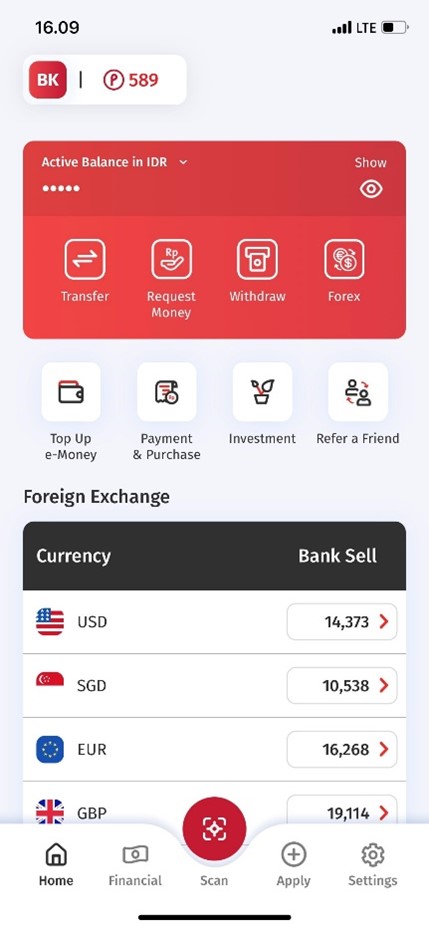
Pilih Other Payment
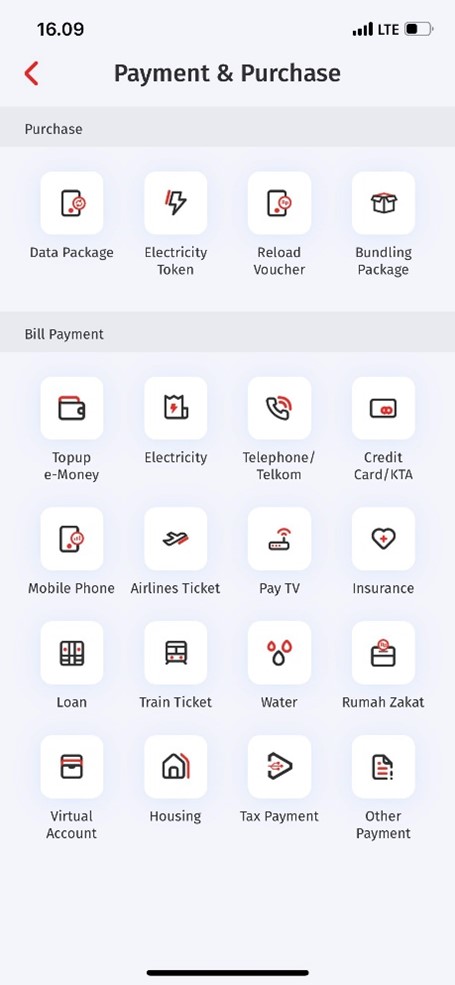
Pilih Category BIZNET POSTPAID dan masukkan Customer ID
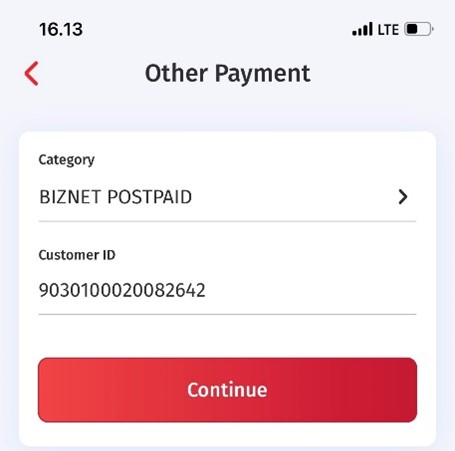
Periksa detil pembayaran dan masukkan nominal pembayaran
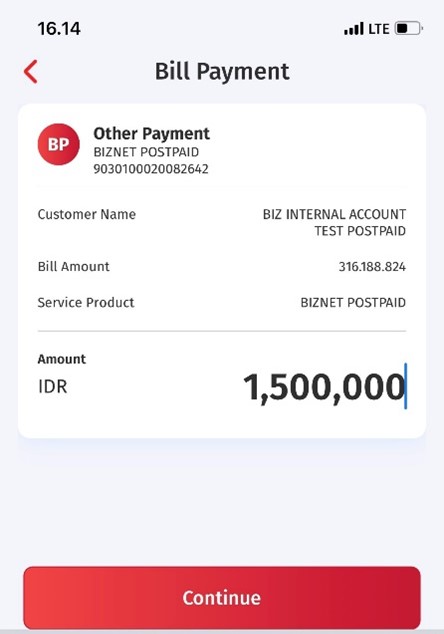
Konfirmasi detil pembayaran

Masukkan Transaction PIN untuk menyelesaikan pembayaran
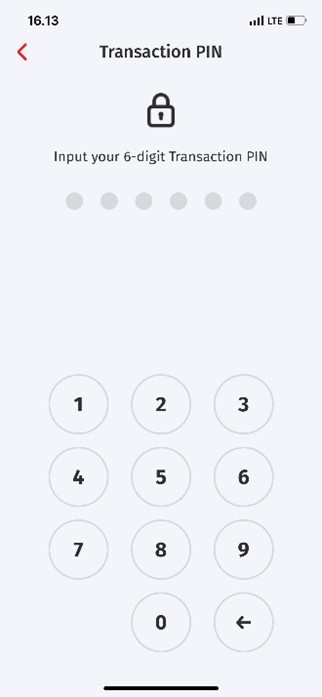

Pilih “Menu Lainnya”

Pilih “Transfer”
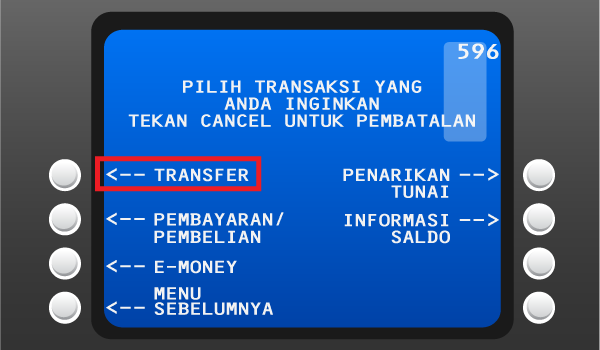
Masukan kode bank tujuan (Kode Bank Permata “013”) dan 16 digit nomor Virtual Account Bank Permata dan pilih “TEKAN JIKA BENAR”
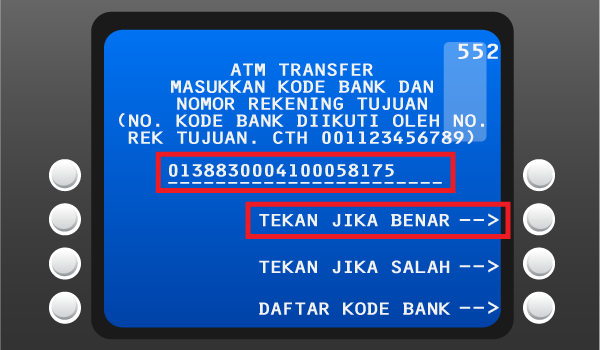
Masukan jumlah pembayaran sesuai tagihan dan pilih “BENAR”
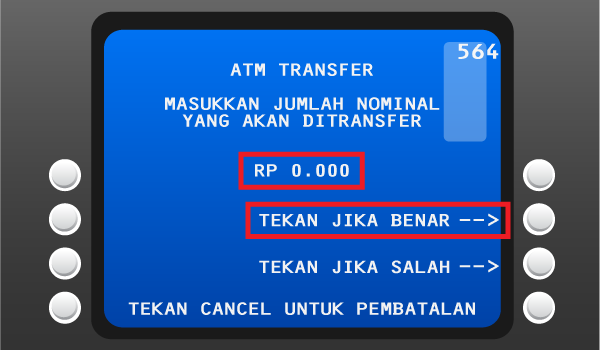
Cek detail konfirmasi pembayaran, jika sudah sesuai pilih “YA”
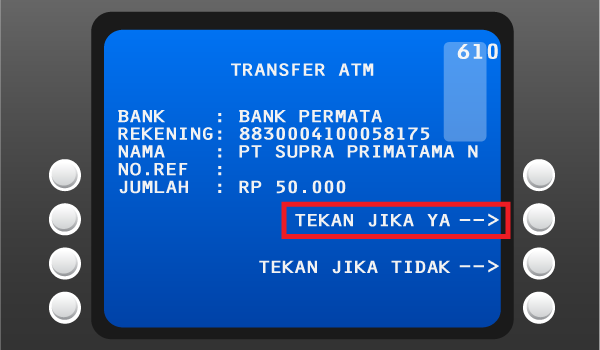
Masukan nomor rekening tujuan (hanya menggunakan 16 digit nomor Virtual Account Bank Permata)
Pelanggan akan menerima informasi bahwa transaksi telah berhasil
Masuk ke akun MyBiznet Anda.
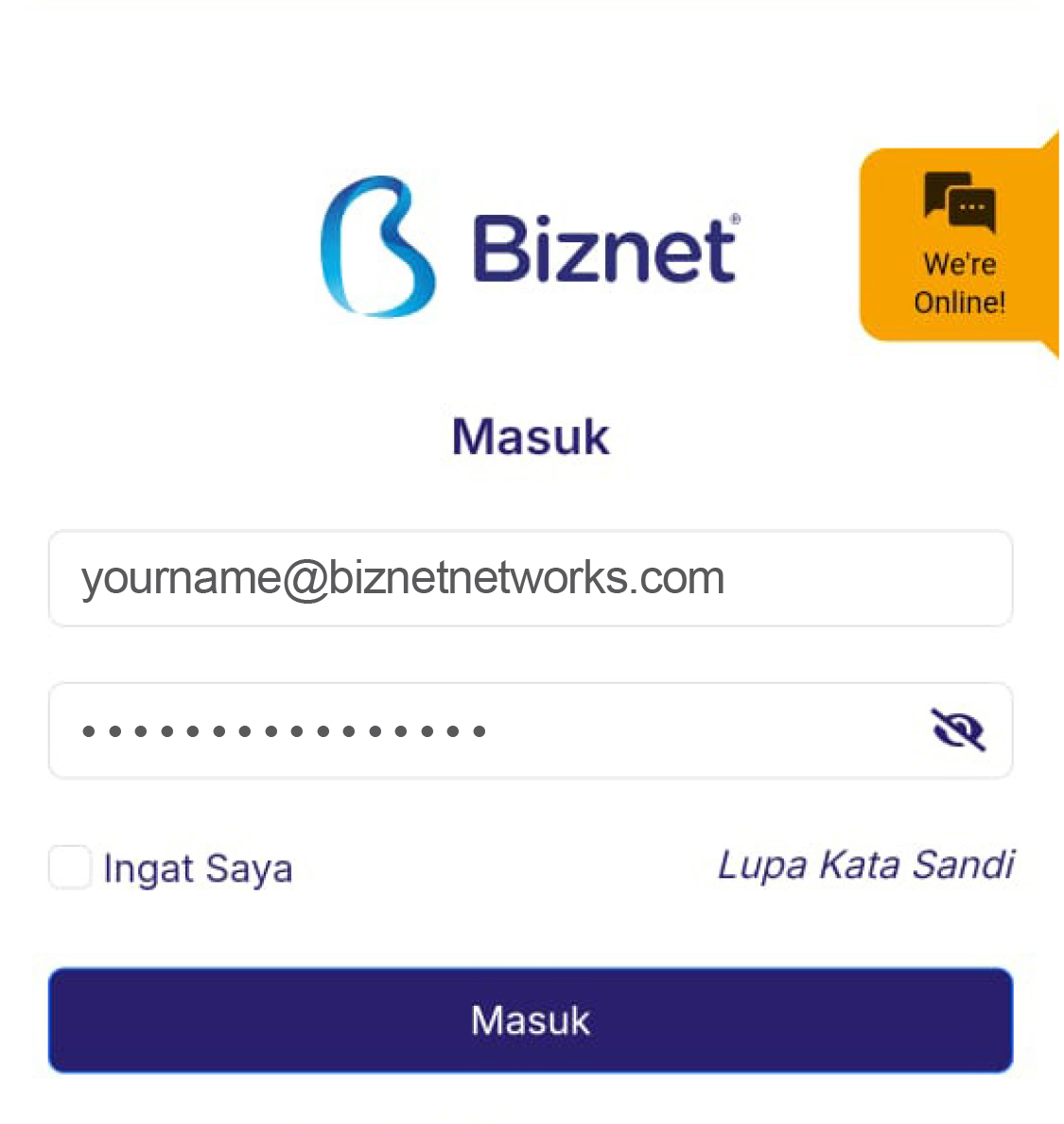
Pilih produk, promo atau add on yang Anda inginkan.
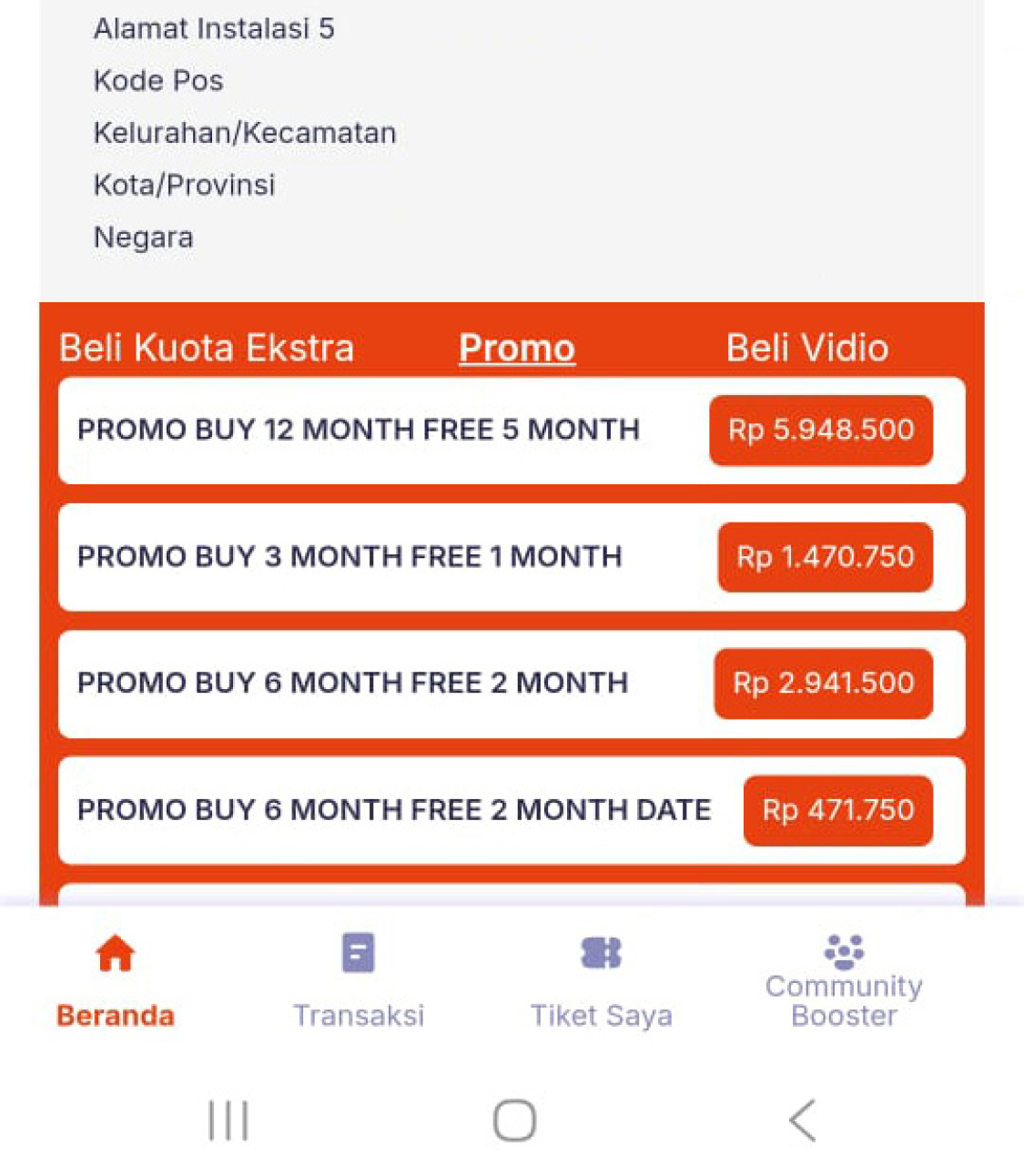
Setelah mengkonfirmasi pesanan, klik “Pergi ke Halaman Transaksi” untuk melihat detail status pesanan Anda.
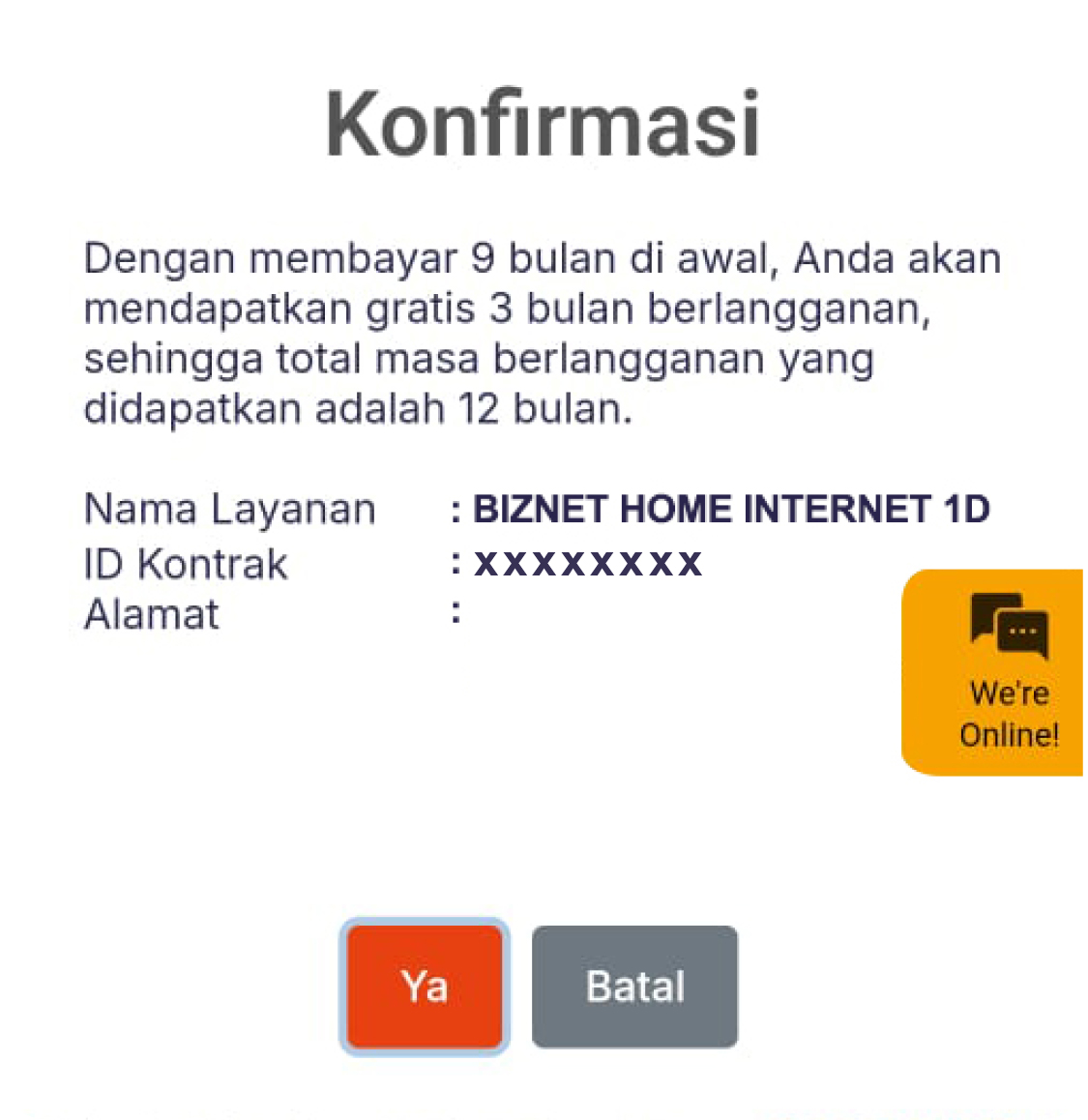
Pilih metode pembayaran dengan kartu kredit.
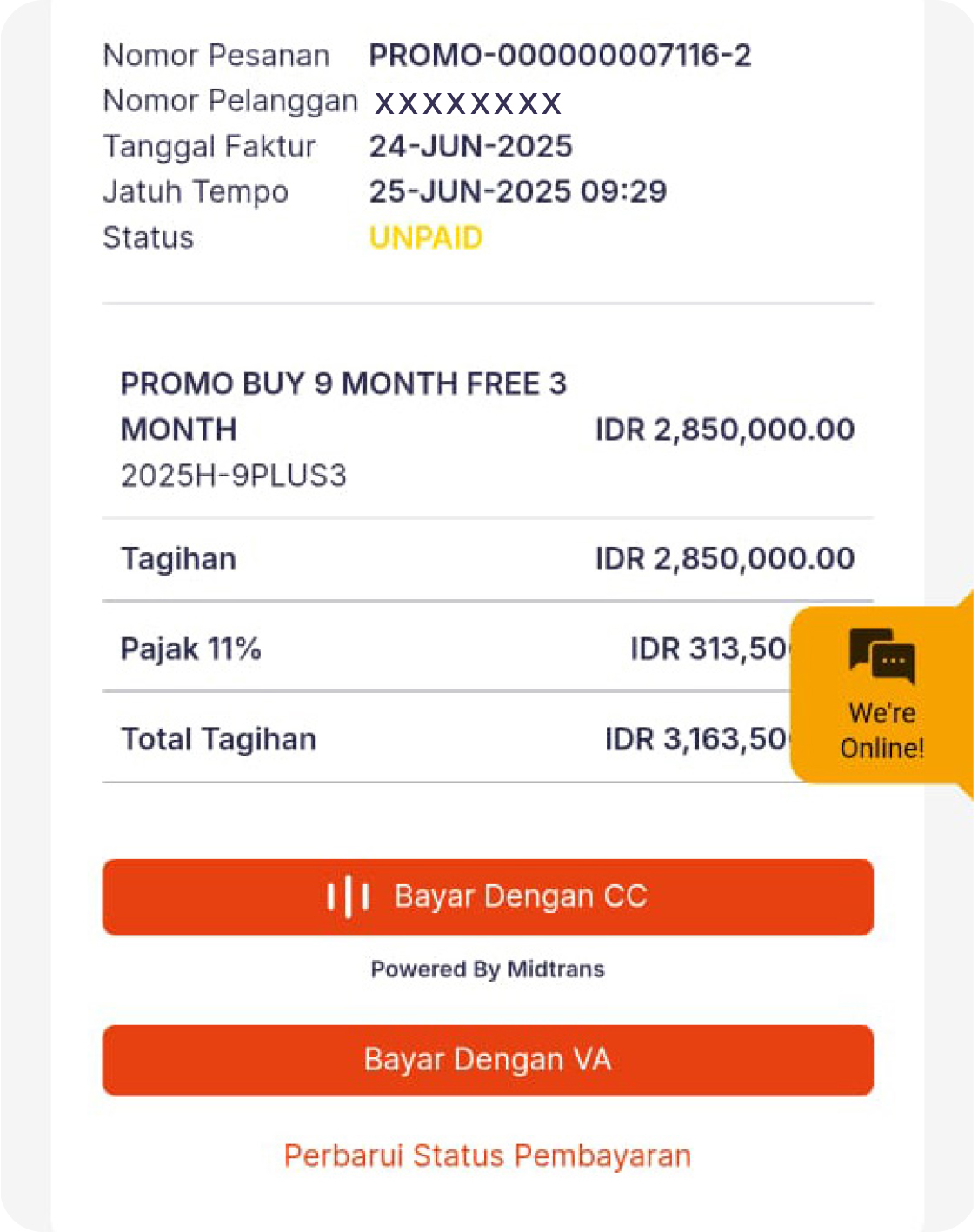
Masukkan detail kartu kredit, masa berlaku dan CVV.
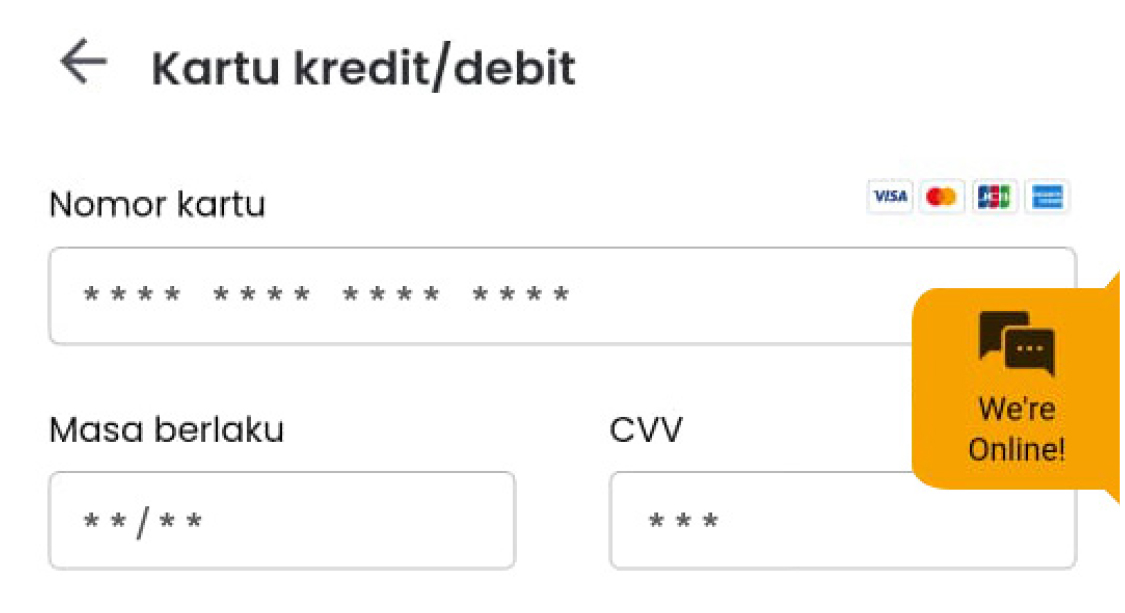
Anda dapat memilih pembayaran penuh atau menggunakan opsi cicilan.
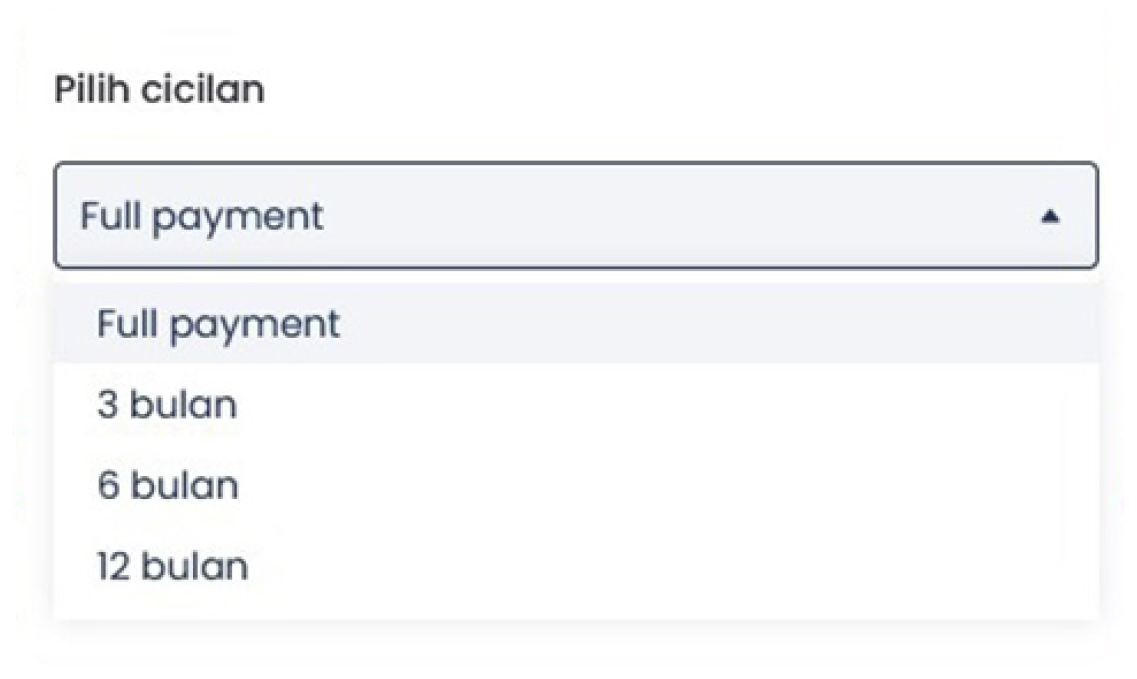
Klik “Bayar Sekarang” untuk menyelesaikan pesanan Anda.
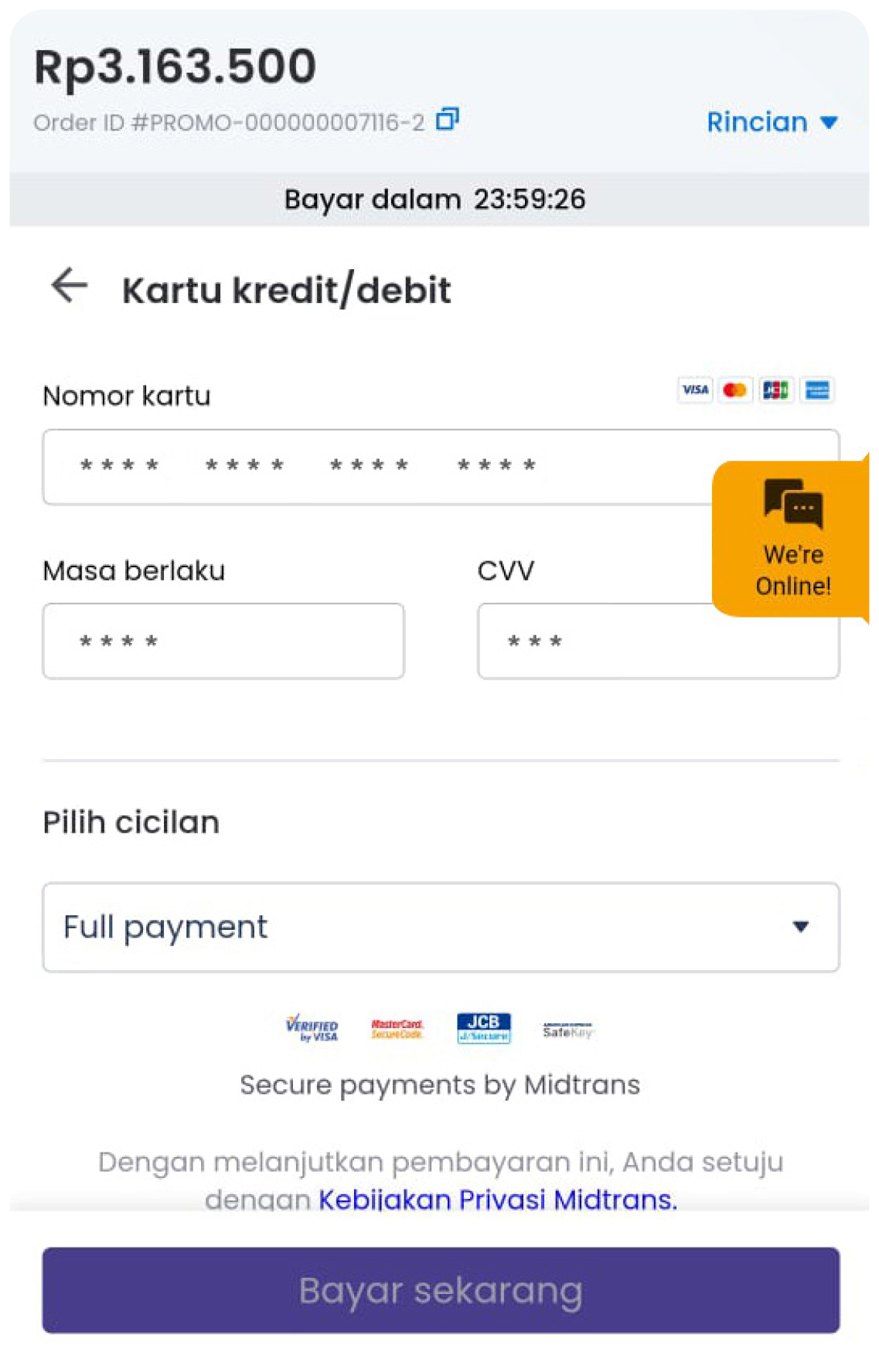
Masukkan kode OTP yang Anda terima dari Bank Anda.
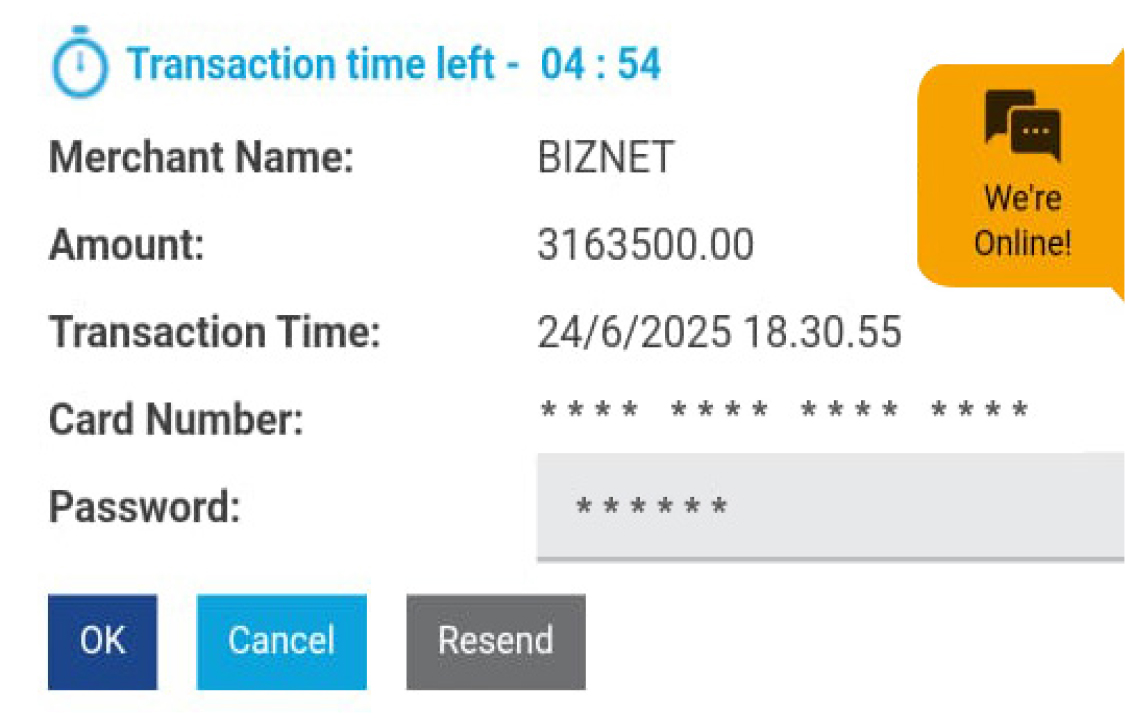
Silakan masuk ke menu transaksi untuk mengecek status transaksi Anda.
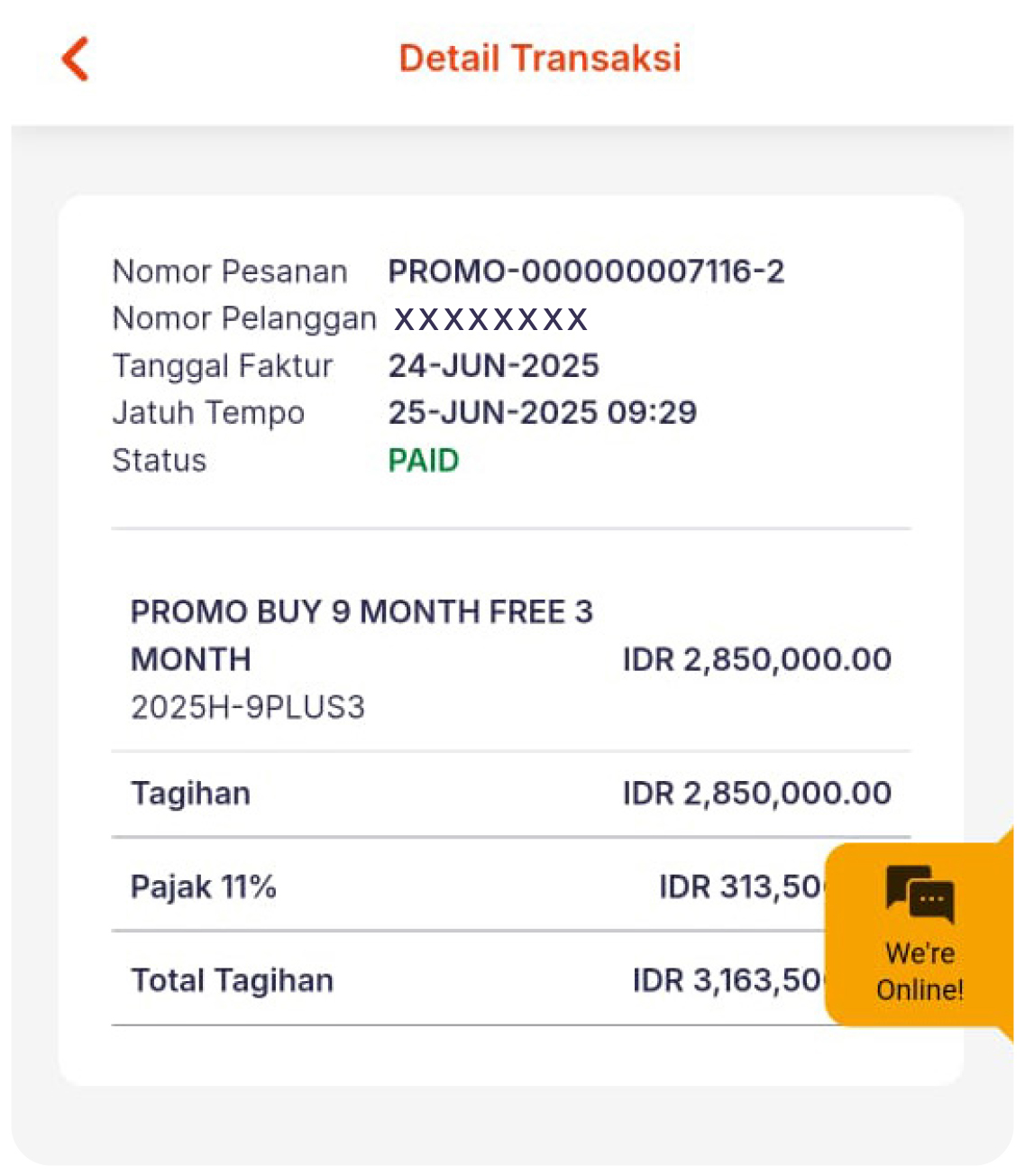
Catatan :
- Anda memiliki waktu 5 menit untuk menyelesaikan pembayaran menggunakan kartu kredit.
- Jika melebihi batas waktu, Anda harus melakukan pemesanan ulang.
- Pembayaran dengan kartu kredit hanya dapat dilakukan dengan kartu Visa, Mastercard, atau JCB.
Setiap satu ID Pelanggan (Billing Account) Biznet IPTV memiliki satu nomor Virtual Account Bank BCA.
Berikut detail dan format kode nomor Virtual Account Bank BCA:
- 71117 0 + 10 digit Billing Account
Buka aplikasi BCA Mobile
Pilih “m-BCA” dan masukan “m-BCA PIN”
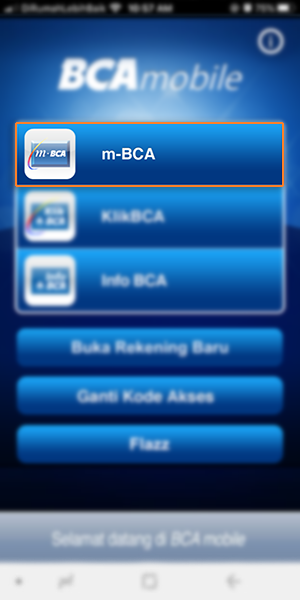
Pilih “m-Transfer”
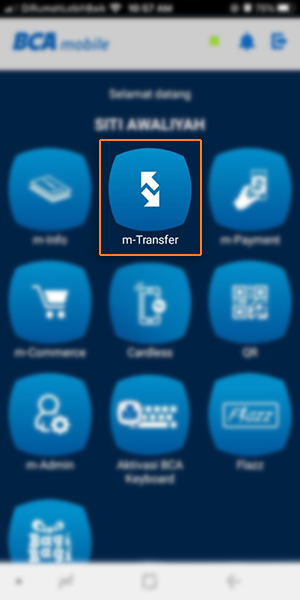
Pilih “BCA Virtual Account”
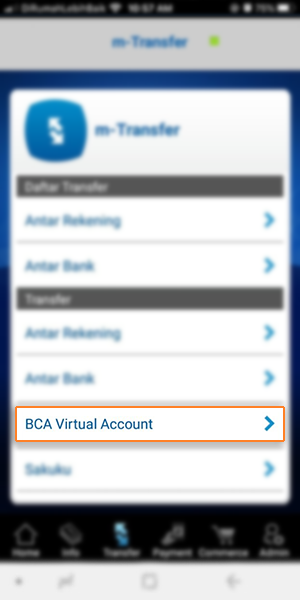
Masukan 16 digit nomor BCA Virtual Account pelanggan
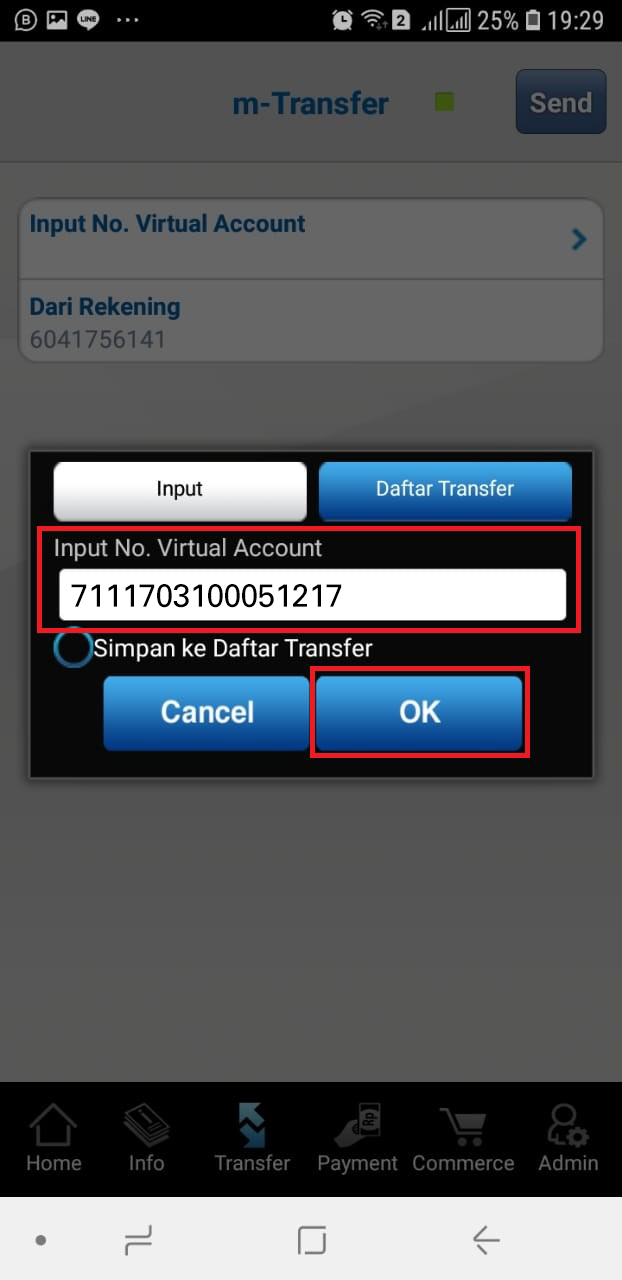
Apabila informasi data tagihan telah sesuai, klik “OK” dan masukan “m-BCA PIN”
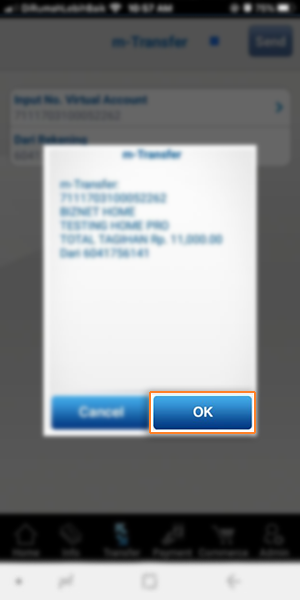
Pelanggan akan menerima informasi bahwa transaksi telah berhasil
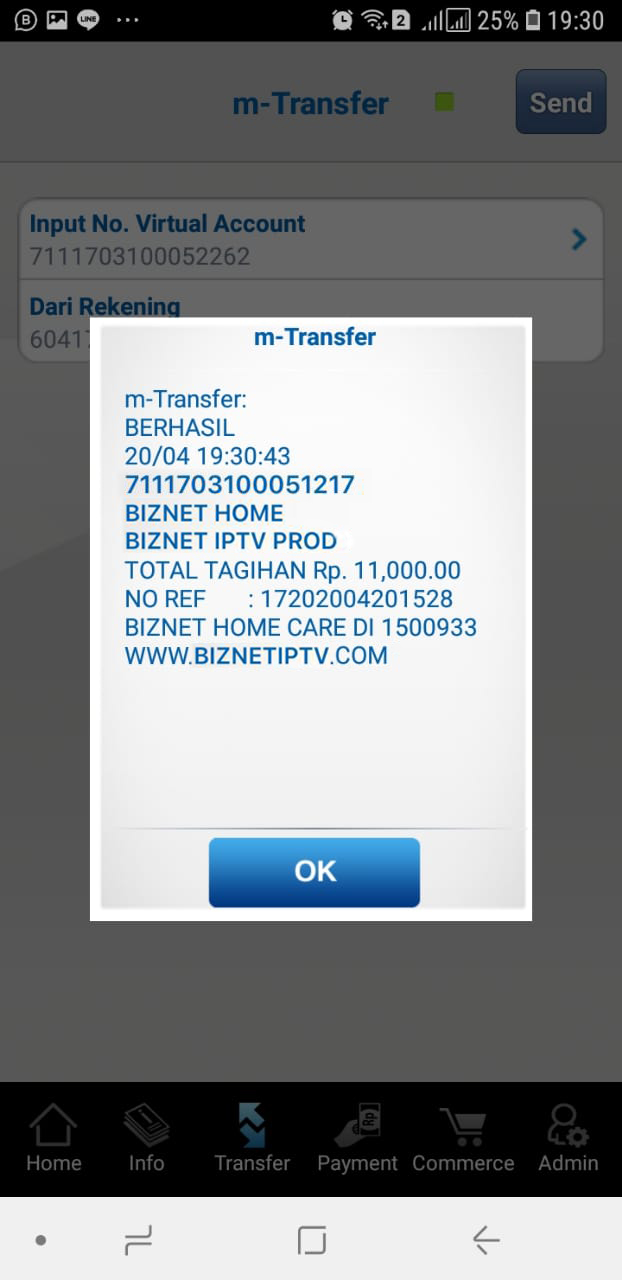
Masuk ke halaman KlikBCA (https://ibank.klikbca.com/) dan masukkn User ID dan PIN Internet Banking
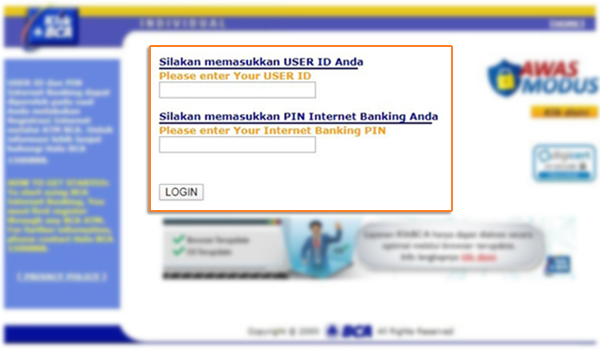
Pilih "Transfer ke BCA Virtual Account"

Masukan 16 digit nomor BCA Virtual Account dan pilih “Lanjutkan”
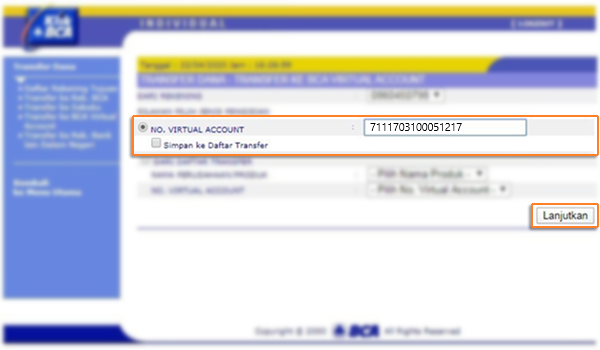
Pastikan detail pembayaran telah sesuai dan silakan masukan nomor “keyBCA” dan klik “Kirim”
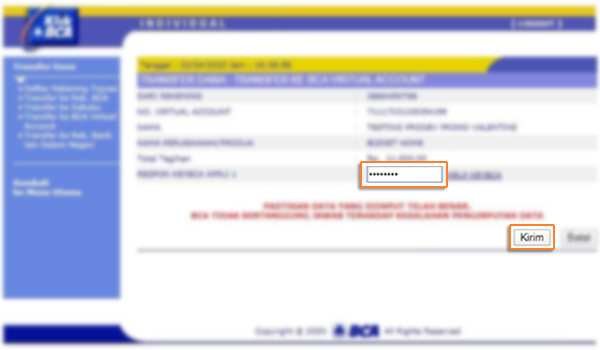
Cek informasi data tagihan, bila sesuai klik “Lanjutkan”
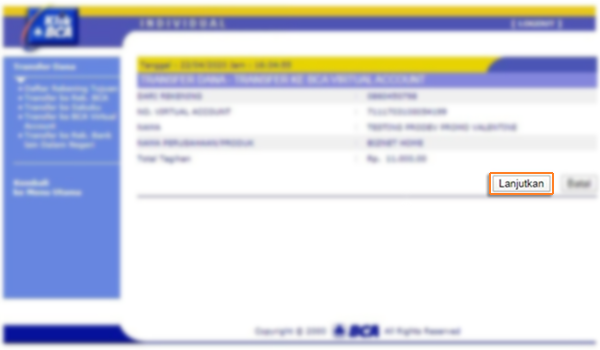
Pelanggan akan menerima informasi bahwa transaksi telah selesai di proses
Masukan kartu dan PIN Bank BCA
Pilih “Transaksi Lainnya”
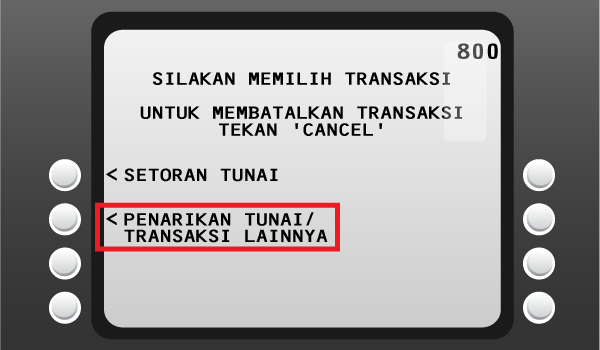
Pilih “Transfer”
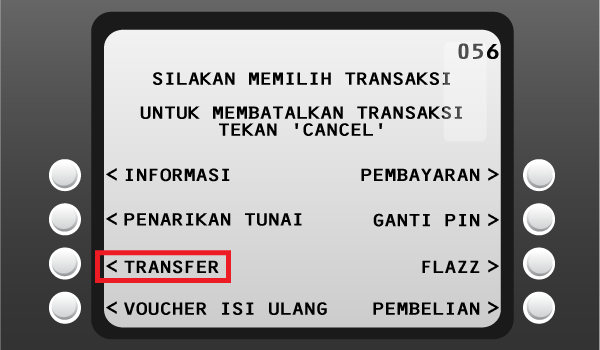
Pilih “Ke Rekening BCA Virtual Account”
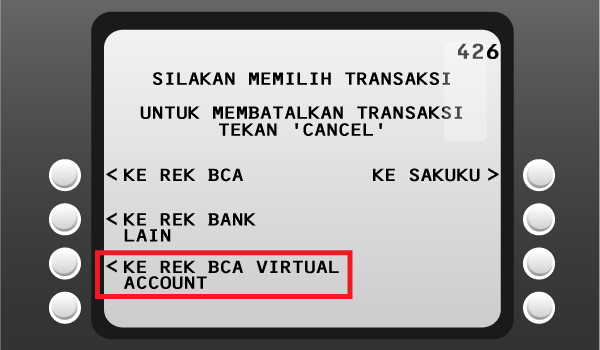
Masukan 16 digit nomor BCA Virtual Account
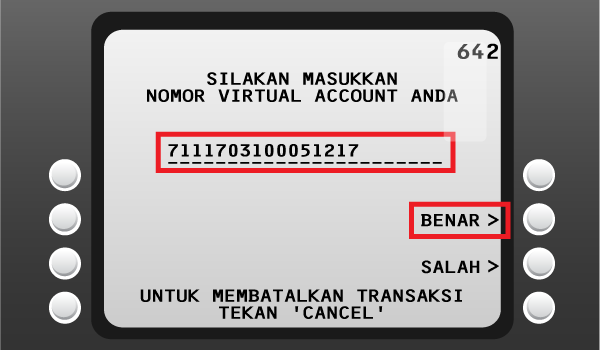
Cek detail pembayaran, jika sudah sesuai klik “Ya”
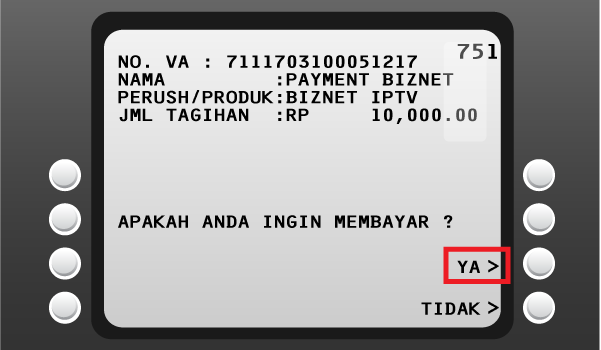
Ikuti langkah selanjutnya sampai pembayaran telah berhasil dilakukan
Langkah Pengisian Aplikasi Setoran/Transfer:
a. Isi Tanggal, Nama & Alamat Pembayar
b. Isi data penerima dengan kode 89591
c. Isi No. Rekening dengan Nomor Virtual Account
d. Isi Jumlah Setoran & Terbilang
e. Isi Tujuan Transaksi
Teller akan memproses & mencetak bukti pembayaran
Setiap satu ID Pelanggan (Billing Account) Biznet IPTV memiliki satu nomor Virtual Account Bank Permata.
Berikut detail dan format kode nomor Virtual account Bank Permata:
- 8993 00 + 10 digit Billing Account
Buka aplikasi Permata Mobile X dan Login
Pilih kategori “Bayar Tagihan”
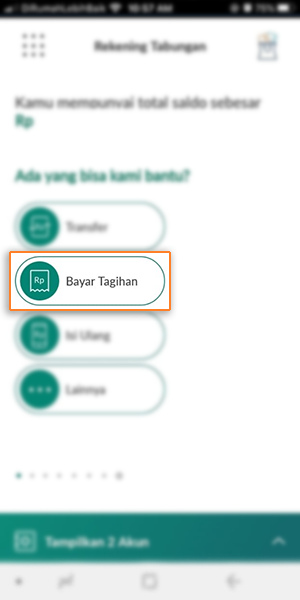
Pilih “Internet”
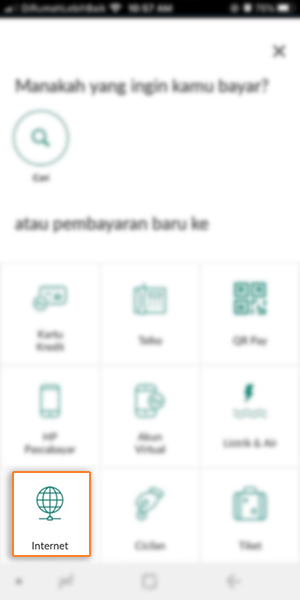
Pilih Internet Service Provider “Biznet Home”
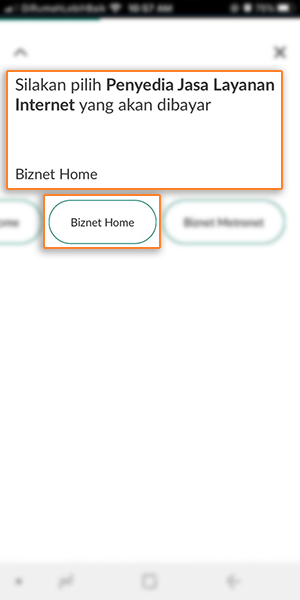
Masukan 16 digit nomor Virtual Account Bank Permata dan pilih “OK”

Masuk halaman konfirmasi, apabila sudah sesuai pilih “Konfirmasi Pembayaran”
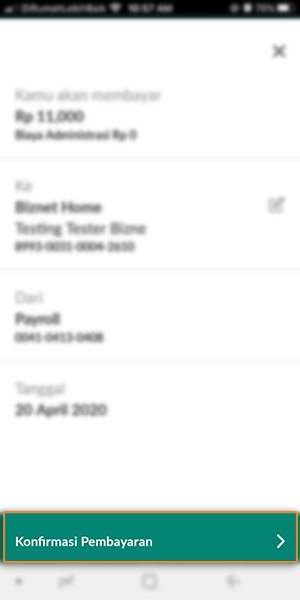
Masukan kode OTP
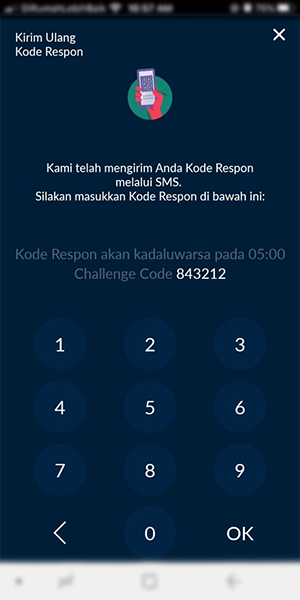
Pelanggan akan menerima informasi bahwa transaksi telah berhasil
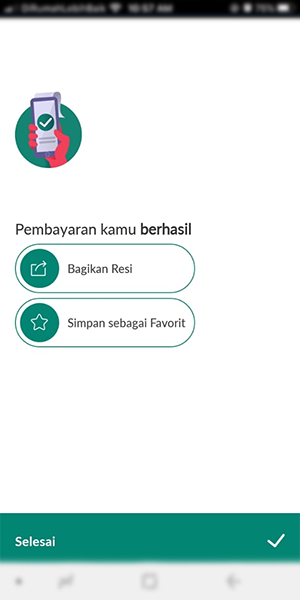
Masuk ke halaman PermataNet (https://new.permatanet.com/permatanet/retail/logon) dan masukan User ID dan login
Pilih “Pembayaran”
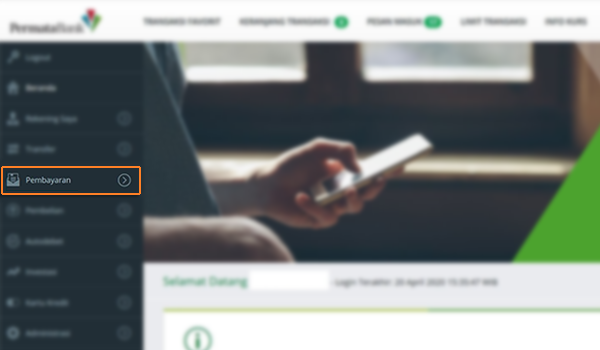
Pilih “Pembayaran Tagihan”
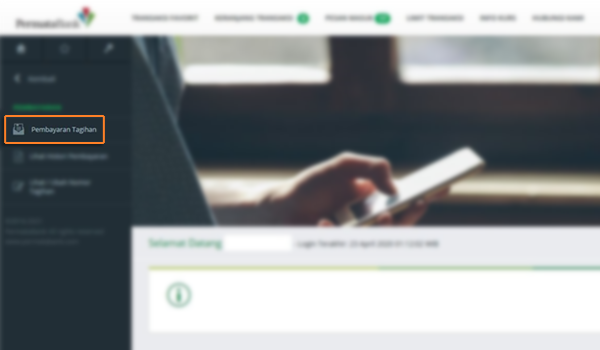
Pilih “Internet”
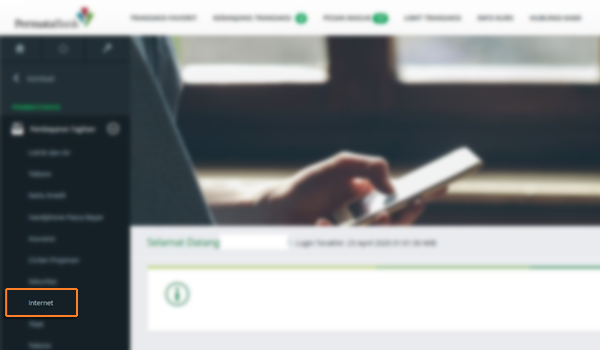
Masukan 16 digit nomor Virtual Account Bank Permata dan pilih “Lanjutkan”
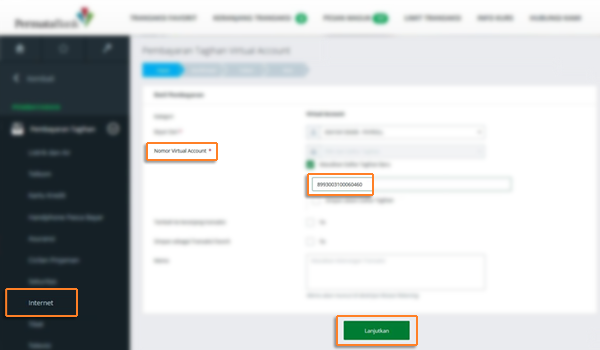
Masukan jumlah tagihan pembayaran dan pilih “Lanjutkan”
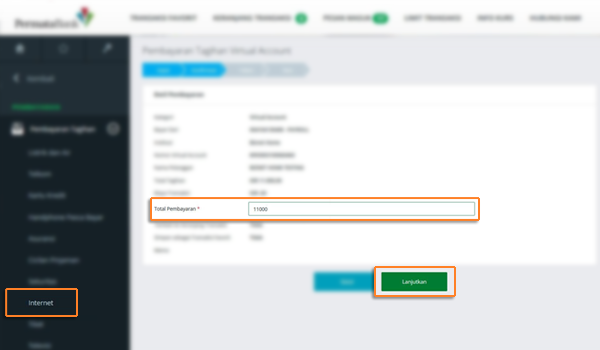
Masukan kode respon lalu pilih “Lanjutkan”
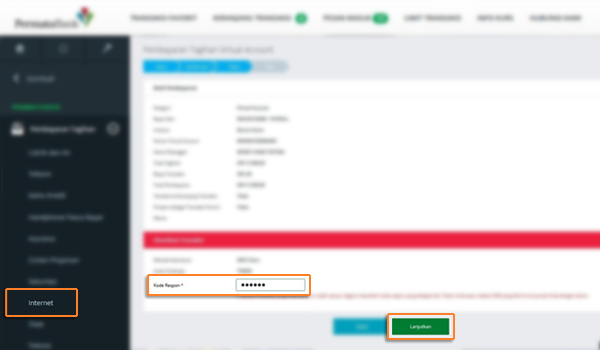
Pelanggan akan menerima informasi bahwa transaksi telah selesai di proses
Masukan kartu dan PIN Bank Permata
Pilih “Transaksi Lainnya”
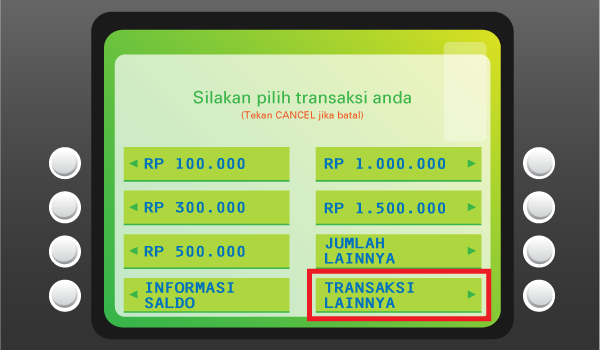
Pilih “Pembayaran”
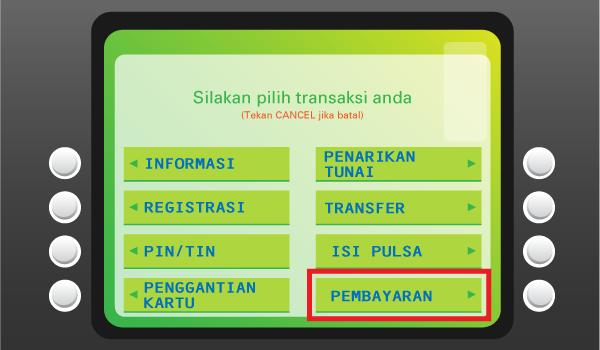
Pilih “Pembayaran Lainnya”
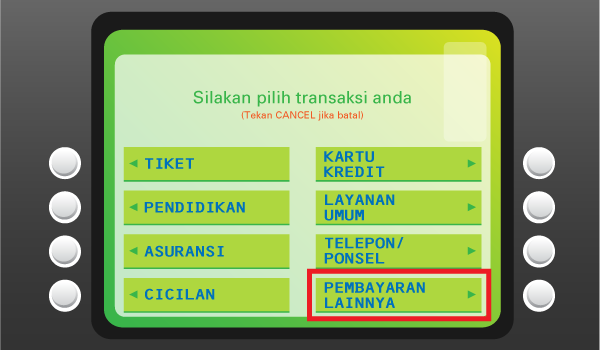
Pilih “Virtual Account”
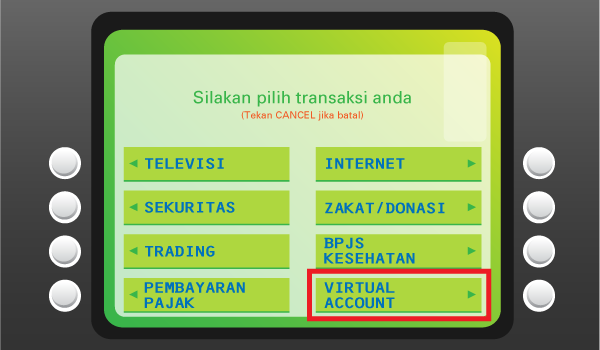
Masukan 16 digit nomor Virtual Account Bank Permata dan pilih “BENAR”
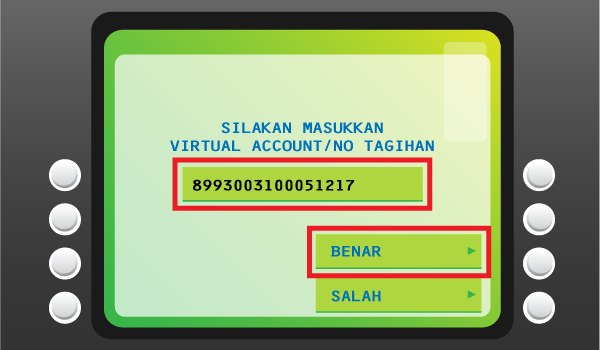
Cek detail pembayaran, jika sudah sesuai pilih “YA”

Pelanggan akan menerima informasi bahwa transaksi telah berhasil
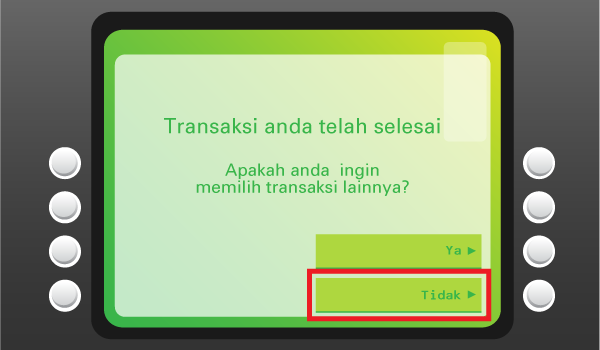
Informasikan ke teller bahwa pelanggan ingin melakukan pembayaran Virtual Account
Sebutkan 16 digit nomor Virtual Account Permata
Lakukan pembayaran sesuai jumlah pada tagihan
Pelanggan akan mendapatkan slip pembayaran dari teller
Setiap satu ID Pelanggan (Billing Account) Biznet IPTV memiliki satu nomor Virtual Account Bank Mandiri.
Berikut detail dan format kode nomor Virtual account Bank Mandiri:
- 895913 + 10 digit Billing Account
Masukan User ID dan password Mandiri Mobile Banking
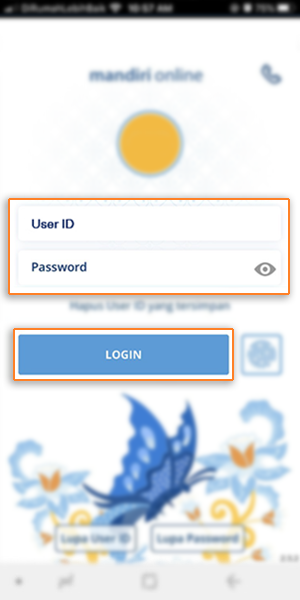
Pilih “Bayar”
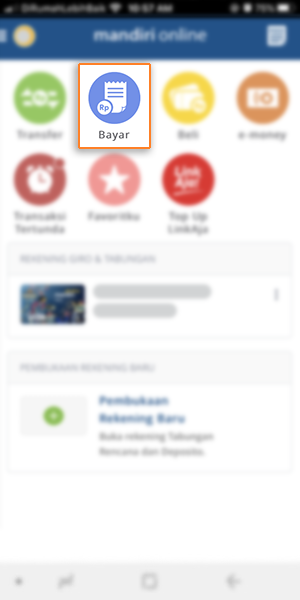
Pilih “Internet”
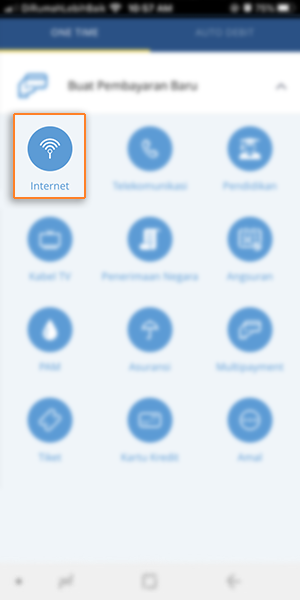
Pilih “Biznet Prepaid”, masukan Nomor Virtual Account Bank Mandiri, dan pilih “LANJUT”
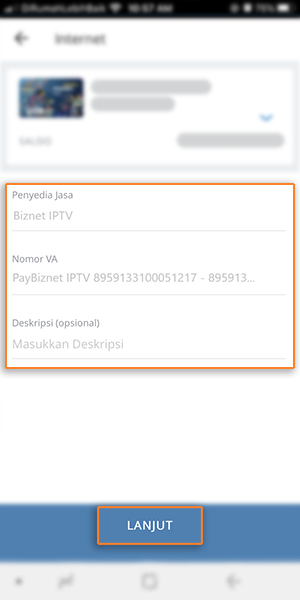
Masuk ke halaman konfirmasi pembayaran, apabila informasi telah sesuai, pilih “KONFIRMASI”
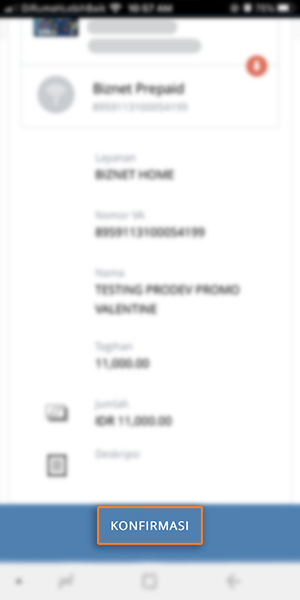
Masukan MPIN Banking
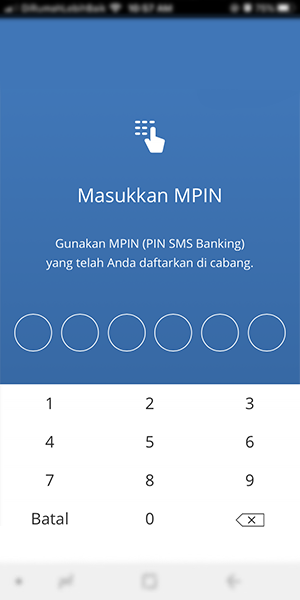
Pelanggan akan menerima informasi bahwa transaksi telah berhasil
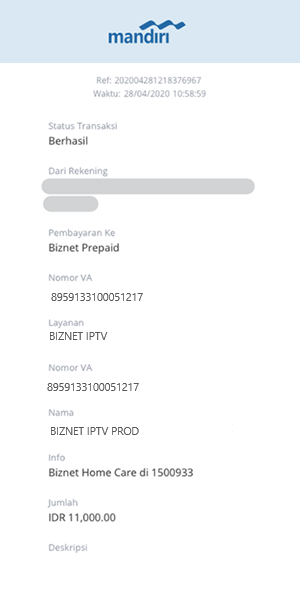
Masukan User ID dan PIN akun Mandiri Internet Banking
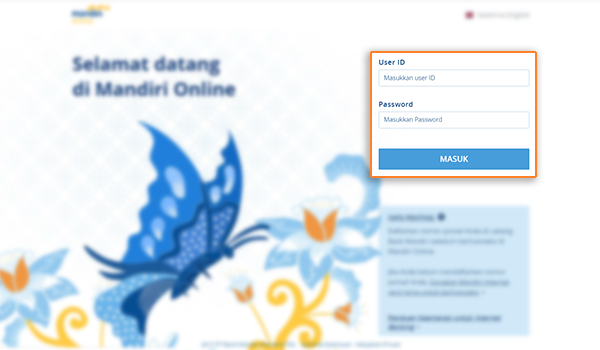
Pilih "Pembayaran” dan “Internet”
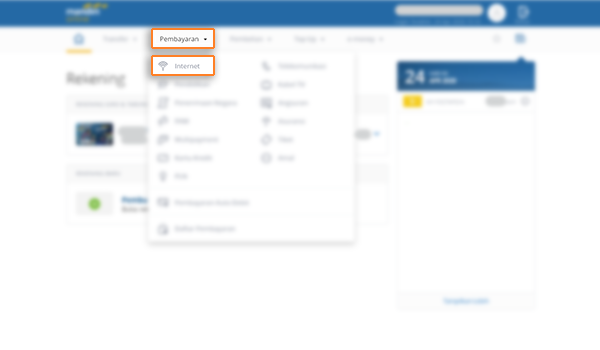
Pilih "Biznet Prepaid" dan masukan Nomor Virtual Account Bank Mandiri dan pilih "LANJUT"
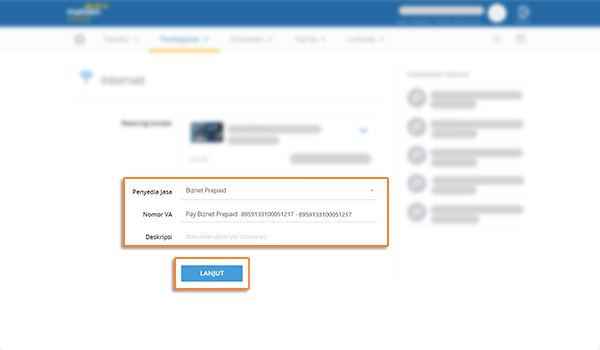
Cek detail konfirmasi pembayaran, jika sudah sesuai pilih “KONFIRMASI”
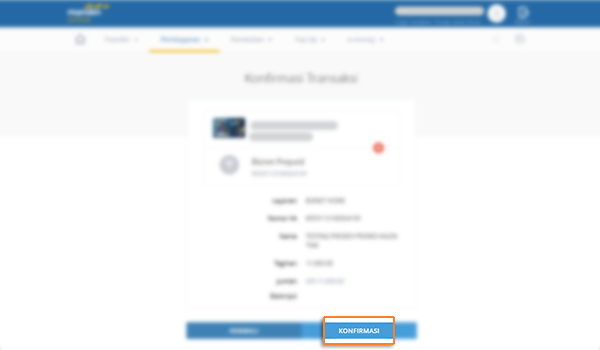
Untuk melanjutkan proses transaksi pembayaran, silakan untuk membuka aplikasi Mandiri Online
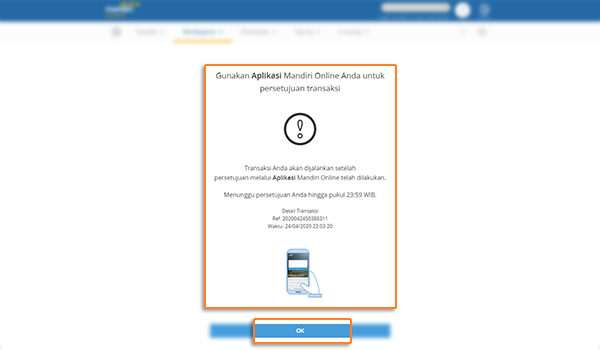
Masuk ke aplikasi Mandiri Online, lalu pilih kategori “Transaksi Tertunda”
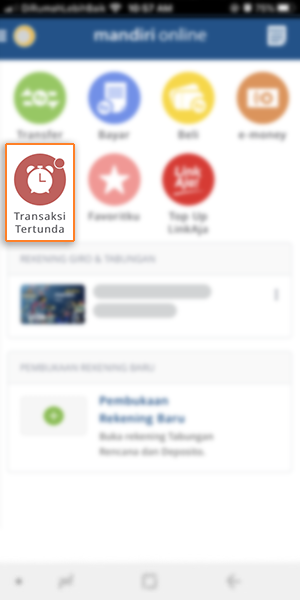
Pilih Pembayaran “Biznet Prepaid” dan pilih “SETUJU”
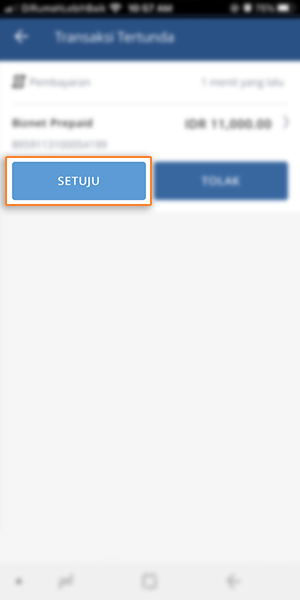
Cek detail konfirmasi pembayaran, jika sudah sesuai silakan masukan password
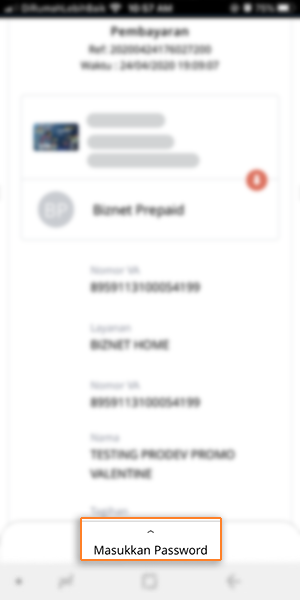
Masukan MPIN Banking
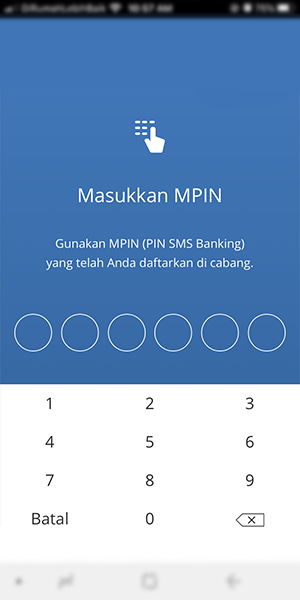
Pelanggan akan menerima informasi bahwa transaksi telah berhasil
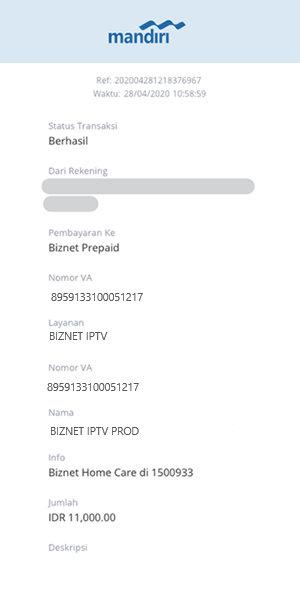
Masukan kartu Bank Mandiri dan PIN Mandiri
Pilih “Transaksi Lainnya”
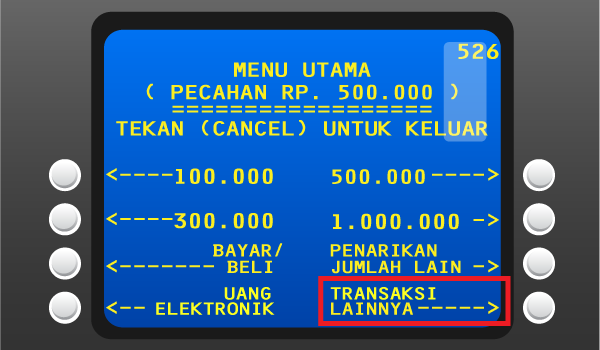
Pilih "TV Berlangganan/Internet"
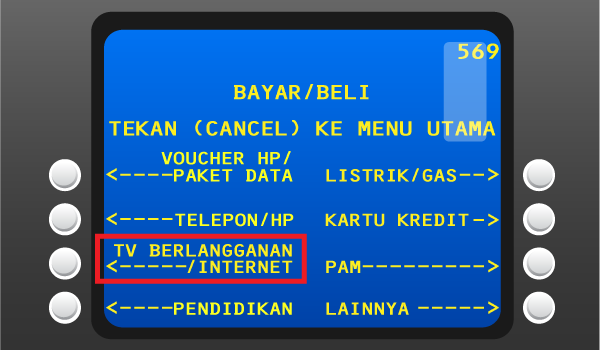
Masukan kode Perusahaan/Institusi “89591” (Biznet Prepaid)
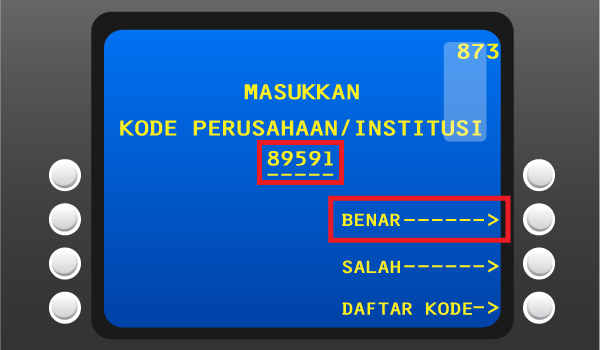
Masukan Nomor Virtual Account Bank Mandiri lalu pilih “BENAR”
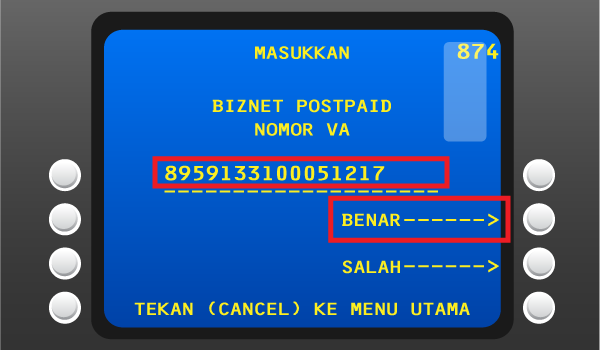
Apabila informasi telah sesuai, silakan tekan “YA”
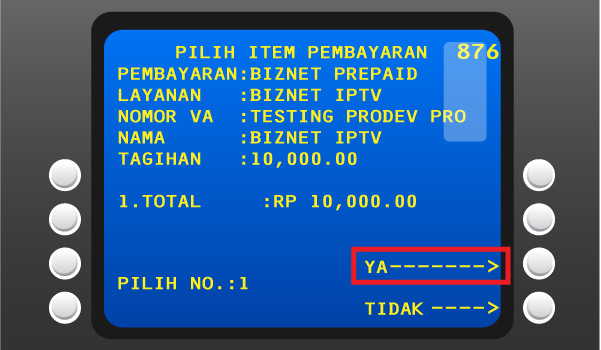
Pelanggan akan menerima informasi bahwa transaksi telah berhasil
Langkah Pengisian Aplikasi Setoran/Transfer:
a. Isi tanggal, nama & alamat penyetor
b. Isi nama penerima dengan "Biznet Prepaid - Nama Pelanggan"
c. Isi No. Pelanggan dengan 16 digit nomor Virtual Account Bank Mandiri
d. Isi jumlah pembayaran & terbilang
e. Isi tujuan transaksi
Teller akan memproses & mencetak bukti pembayaran
Setiap satu ID Pelanggan (Billing Account) Biznet IPTV memiliki satu nomor Virtual Account Bank OCBC.
Berikut detail dan format kode nomor Virtual Account Bank OCBC:
- 903023 + 10 digit Billing Account
Buka https://online.ocbcnisp.com/ masukkan user id, password dan captcha kemudian klik Masuk
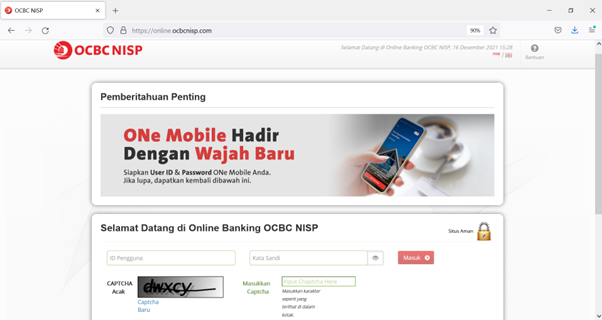
Pilih menu Pembayaran dan Pembelian
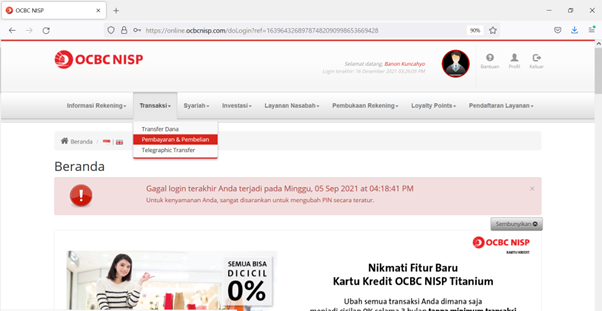
Pilih rekening sumber dana
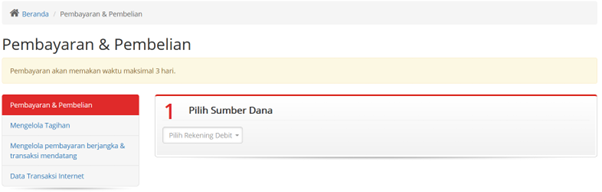
Untuk biller yang belum disimpan, pilih Tagihan yang belum terdaftar, kemudian klik Pembayaran / Pembelian
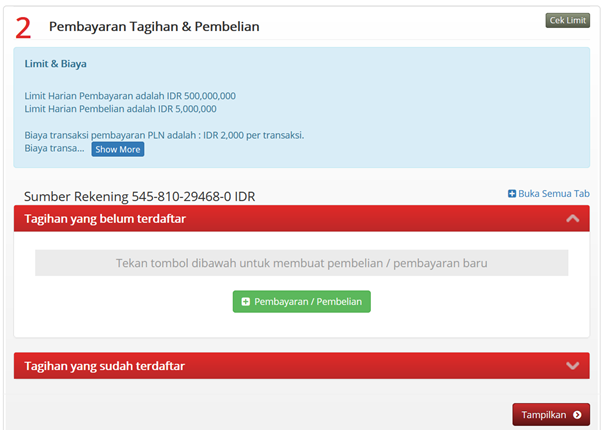
Pilih Tipe Tagihan: Pembayaran Lainnya, Pilih Organisasi Biller: BIZNET PREPAID dan masukkan nomor pelanggan anda kedalam kolom ID Pelanggan
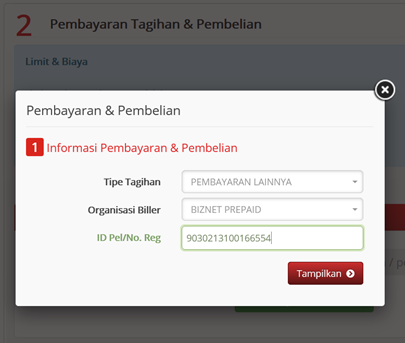
Periksa kembali detail pembayaran
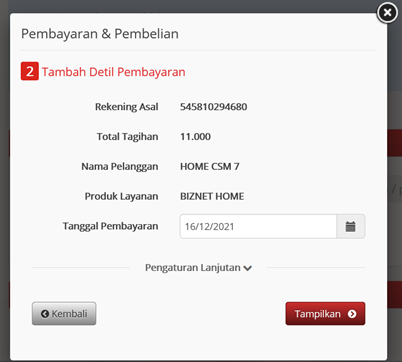
Konfirmasi detil pembayaran
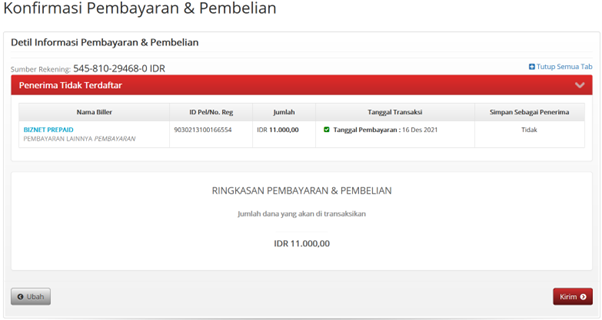
Masukkan response code token untuk menyelesaikan pembayaran dan selesai
Buka aplikasi OCBC NISP ONe Mobile dan klik Login

Pilih menu Payment & Purchase
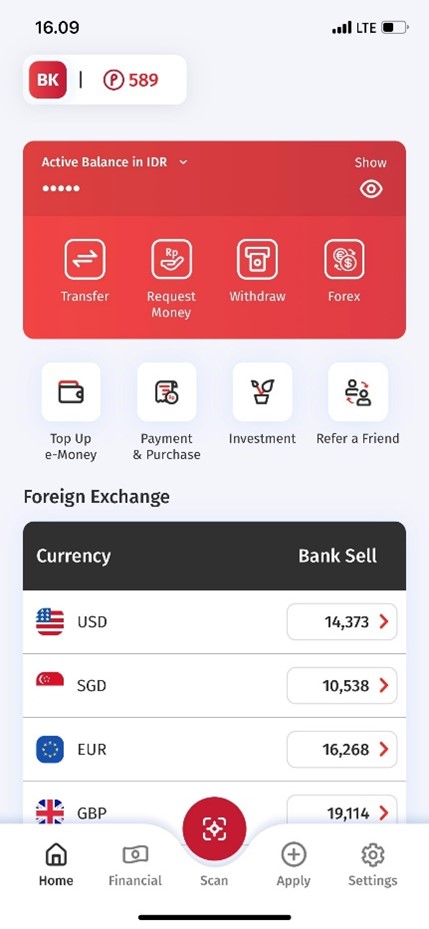
Pilih Other Payment

Pilih Category BIZNET PREPAID dan masukkan Customer ID
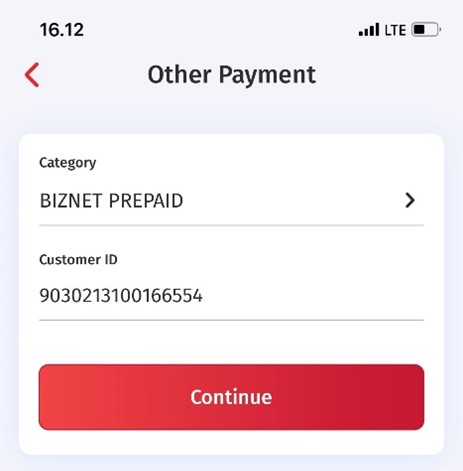
Periksa dan konfirmasi detil pembayaran
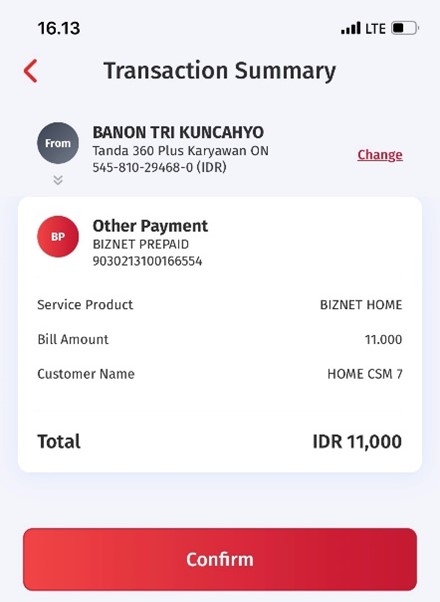
Masukkan Transaction PIN untuk menyelesaikan pembayaran
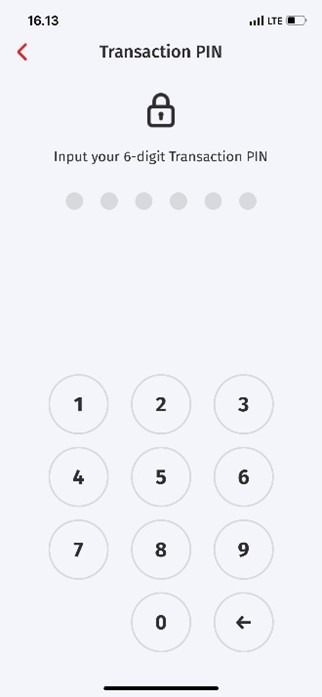
Buka aplikasi BSI Mobile. Login dengan Kata Sandi atau dengan Sidik Jari

Pilih menu Bayar
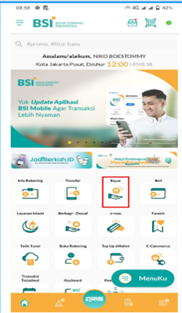
Pilih Pembayaran Internet/ TV Cable
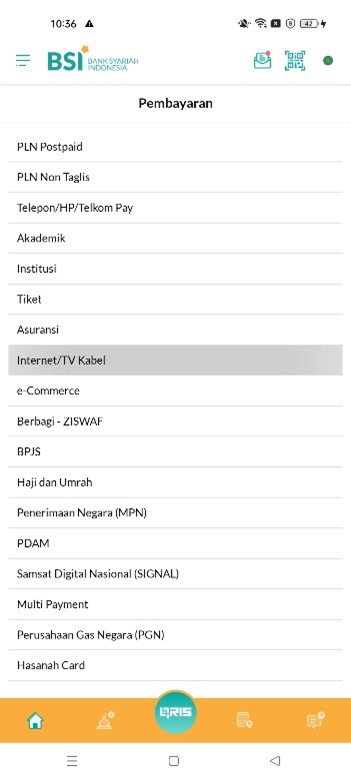
Pilih Biznet Home
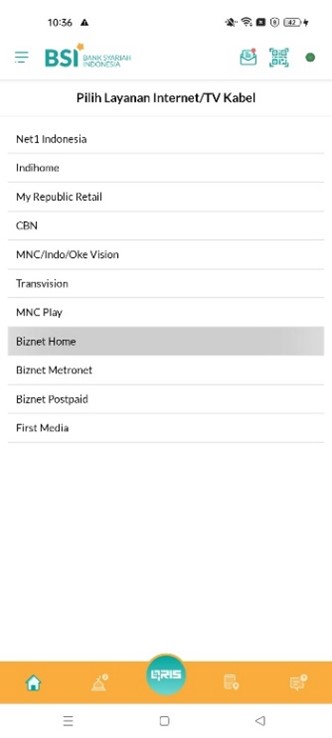
Pilih Nomor Rekening
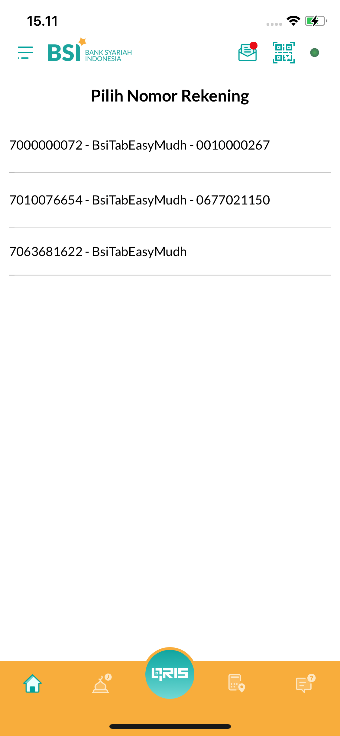
Input Nomor ID Billing Pelanggan
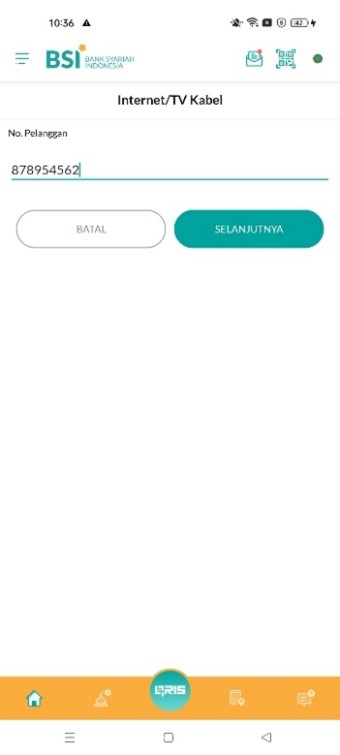
Masukkan PIN BSI Mobile
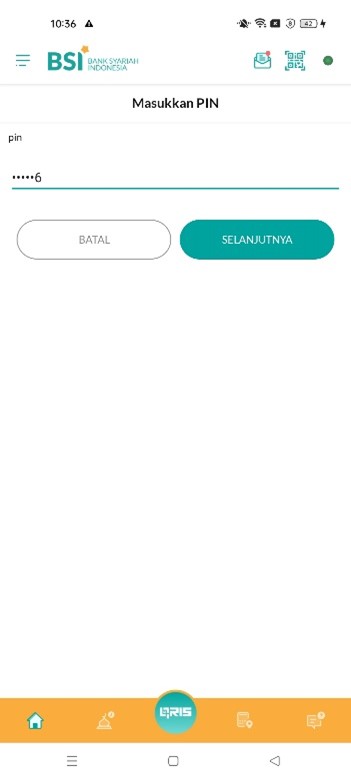
BSI Mobile menampilkan konfirmasi Pembayaran Biznet
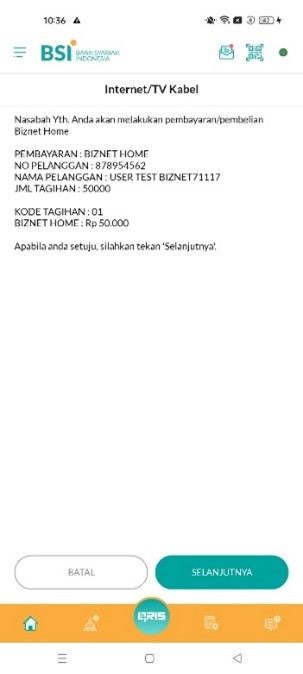
BSI Mobile menampilkan informasi status transaksi ‘BERHASIL’ dan Struk Pembayaran


Pilih “Menu Lainnya”

Pilih “Transfer”
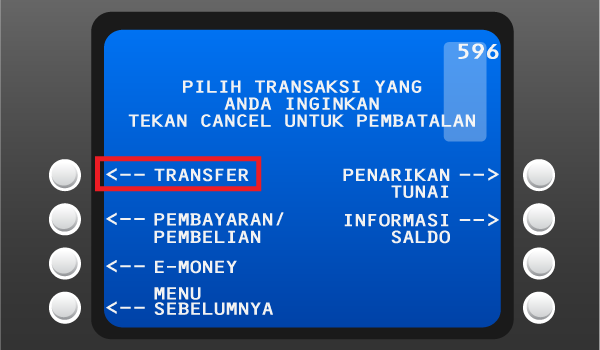
Masukan kode bank tujuan (Kode Bank Permata “013”) dan 16 digit nomor Virtual Account Bank Permata dan pilih “TEKAN JIKA BENAR”
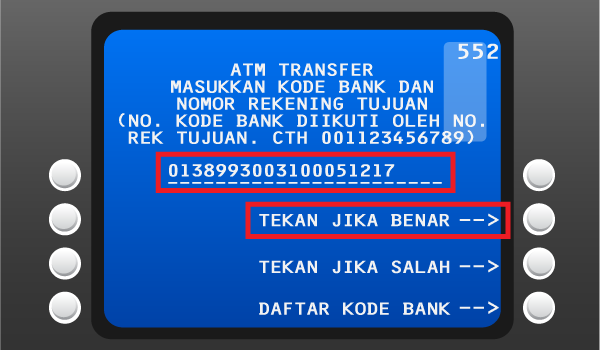
Masukan jumlah pembayaran sesuai tagihan dan pilih “BENAR”
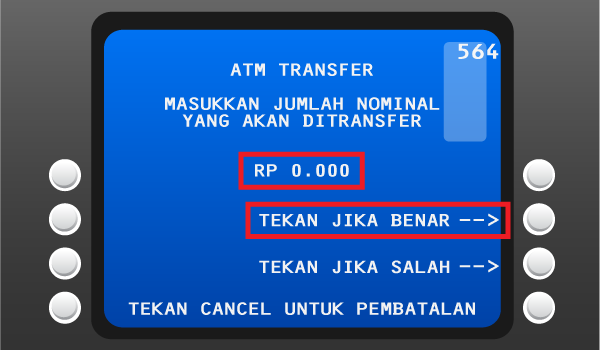
Cek detail konfirmasi pembayaran, jika sudah sesuai pilih “YA”
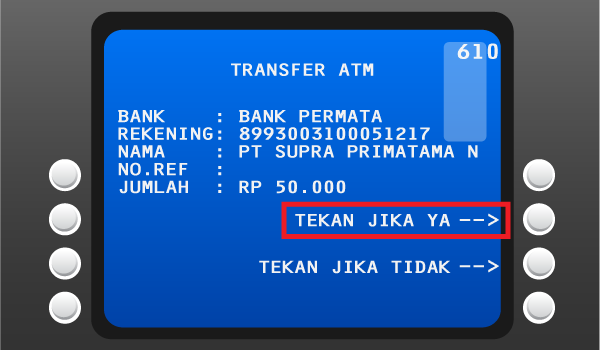
Pelanggan akan menerima informasi bahwa transaksi telah berhasil
Buka aplikasi BRImo dan Login
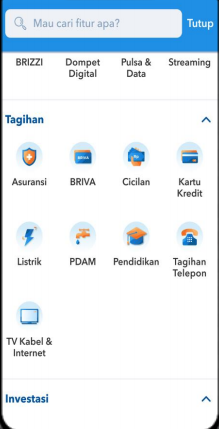
Pilih “Menu Lainnya”
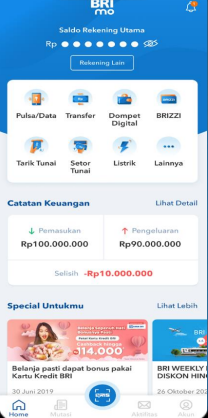
Masuk ke menu “Tagihan”
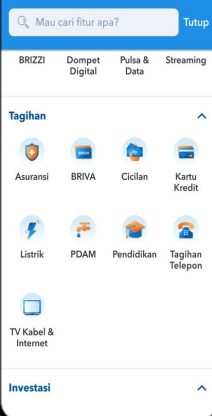
Pilih “TV Kabel & Internet”
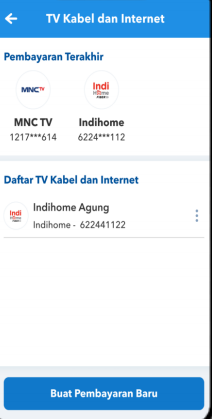
Pilih Menu “Pembayaran Baru”
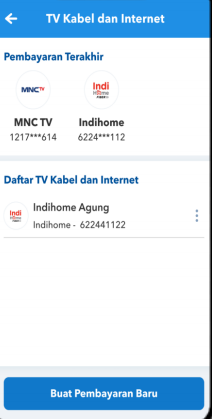
Pilih jenis layanan “Biznet” dan masukan “Billing Account Biznet Home”, klik “Lanjutkan”
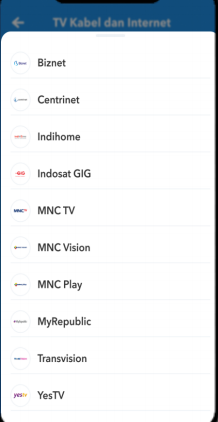
Apabila informasi data tagihan telah sesuai, silahkan klik menu “Bayar”
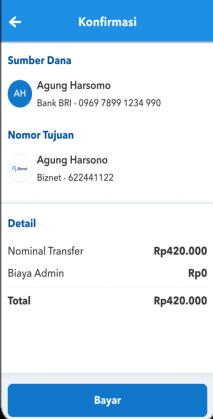
Pelanggan akan menerima informasi bahwa transaksi telah berhasil
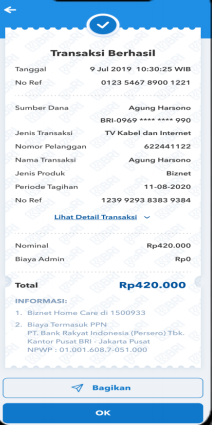
Buka aplikasi TMRW dan Login
Pilih “Top up dan Tagihan”
Pilih kategori “TV kabel & Internet”
Pilih “Biznet Home”
Masukkan Billing Account Biznet Home
Apabila informasi data tagihan telah sesuai, silakan masukkan PIN
Pelanggan akan menerima informasi bahwa transaksi telah berhasil





Pelanggan mengunjungi gerai terdekat
Silakan menyebutkan nomor Billing Account kepada kasir.
Petugas kasir akan memberikan informasi detail tagihan, apabila informasi telah sesuai silakan melakukan pembayaran sesuai dengan nominal yang tertera.
Transaksi sudah selesei dan simpan struk pembayaran
Pelanggan mengunjungi gerai terdekat.
Silakan menyebutkan nomor Billing Account kepada kasir.
Petugas kasir akan memberikan informasi detail tagihan, apabila informasi telah sesuai silakan melakukan pembayaran sesuai dengan nominal yang tertera.
Transaksi sudah selesei dan simpan struk pembayaran.
Pelanggan mengunjungi gerai terdekat.
Silakan menyebutkan nomor Billing Account kepada kasir.
Petugas kasir akan memberikan informasi detail tagihan, apabila informasi telah sesuai silakan melakukan pembayaran sesuai dengan nominal yang tertera.
Transaksi sudah selesei dan simpan struk pembayaran.
Pelanggan mengunjungi gerai terdekat.
Silakan menyebutkan nomor Billing Account kepada kasir.
Petugas kasir akan memberikan informasi detail tagihan, apabila informasi telah sesuai silakan melakukan pembayaran sesuai dengan nominal yang tertera.
Transaksi sudah selesei dan simpan struk pembayaran.
Pelanggan mengunjungi gerai terdekat.
Silakan menyebutkan nomor Billing Account kepada kasir.
Petugas kasir akan memberikan informasi detail tagihan, apabila informasi telah sesuai silakan melakukan pembayaran sesuai dengan nominal yang tertera.
Transaksi sudah selesei dan simpan struk pembayaran.
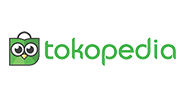
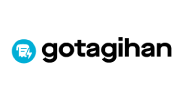

Pilih menu “Top-up & Tagihan”
-1594371950.jpg)
Pilih kategori “Internet dan TV Kabel”
-1594371966.jpg)
Pilih menu “Biznet Home”
-1594371980.jpg)
Masukan nomor Billing Account pelanggan
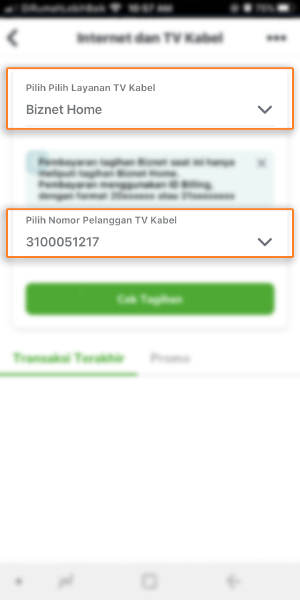
Cek detail konfirmasi pembayaran, jika sudah sesuai pilih “Lanjut”
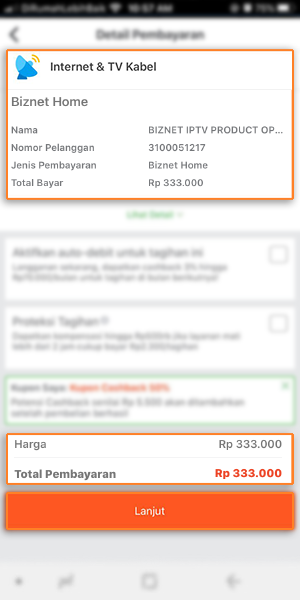
Masuk ke halaman pembayaran dan pilih “Bayar”
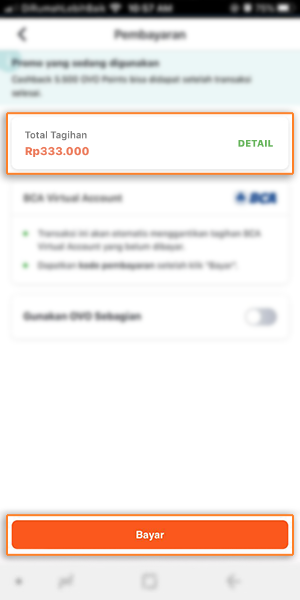
Pelanggan akan menerima informasi bahwa transaksi telah berhasil
Buka aplikasi Gojek.
Pilih menu "GoTagihan".
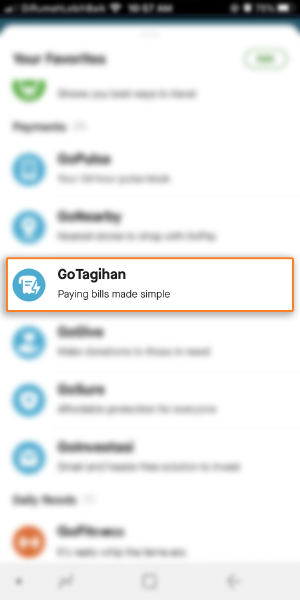
Pilih menu "Cable TV & Internet".
-1602761035.jpg)
Pilih menu "Biznet".
-1602761043.jpg)
Masukan nomor Billing Account.
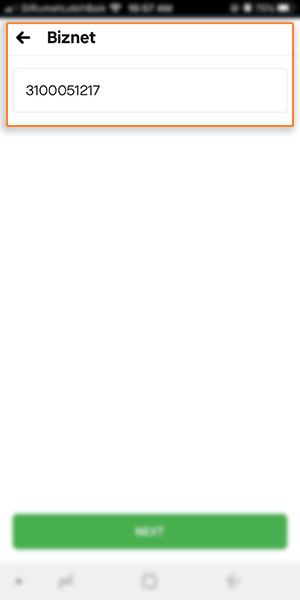
Pelanggan dapat membayar tagihan yang tertera dengan menggunakan GoPay
-1594372175.jpg)
Pelanggan akan menerima informasi bahwa transaksi telah berhasil
Buka menu di dalam Biznet IPTV STB.
Pilih “My Account”.
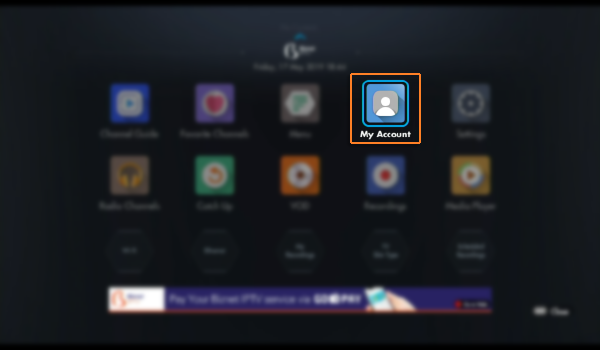
Pilih “Manage My Subscription”
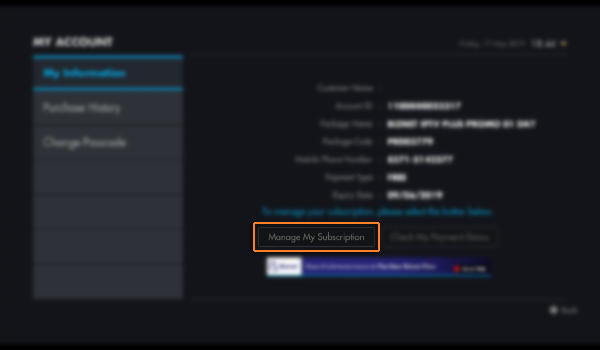
Pilih “Packing List”
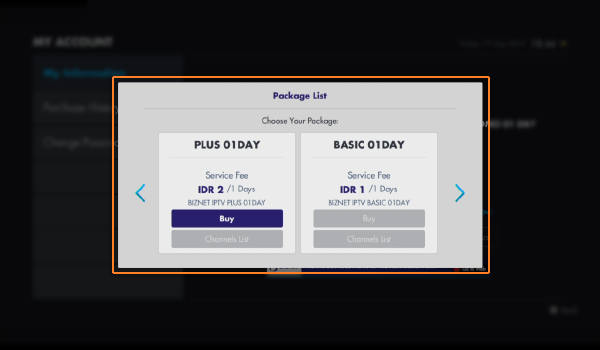
Pilih Metode Pembayaran “GoPay”
Scan QR Code melalui aplikasi Gojek
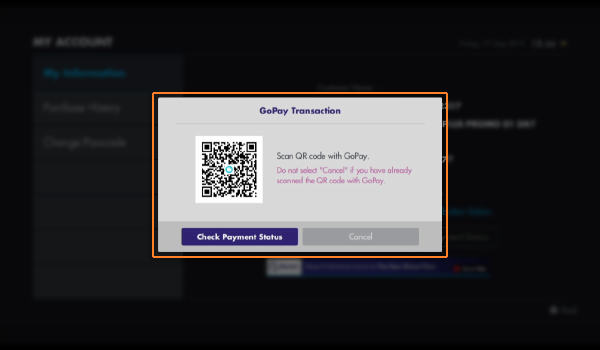
Lakukan pembayaran menggunakan saldo GoPay sesuai dengan tagihan yang tertera
Pilih “Check Payment Status” untuk melihat status pembayaran pelanggan.